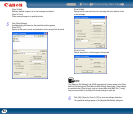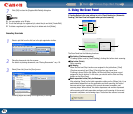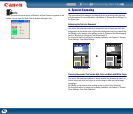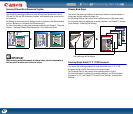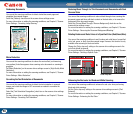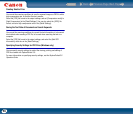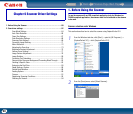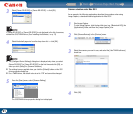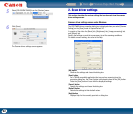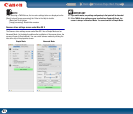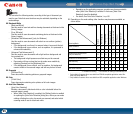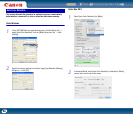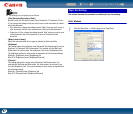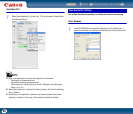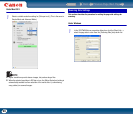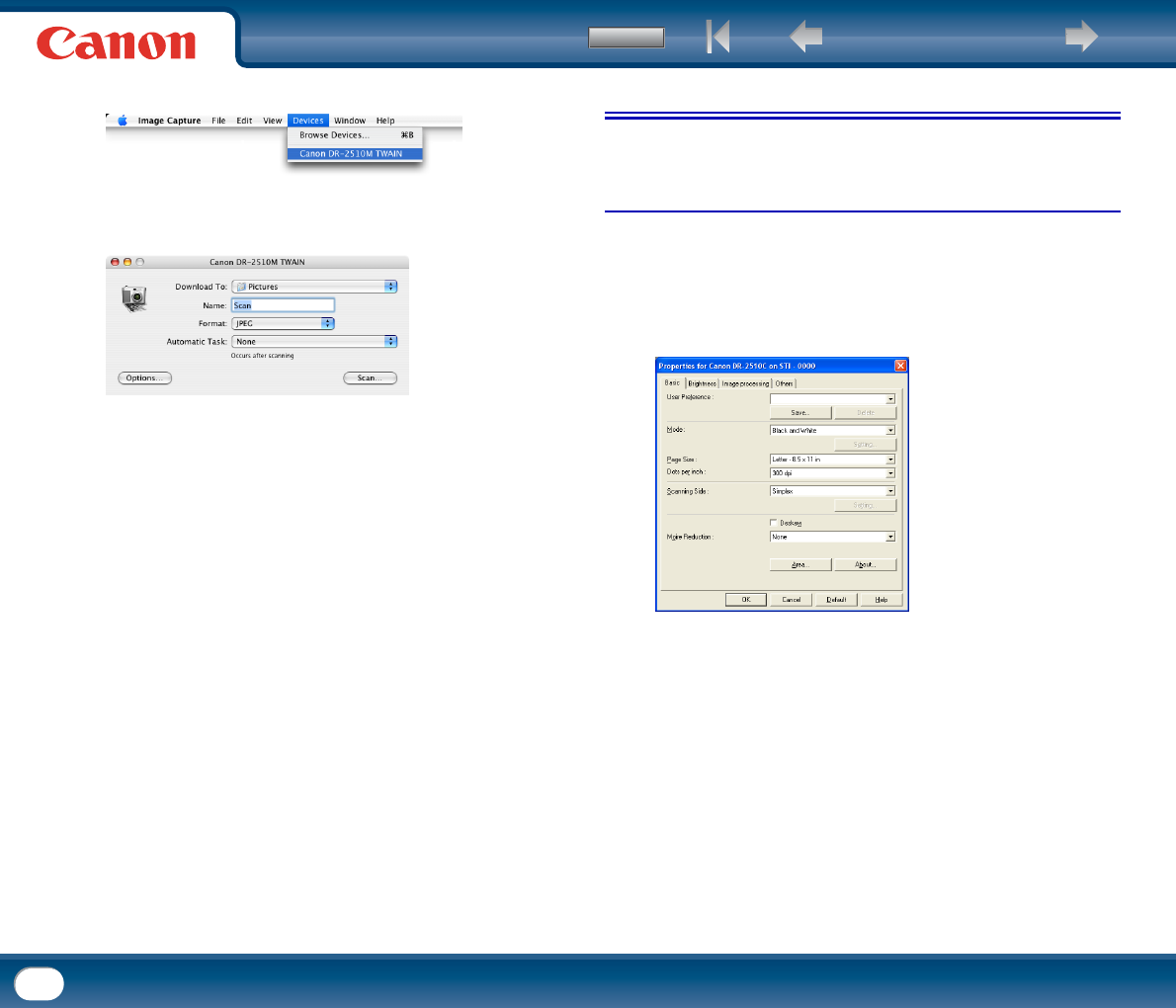
Back Previous Page Next Page
Contents
62
5
Select [DR-2510M TWAIN] from the [Devices] menu.
6
Click [Scan].
The Scanner driver settings screen appears.
2. Scan driver settings
This section describes the various settings that can be made from the scanner
driver settings screen.
Scanner driver settings screen under Windows
The ISIS/TWAIN driver properties dialog box is displayed when you select [Scanner
Setting] on the [Scan] menu of CapturePerfect 3.0.
It consists of four tabs: the [Basic] tab, [Brightness] tab, [Image processing] tab,
and [Others] tab.
Specify the settings on each tab as necessary to set the scanning conditions.
For details on each setting, also refer to the Help.
[OK] button
Confirms the settings and closes the dialog box.
[Scan] button
For a TWAIN compatible application that can perform scanning from the
properties dialog box, the [Scan] button is displayed instead of the [OK] button.
Press the [Scan] button to scan with the displayed settings.
[Cancel] button
Cancels the settings and closes the dialog box.
[Default] button
Returns the settings to their default values.
[Help] button
Displays Help for the currently open tab or dialog box.