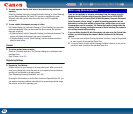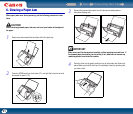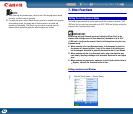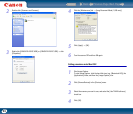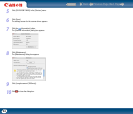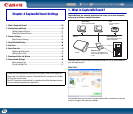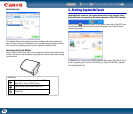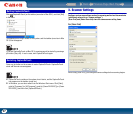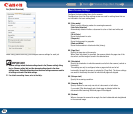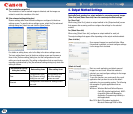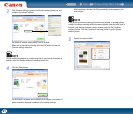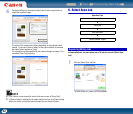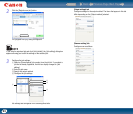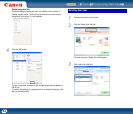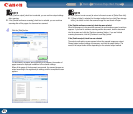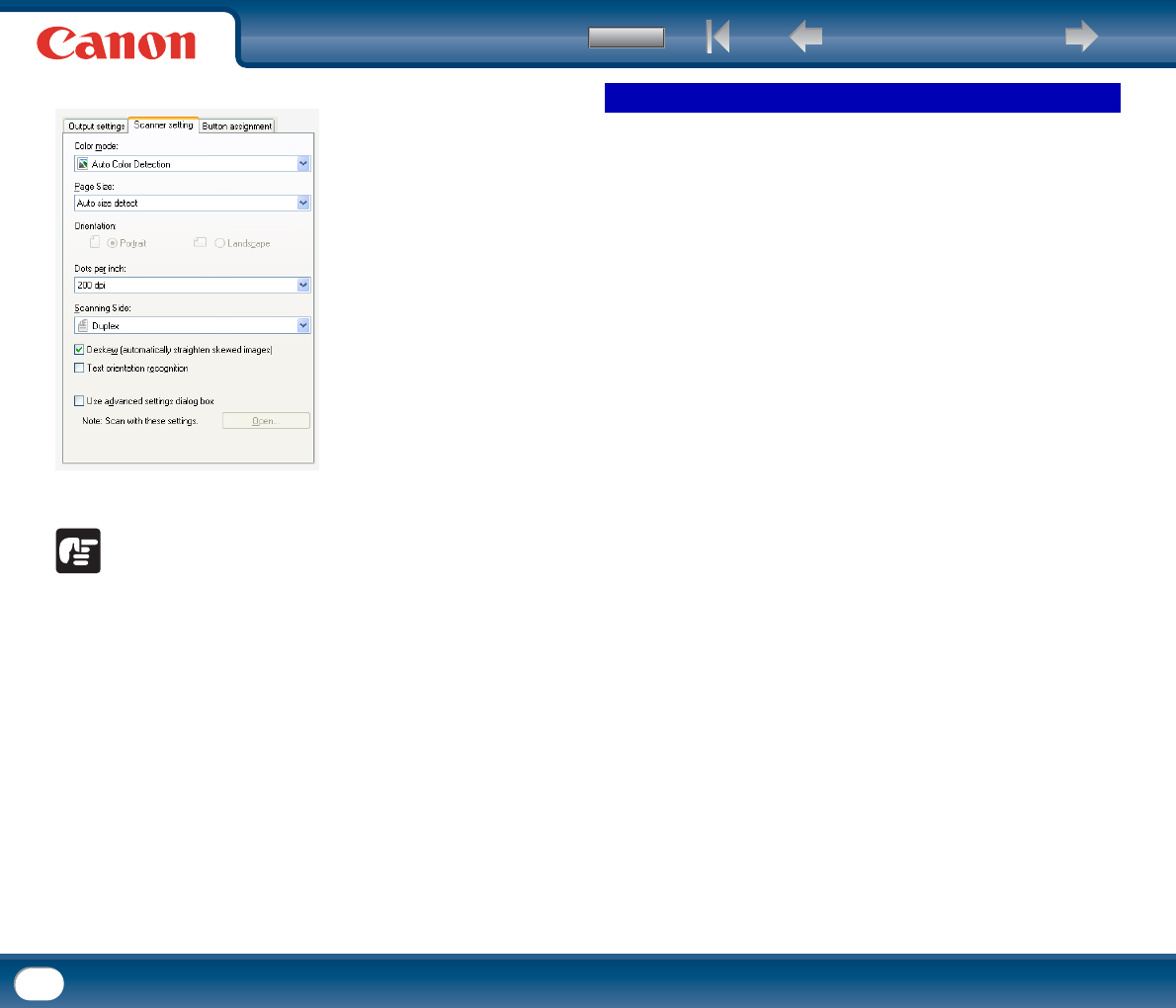
Back Previous Page Next Page
Contents
38
For [Select Scan Job]
When using [Select Scan Job], you configure scanner settings for each job.
IMPORTANT
• Scanner settings include the basic settings found in the [Scanner setting] dialog
box (or [Scanner setting] tab) and the advanced settings found in the driver
settings screen. Setting configurations from the driver settings screen are used for
all settings not found in the basic settings.
• For details on setting items, refer to the Help.
Configure the basic setting items for the scanner.
Configurations from the driver settings screen are used for setting items that are
not included in the basic setting items.
[Color mode]
Select from the following modes for scanning documents.
[Auto Color Detection]
Automatically detects whether a document is color or black and white, and
scans.
[24-bit Color]
Scans the document in color.
[Grayscale]
Scans the document in grayscale.
[Black and White]
Scans the documents in black and white (binary).
[Page Size]
Specify the page size of documents.
When [Auto size detect] is specified, the scanner detects the page size of the
document, and the image is saved in the detected size.
[Orientation]
Specify the orientation in which documents are fed into the scanner (vertical or
horizontal).
This setting can only be configured when a page size that can be fed
horizontally through the scanner is selected for [Page Size]. The driver settings
are used for the density threshold at which blank pages are skipped.
[Dots per inch]
Specify the scanning resolution.
[Scanning Side]
Specify whether to scan only one side of a document or both sides.
If you select [Skip blank page] and a blank page is detected within the
document while scanning, the blank page will be skipped.
[Deskew]
When a document is scanned at an angle, the slant is detected and straightened
in the scanned image.
Basic Scanner Settings