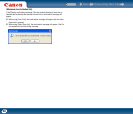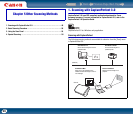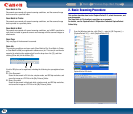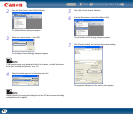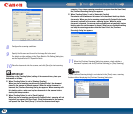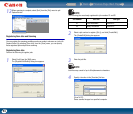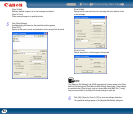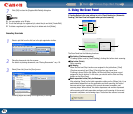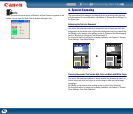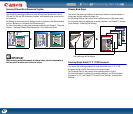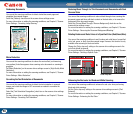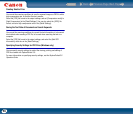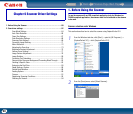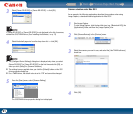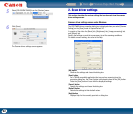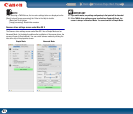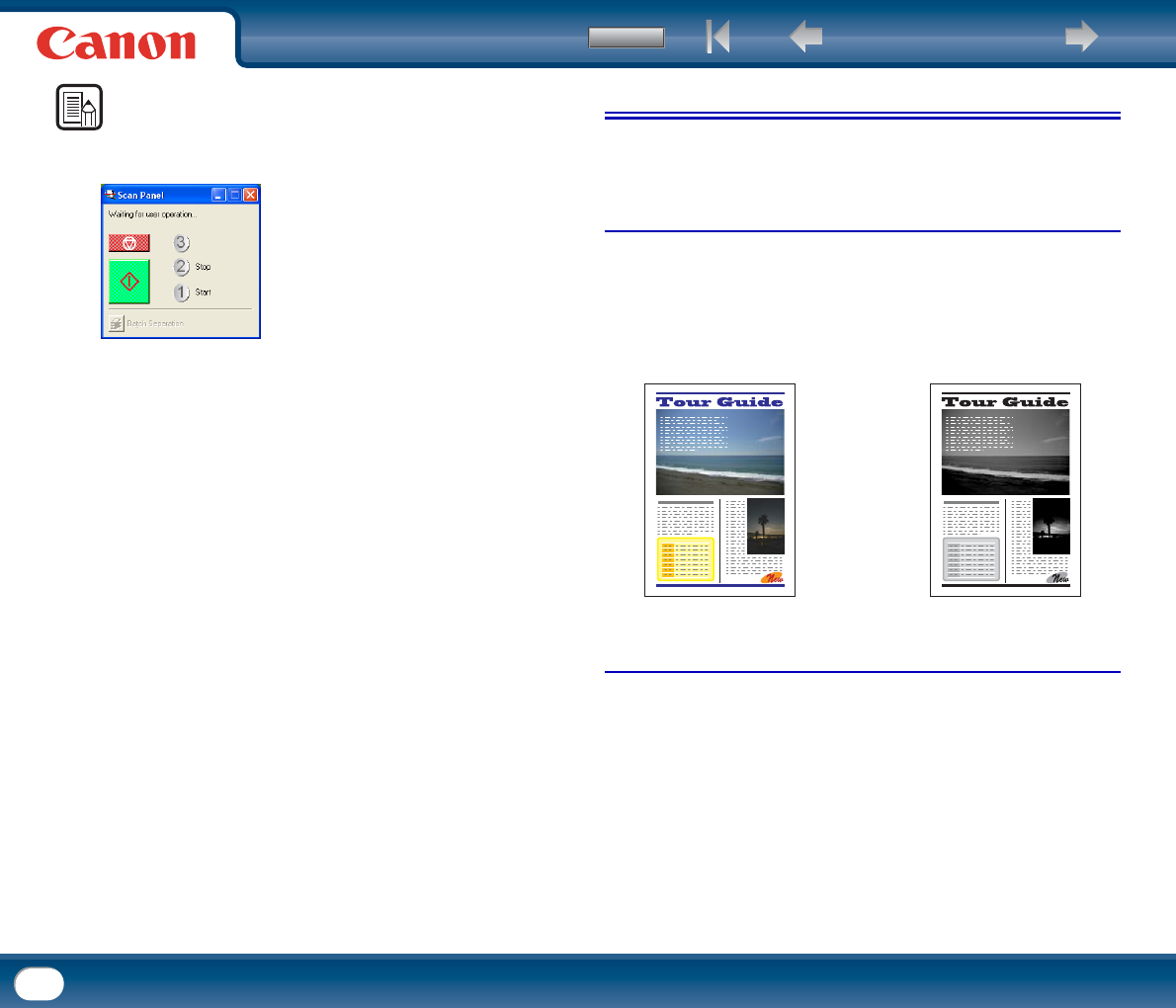
Back Previous Page Next Page
Contents
56
NOTE
When you open the scanner driver in Windows, the Scan Panel icon appears on the
taskbar. You can open the Scan Panel by double-clicking the icon.
4. Special Scanning
This section describes examples of settings that can be specified when scanning
with the scanner. For more information, see Chapter 6, "Scanner Driver Settings," or
the Online Help.
Enhancing the Text of a Document
You can set the scanning conditions to enhance the text of documents with dark
backgrounds or documents with a light uniform background and low-contrast text.
Set [Mode] on the scanner driver settings screen to [Advanced Text Enhancement]
(only for Windows) or [Advanced Text Enhancement II].
For more information on setting the scanning conditions, see Chapter 6, "Scanner
Driver Settings - Scan Mode Settings."
Scanning Documents That Include Both Color and Black-and-White Pages
You can set the scanning conditions to detect whether the document to scan is in
color or black and white, and save it as a color image or black and white image
accordingly.
Set [Mode] on the scanner driver settings screen to [Auto Color Detection].
For more information on setting the scanning conditions, see Chapter 6, "Scanner
Driver Settings - Auto Color Detection."
Text Enhancement
Document to Scan
X