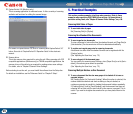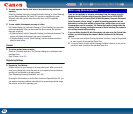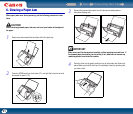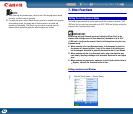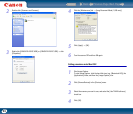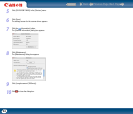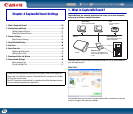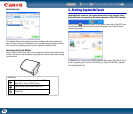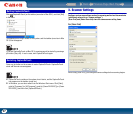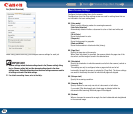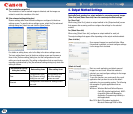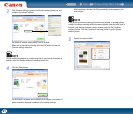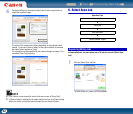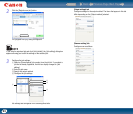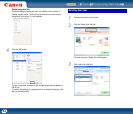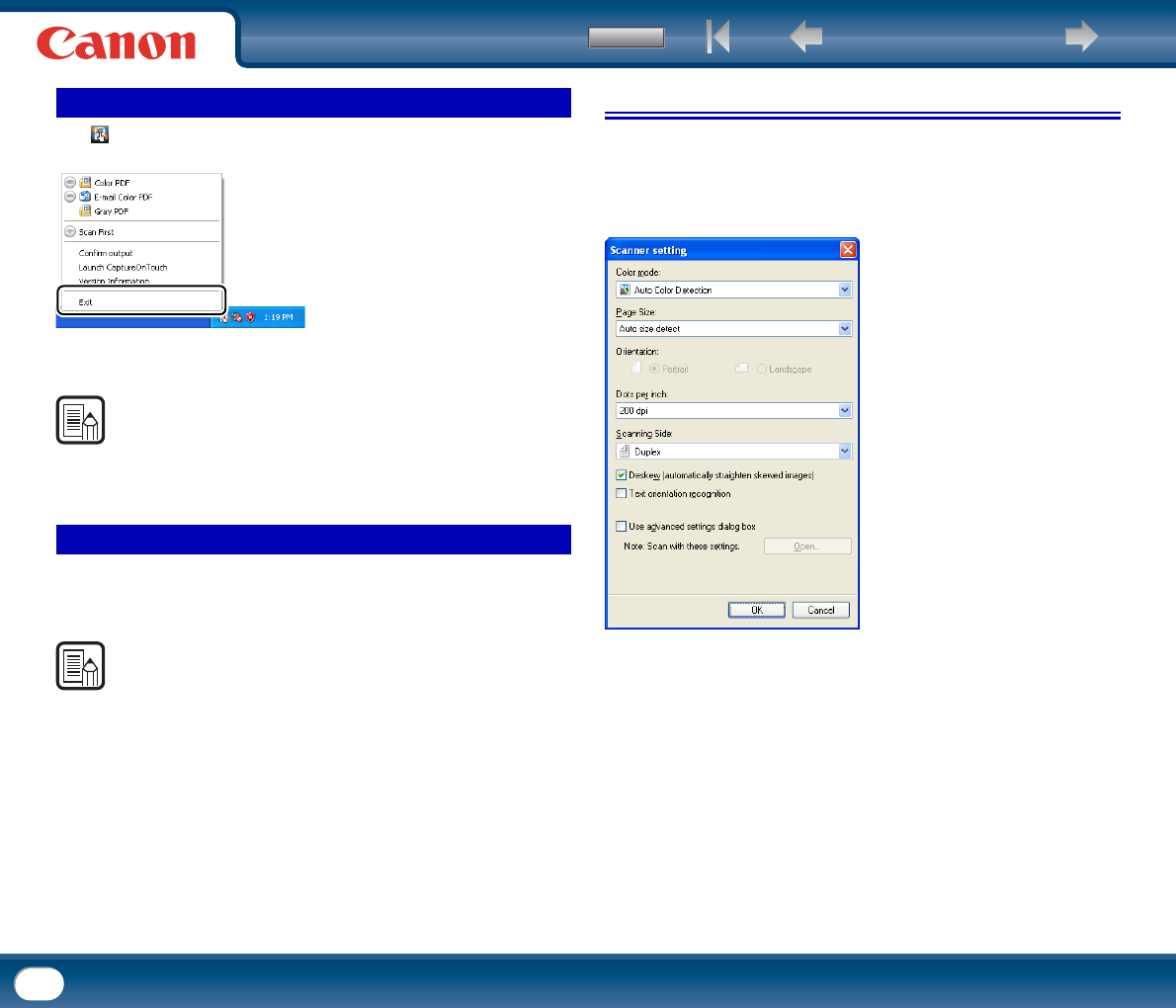
Back Previous Page Next Page
Contents
37
Click (CaptureOnTouch) on the taskbar (menu bar in Mac OS X), and click [Exit]
in the menu.
The application no longer resides on the system, and the taskbar (menu bar in Mac
OS X) icon disappears.
NOTE
If you end CaptureOnTouch on Mac OS X, scanning cannot be started by pressing a
job button (See p.46). In such a case, start CaptureOnTouch again.
Press any job button on the scanner to restart CaptureOnTouch. CaptureOnTouch
starts and the main screen appears.
NOTE
• CaptureOnTouch resides on the system when it starts, and the CaptureOnTouch
icon appears on the taskbar (menu bar).
• In Windows, you can also restart from the Windows Start menu. Click [Start],
point to [Programs] (or [All Programs]), point to [Canon DR-2510C] (or [Canon
DR-2010C]), and then click [CaptureOnTouch].
3. Scanner Settings
Configure various scan settings such as the scanning method and document size
(collectively referred to as “scanner settings”).
[Scan First] and [Select Scan Job] share the same scanner setting items.
For [Scan First]
When using [Scan First], you configure scanner settings before scanning begins.
Quitting CaptureOnTouch
Restarting CaptureOnTouch