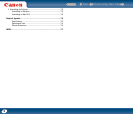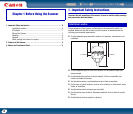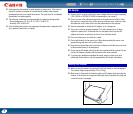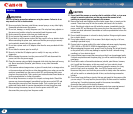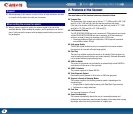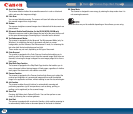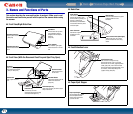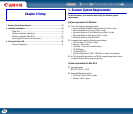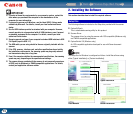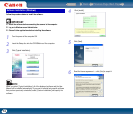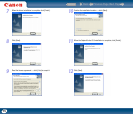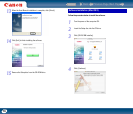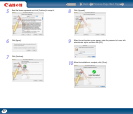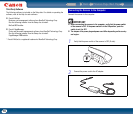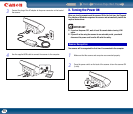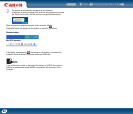Back Previous Page Next Page
Contents
13
IMPORTANT
• If you do not know the requirements for your computer system, contact the
store where you purchased the computer or the manufacturer of the
computer for more information.
• If you use the scanner with Windows, use the latest USB 2.0 driver made
available by Microsoft. For details, consult your local authorized Canon
dealer.
• Use the USB interface provided as standard with your computer. However,
normal operation is not guaranteed with all USB interfaces, even if present
as standard equipment on the computer. For details, consult your local
authorized Canon dealer.
• Scanning speeds are lower if your computer's standard USB interface is USB
Full-Speed (equal to USB 1.1.)
• The USB cable you are using should be the one originally included with the
scanner.
• If the CPU, memory, interface card, and other specifications do not satisfy
the installation requirements, the scanning speed may be greatly reduced
and transmission may take a long time.
• Even if the computer satisfies the recommended specifications, the scanning
speed may vary, depending on the specified scan settings.
• The scanner drivers provided with the scanner do not necessarily operate on
all ISIS (only for Windows) or TWAIN-compatible applications. For details,
contact your application software retailer.
2. Installing the Software
This section describes how to install the required software.
The following software is included on the Setup disc provided with the scanner.
• CaptureOnTouch
This is a dedicated scanning utility for this product.
• Scanner Driver
The scanner driver for using the scanner with ISIS-compatible (Windows only)
and TWAIN-compatible applications.
• CapturePerfect 3.0 (Windows only)
An ISIS compatible application developed for use with Canon document
scanners.
NOTE
The Setup disc for Windows is configured as follows. Install the software using
either [Typical Installation] or [Custom Installation].
Setup Disc
Menu Screen Typical Installation
Read Manuals Custom Installation