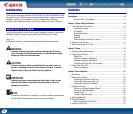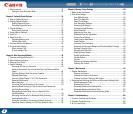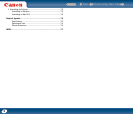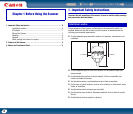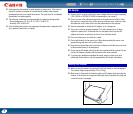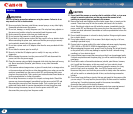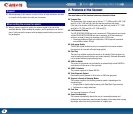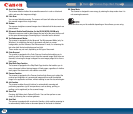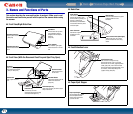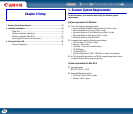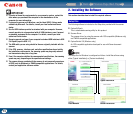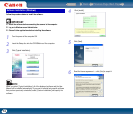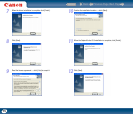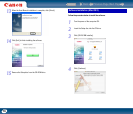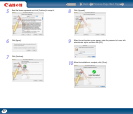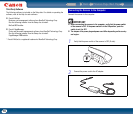Back Previous Page Next Page
Contents
11
3. Names and Functions of Parts
This section describes the name and function of each part. Make sure to read
this section and familiarize yourself with the parts of the scanner before using
the scanner.
Front View/Right-Side View
Front View (With the Document Feed Tray and Eject Tray Open)
Back View
Feed Selection Lever
Paper Eject Stopper
Document Feed Tray
Open to place documents.
(See p.23)
Document Eject Area
Scanned documents are output
here.
Job Buttons
These buttons can perform
user-specified functions
assigned with the Capture
OnTouch.
(See p.36)
Power Indicator
This indicator lights green
when the scanner is turned
ON.
Front Unit
Open when clearing paper jams
and cleaning the scanner.
(See p.31 and p.101)
OPEN button
Use to open the front
unit.
Extension Tray
Pull this tray out if the
document hangs over the edge
of the document eject tray.
Document Eject Tray
Open this tray when you want to stack
output documents.
Document Feeder
Place the document
to scan here.
Document Guides
Adjust these guides to fit the
width of the document.
(See p.24)
Power Switch
This switch is used to turn the
scanner ON and OFF. If you
set the switch to [AUTO], the
scanner is linked to be
automatically turned ON/OFF
in accordance with the power
of the computer.
Power Connector
Connect the supplied
AC adapter to this
connector.
Theft Prevention Hole (Kensington)
Attach a key chain, etc. here to
prevent the scanner from being
stolen.
USB Connector
Connect a USB cable that supports
Hi-Speed USB 2.0 to this
connector.
Feed Selection Lever
Use this lever to change the way
documents are fed. Push it up to feed
documents one at a time (page separation
mode) (See p.24). Push it down to feed
documents that are fastened together, such
as invoices, without separating them
(bypass mode) (See p.26).
Paper Eject Stopper
Use the paper eject stopper
that corresponds to the
length of the documents
you want to scan.