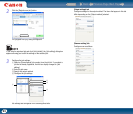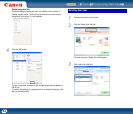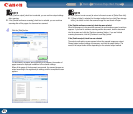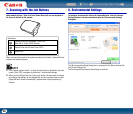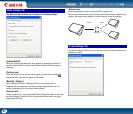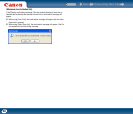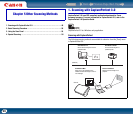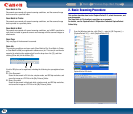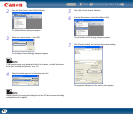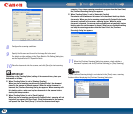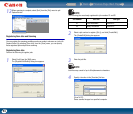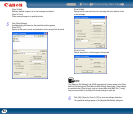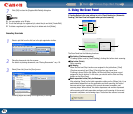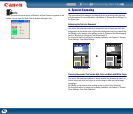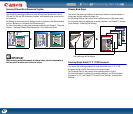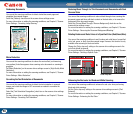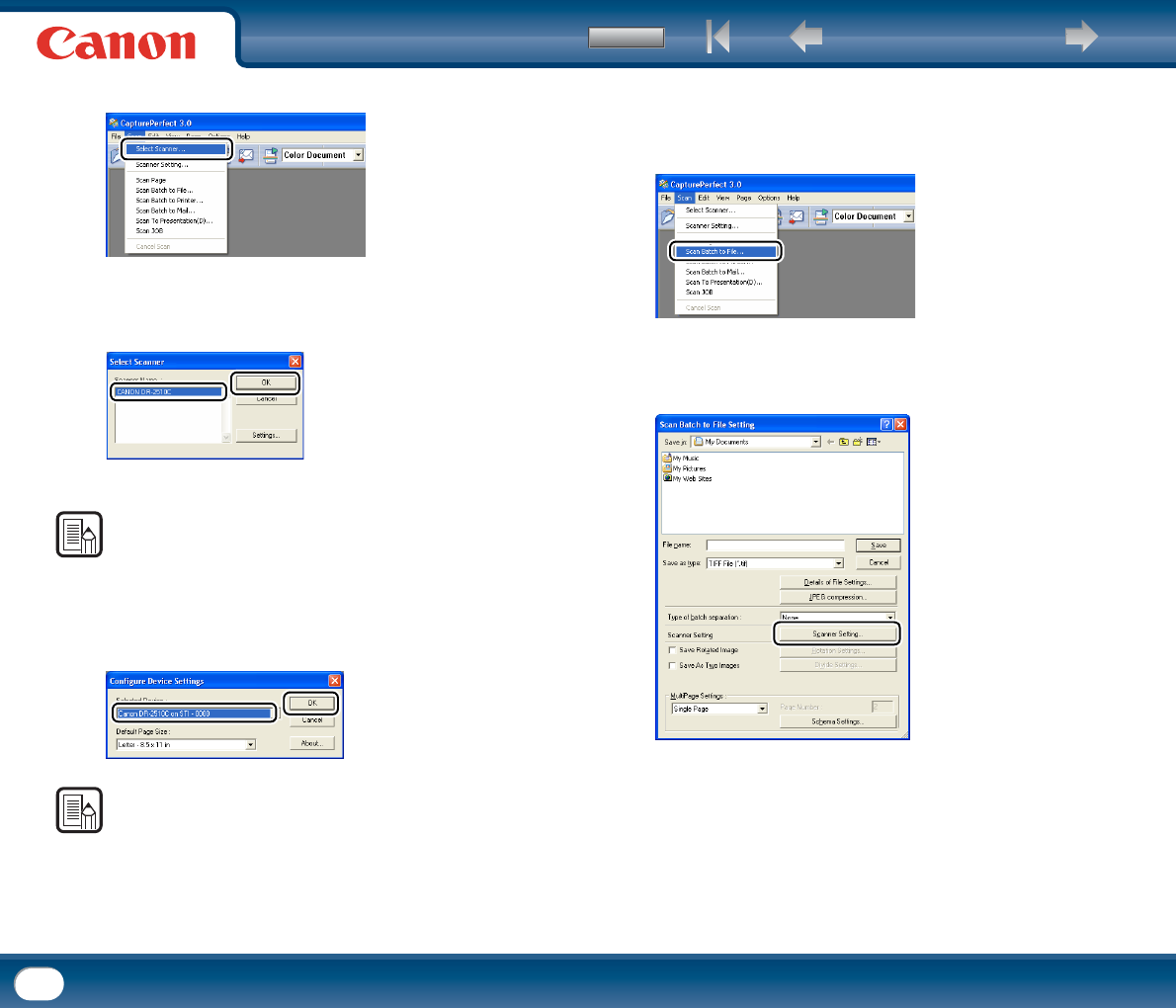
Back Previous Page Next Page
Contents
51
2
From the [Scan] menu, select [Select Scanner].
The [Select Scanner] dialog box appears.
3
Select your scanner name → click [OK].
The [Configure Device Setlings] dialog box appears.
NOTE
If your scanner name is not displayed in the list of scanners, re-install the scanner
driver (See "Installing the Software," on p. 13.).
4
Select the default page size from the drop-down list.
NOTE
Clicking [Default] in the properties dialog box for the ISIS driver causes the setting
configured here to be applied.
5
Click [OK] to finish Scanner Selection.
6
From the [Scan] menu, select [Scan Batch to File].
The [Scan Batch to File Setting] dialog box appears.
7
Click [Scanner Setting], and configure the scanner settings.
The properties dialog box for the scanner driver appears.