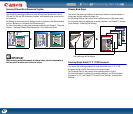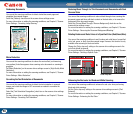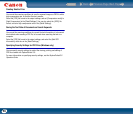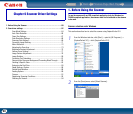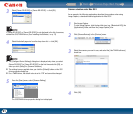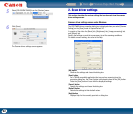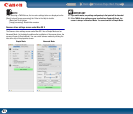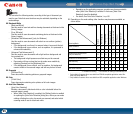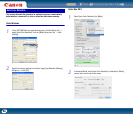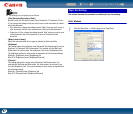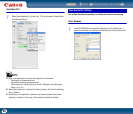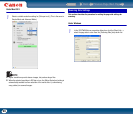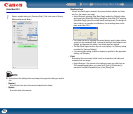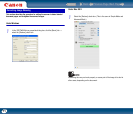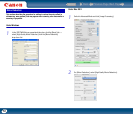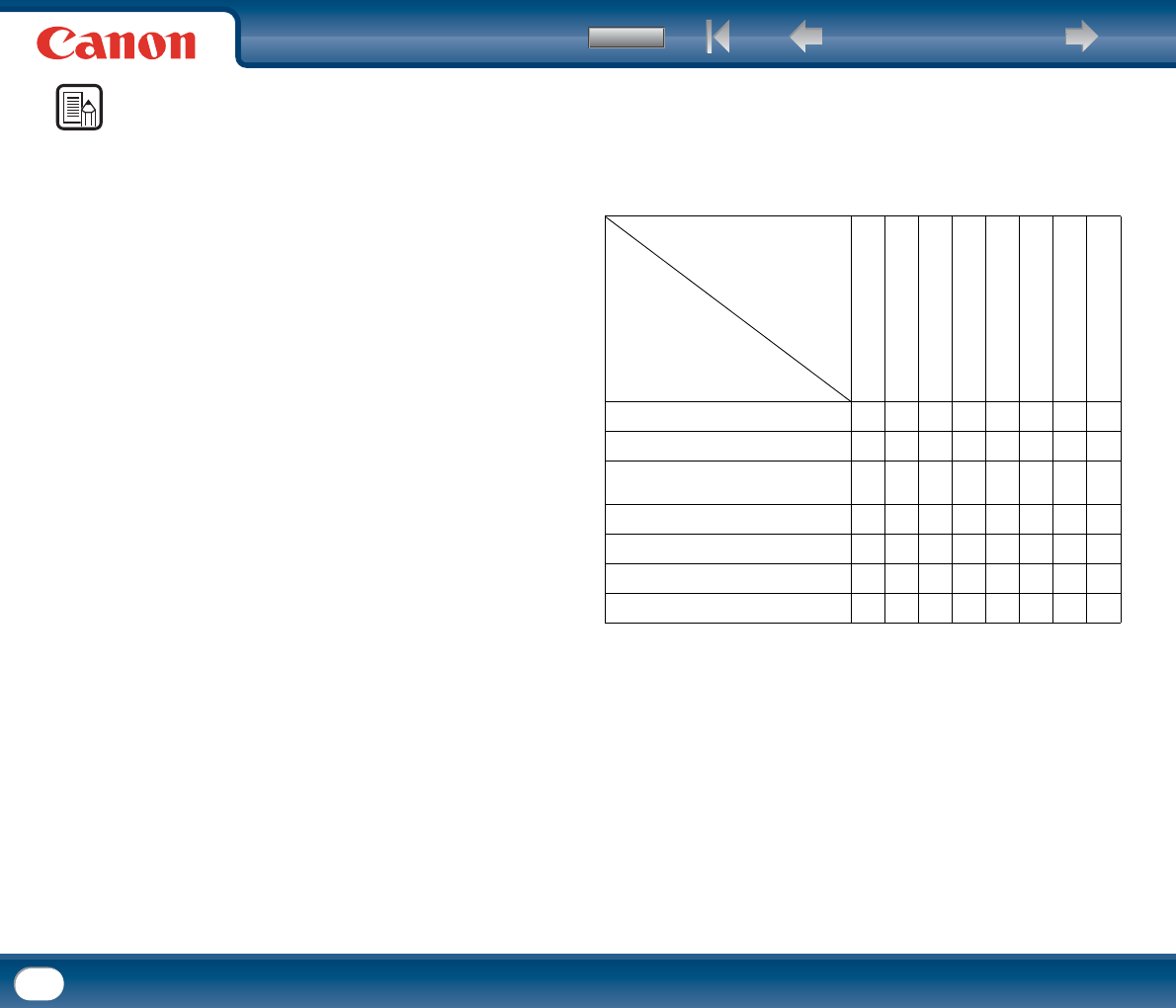
Back Previous Page Next Page
Contents
65
NOTE
• You can select the following modes, according to the type of document you
want to scan. Note that some functions may be restricted, depending on the
mode settings.
Black-and-White
- [Black and White]
Use this mode to scan text and line drawing documents as black-and-white
(binary) images.
- [Error Diffusion]
Use this mode to scan documents containing photos as black-and-white
(binary) images.
- [Advanced Text Enhancement] (only for Windows)
Use this mode to scan documents with a dark or non-uniform (pattern)
background.
y If the background is uniform it is removed where it surrounds the text.
y If the background is non-uniform, such as a pattern, it is processed to
enhance text readability.
- [Advanced Text Enhancement II]
Use this mode to scan documents with a light uniform background and
low-contrast text.
y The background in tight spaces around text may not be removed.
y Documents with low-contrast text can be made more readable by
adjusting [Contrast] on the [Brightness] tab.
y If the background is non-uniform, such as a pattern, the background
remains visible in the scanned image, and text may be hard to read.
Grayscale
- [256-level Gray]
Scans documents containing photos as grayscale images.
Color
- [24-bit Color]
Scans documents containing color photos as full-color images.
Auto Color Detection
- [Auto Color Detection]
Whether a document is black-and-white or color is detected before the
scanned image is saved.
y When [Auto Color Detection] is enabled, the [Setting] button is enabled
for opening the [Auto Color Detection] dialog box, where you can make
settings affecting how color documents are scanned, and select which
scanning mode to use for black-and-white.
y Depending on the application program, operation may become unstable
when [Auto Color Detection] is enabled. In that case, [Auto Color
Detection] should be disabled.
y For details, See "Auto Color Detection," on p. 66.
• Depending on the mode setting, other functions may become unavailable, as
shown below.
{
: Available for setting −: Not available for setting or automatically set
* Only available if scanner driver was called from TWAIN compatible application under Win-
dows, and under Mac OS X
** Only available if scanner driver was called from ISIS compatible application under Windows
Settings Tab
Scanning Mode
I
Black and White
{{{{{{{{
Error Diffusion
{{{{{{{{
Advanced Text Enhancement
(only for Windows)
{{{− {{{{
Advanced Text Enhancement II
{{−−{{{{
256-level Gray
{{{{− {{{
24-bit Color
{{{{−−{{
Auto Color Detection
{{{−−−−−
Deskew
Moire Reduction
Edge emphasis
Prevent Bleed Through /
Remove Background
Black/white reversion*
Color Drop-out
Batch Separation**
Prescan