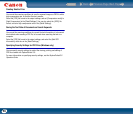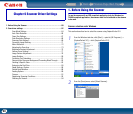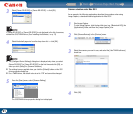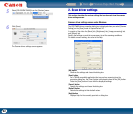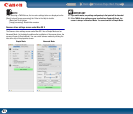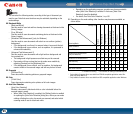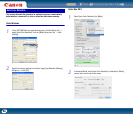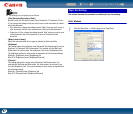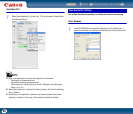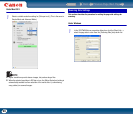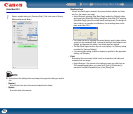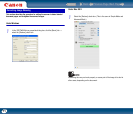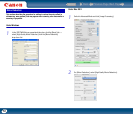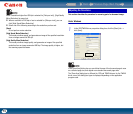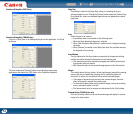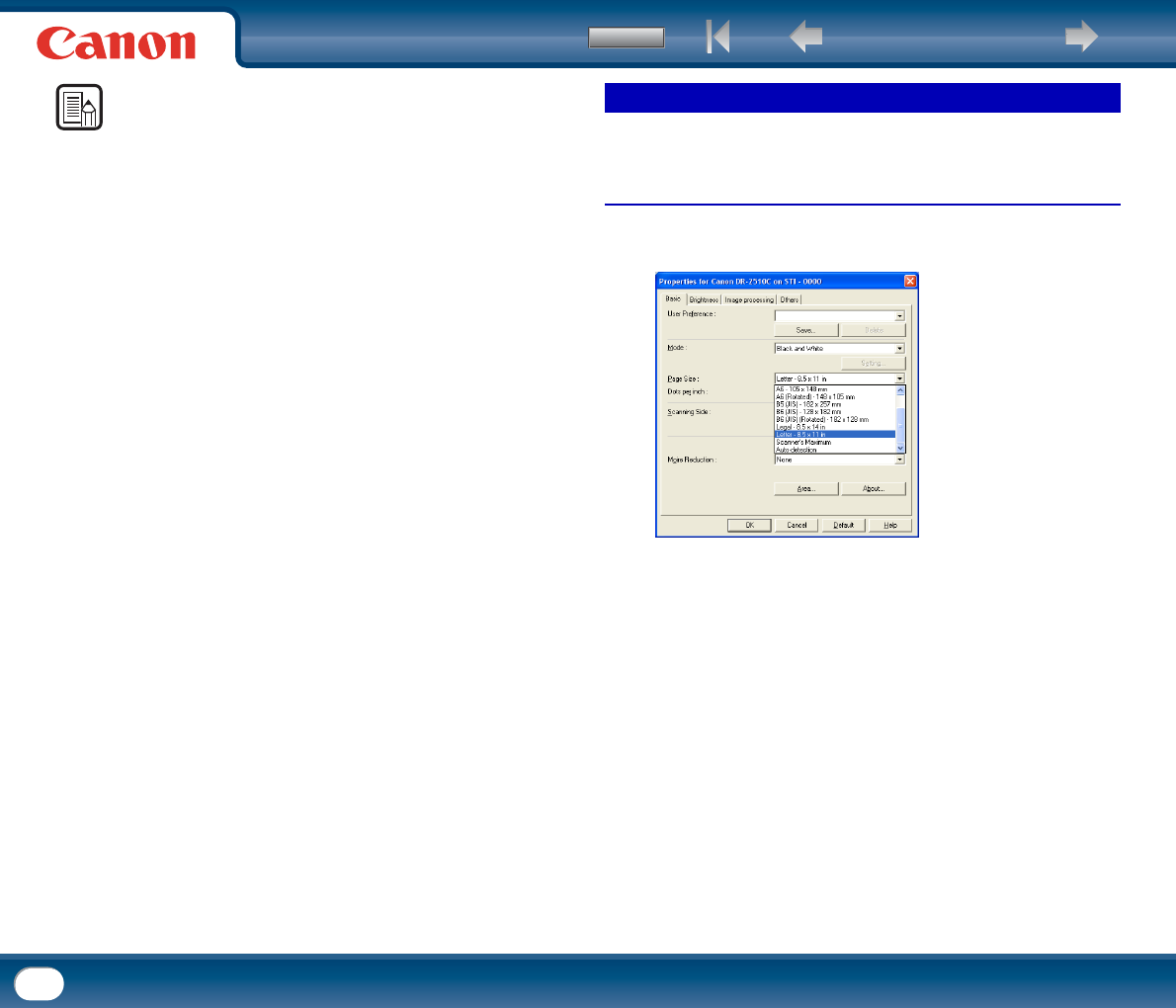
Back Previous Page Next Page
Contents
67
NOTE
• The settings you can specify are as follows.
- [Color Saturation/Proportion of Color]
Normally scan with the default values (Color Saturation: 2, Proportion of Color:
2), but change the settings when you want to scan a color document as a black-
and-white document.
y Color Saturation: change the setting towards "High" when you want to scan a
color document with low color saturation as a black-and-white document.
y Proportion of Color: change the setting towards "High" when you want to scan
a colordocument with a low proportion of color as a black-and-white
document.
- [Mode in case of binary]
Select the scanning mode when a page is detected as black and white.
- [Brightness]
This setting adjusts the brightness when [Advanced Text Enhancement] (only for
Windows) or [Advanced Text Enhancement II] is selected with the Black and
White mode. For other modes, the brightness is set from the [Brightness] tab.
The brightness setting for other modes is dependent on the following settings.
Windows: [Brightness] under [Brightness] tab
Mac OS X:[Brightness] under [Brightness/Contrast]
- [Contrast]
This setting adjusts the contrast when [Advanced Text Enhancement II] is
selected with the Black and White mode. For other modes, the contrast is set
from the [Brightness] tab. The contrast setting for other modes is dependent on
the following settings.
Windows: [Contrast] under [Brightness] tab
Mac OS X:[Contrast] under [Brightness/Contrast]
This section describes the procedure for selecting the size for scanning.
Under Windows
1
Click the [Basic] tab → click the page size in [Page Size].
Paper Size Settings