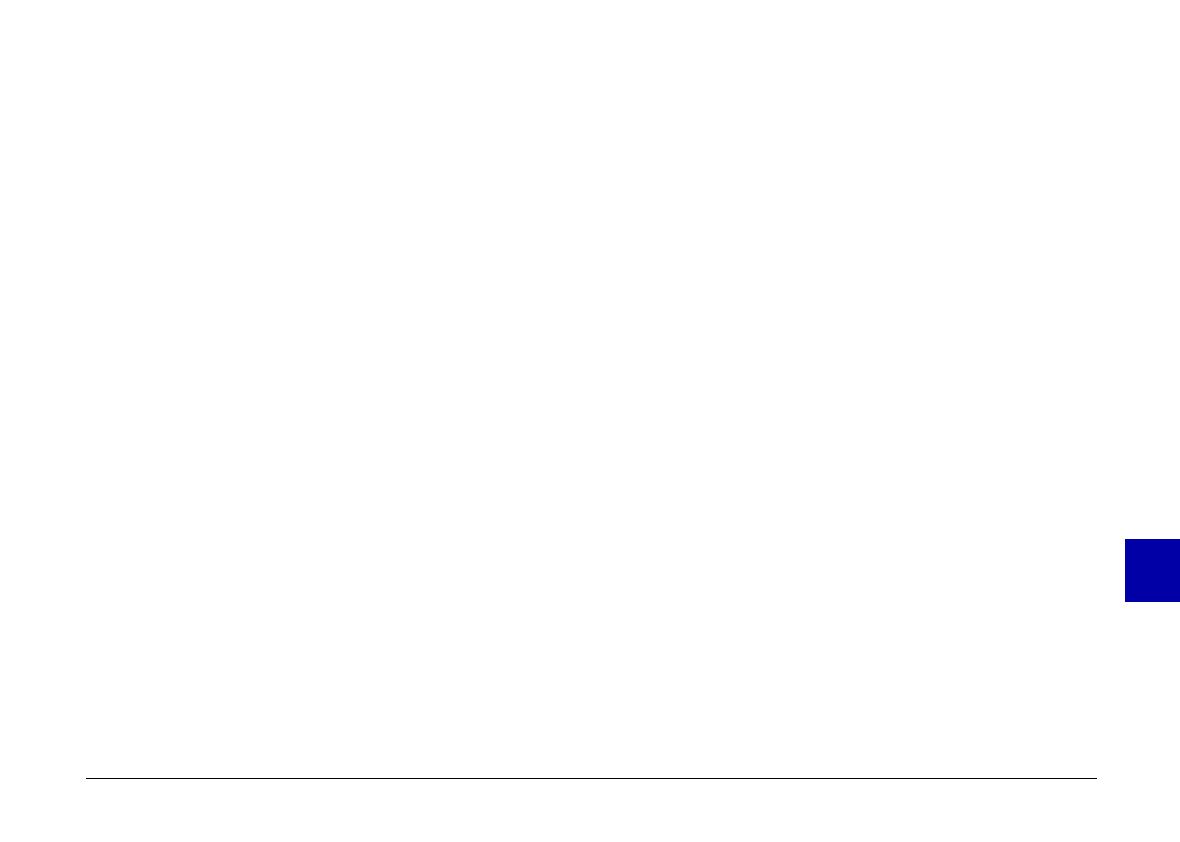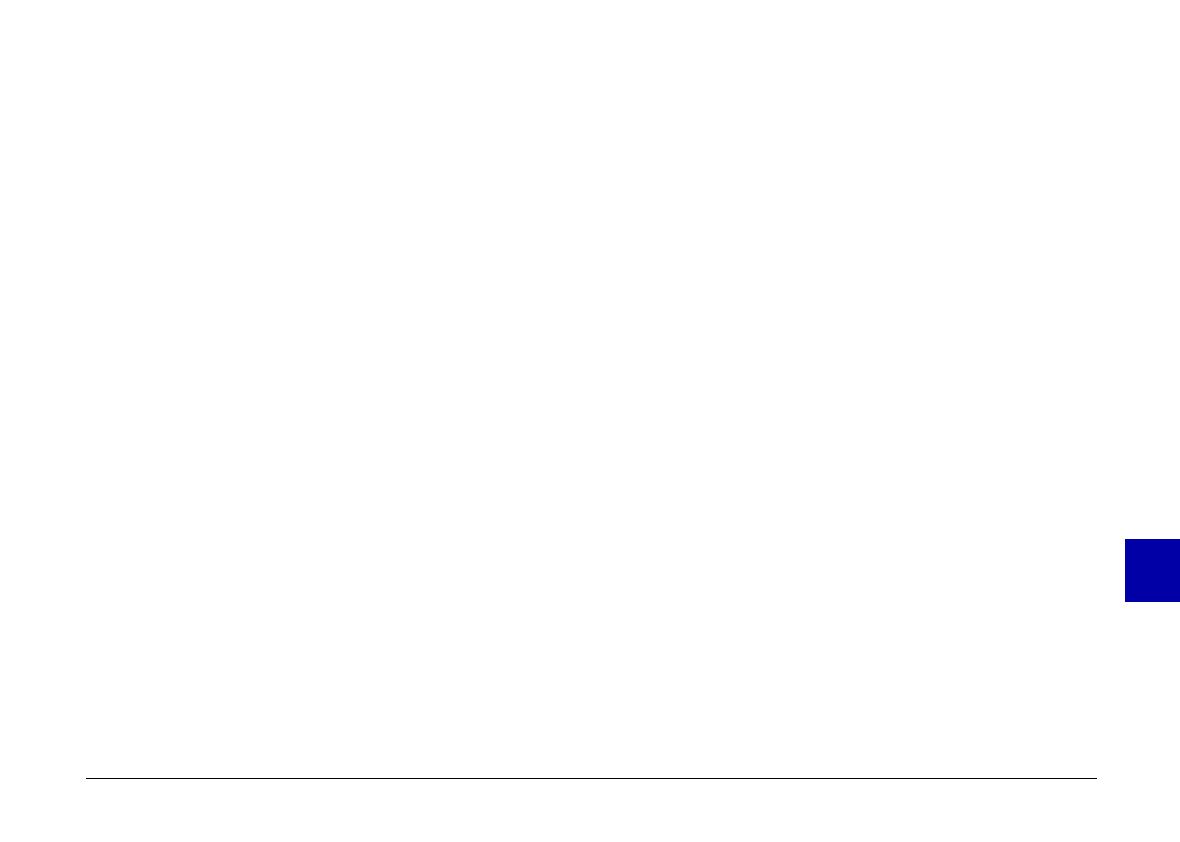
To see an enlarged view of a selected image, press the
photo format button to the left of the LCD screen. To
return to the thumbnail view, press any button on
the camera.
3.After selecting an image, press the
SELECT
button. The
Print
option appears on the screen.
4.Connect the camera to the printer as described on page
93, then turn on the printer and load EPSON Photo
Stickers. See the loading instructions that came with
the PhotoStickers.
5.When you are ready to start printing, press the
SELECT
button. The camera starts sending the image data to
the printer.
While the camera is sending data, the LCD screen goes
blank and star icons move across the display panel
on the top of the camera. When printing starts, the
display panel returns to normal.
Note:
To cancel printing, hold down the camera’s
BACK
button
for about three seconds. A message stating that printing is
canceled appears on the LCD screen for five seconds, then
the screen returns to the Direct Print menu. The printer
stops printing and ejects the paper.
6.When printing is finished, the LCD screen returns to
the Direct Print menu.
When you finish printing, close the Direct Print program
by pressing the
BACK
button. Then slide the monitor
mode switch to OFF and turn off the printer.
8
R
PoppyRev.B/TCAT
A5 size Chapter 8
97/09/19 pass 2
Using the Direct Print Kit
100