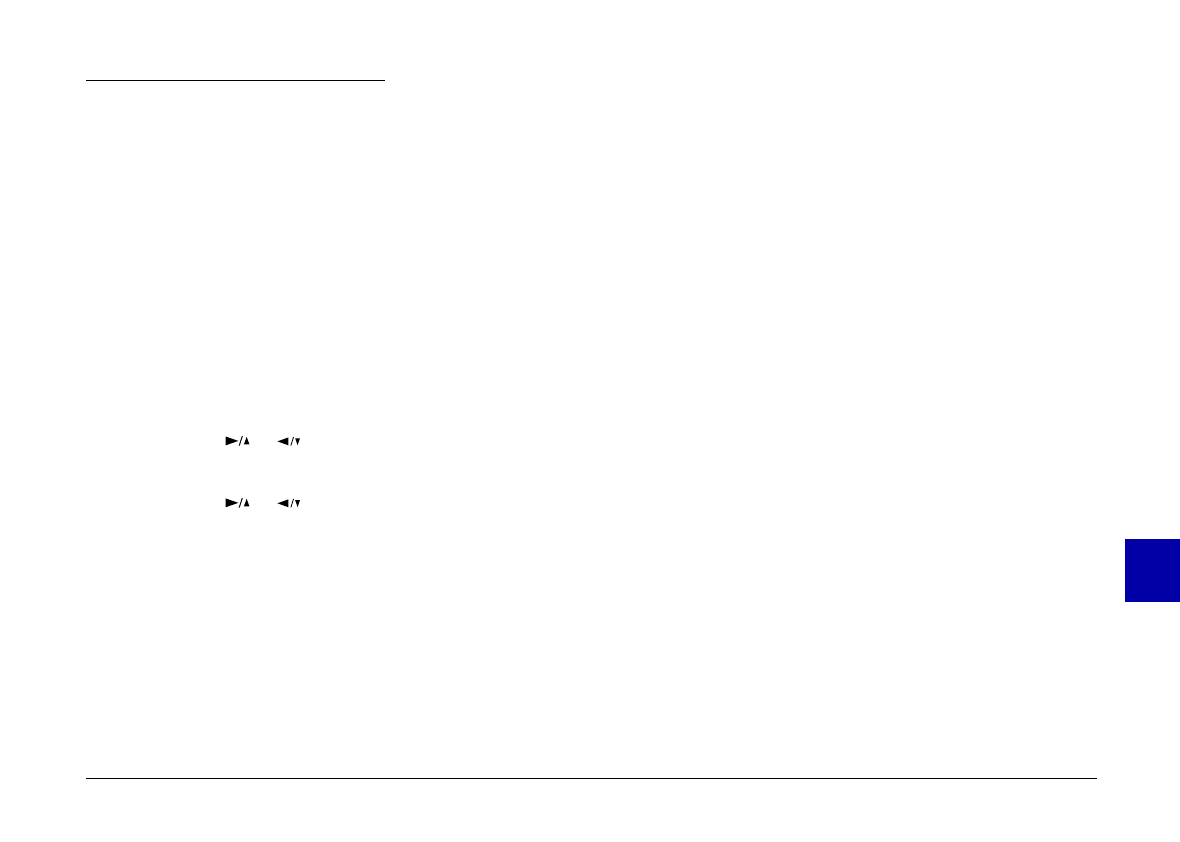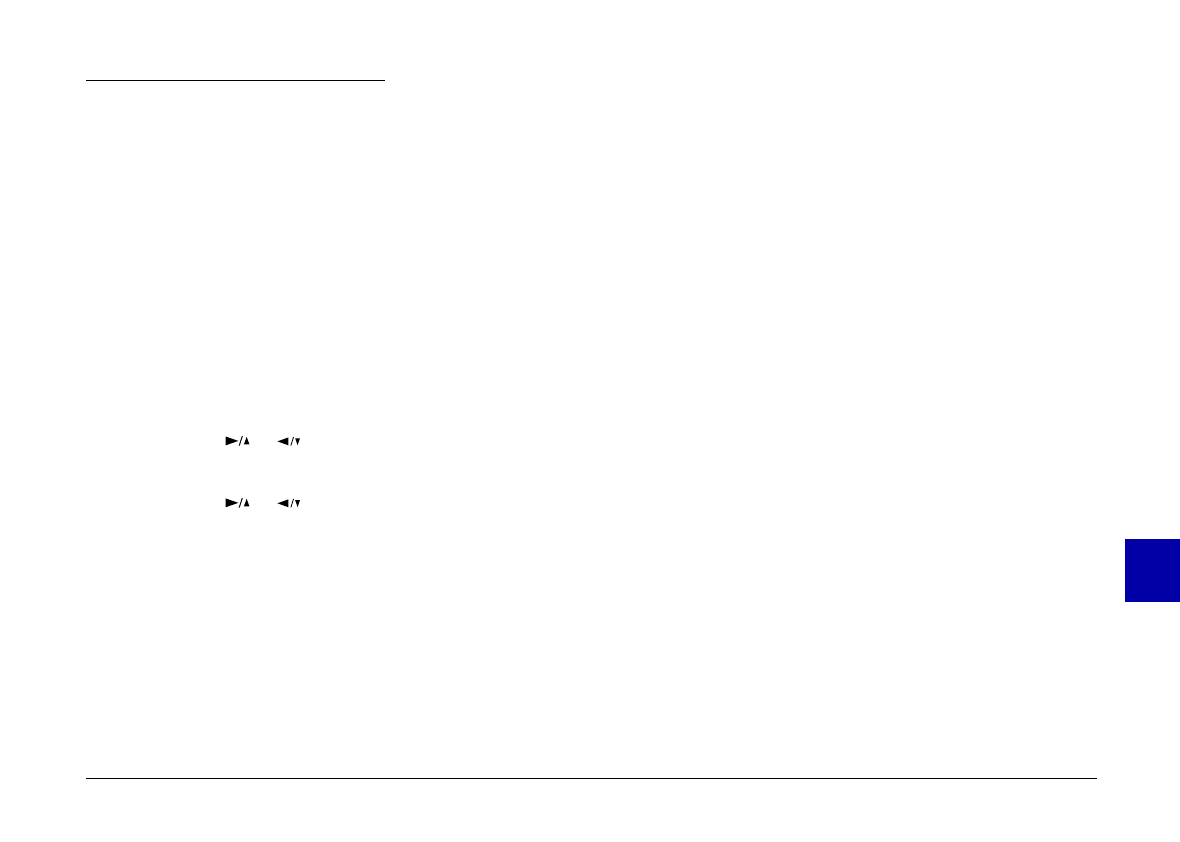
Using the Direct Print Kit
Once you have uploaded the Direct Print software to
your camera, follow the instructions in this section to
access the software and print out images.
Accessing the Direct Print program
1.Slide the monitor mode switch on your camera to
Playback
.
2.Press the
SELECT
button on the back of the camera.
Menu icons appear at the top of the LCD screen with
the currently selected menu highlighted in orange.
3.Press the or button until the Option menu is
highlighted, then press the
SELECT
button.
4.Press the or button until
Direct Print
is
highlighted. Then press the
SELECT
button to display
the Direct Print modes.
To print, see the instructions in the next section for the
print mode you want to use.
Printing your images
The Direct Print Kit features the following print modes:
❏Standard
The Standard Print mode allows you to print a single
image on each sheet. In this mode you can select the
paper size and type, layout (printing position), color,
number of copies, and whether to print the time and
date that the photo was taken. See page 96 for
instructions on printing with this mode.
❏Album
Lets you to print up to three images on A4 or letter
size paper, or up to two images on A6 size paper.
The options in this mode allow you to select the
paper size and type, and whether to print the time
and date that the photo was taken. See page 97 for
instructions on printing with this mode.
❏Index (contact sheet)
The index Print mode allows you to print A4, Letter,
or A6 size contact sheets consisting of small
“thumbnail” images of all the photos in your camera.
In this mode you can select the paper size and type,
and whether to print the date that the photos were
taken. See page 98 for instructions on printing with
this mode.
8
R
PoppyRev.B/TCAT
A5 size Chapter 8
97/09/19 pass 2
Using the Direct Print Kit
95