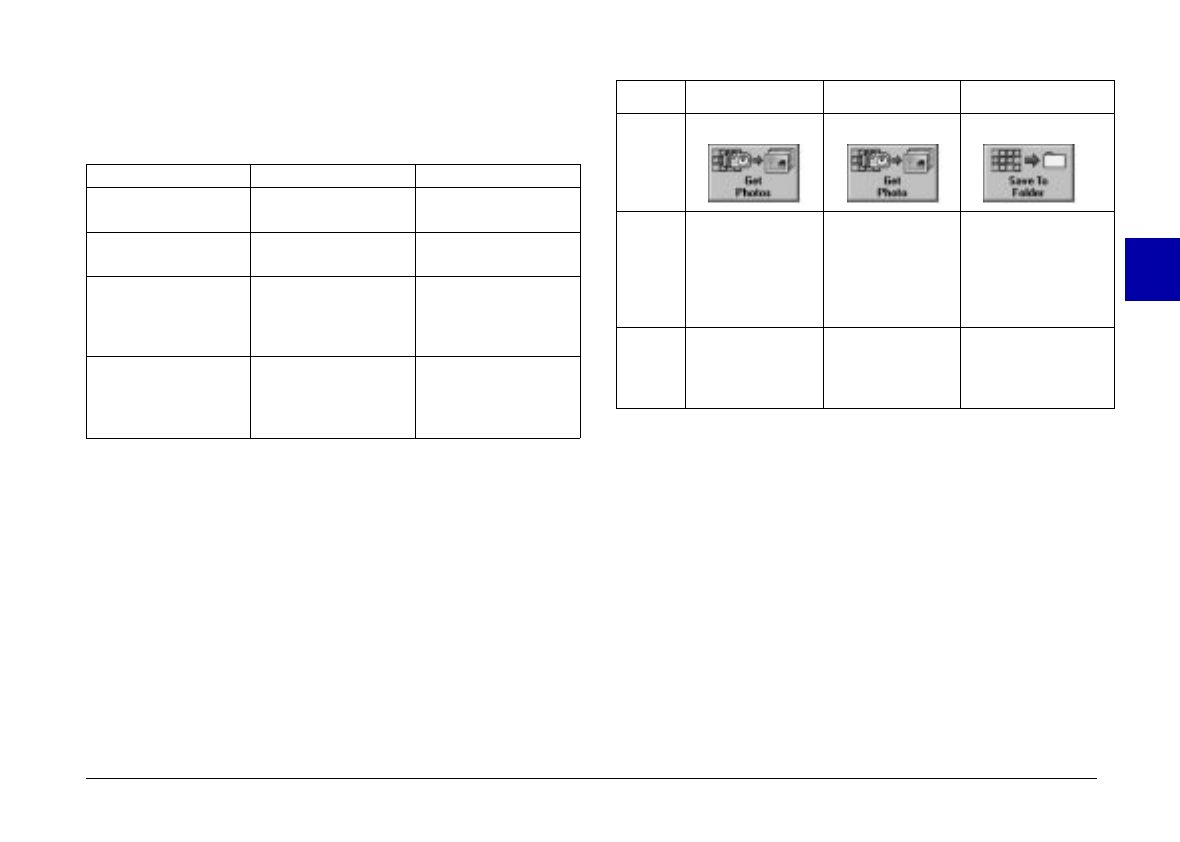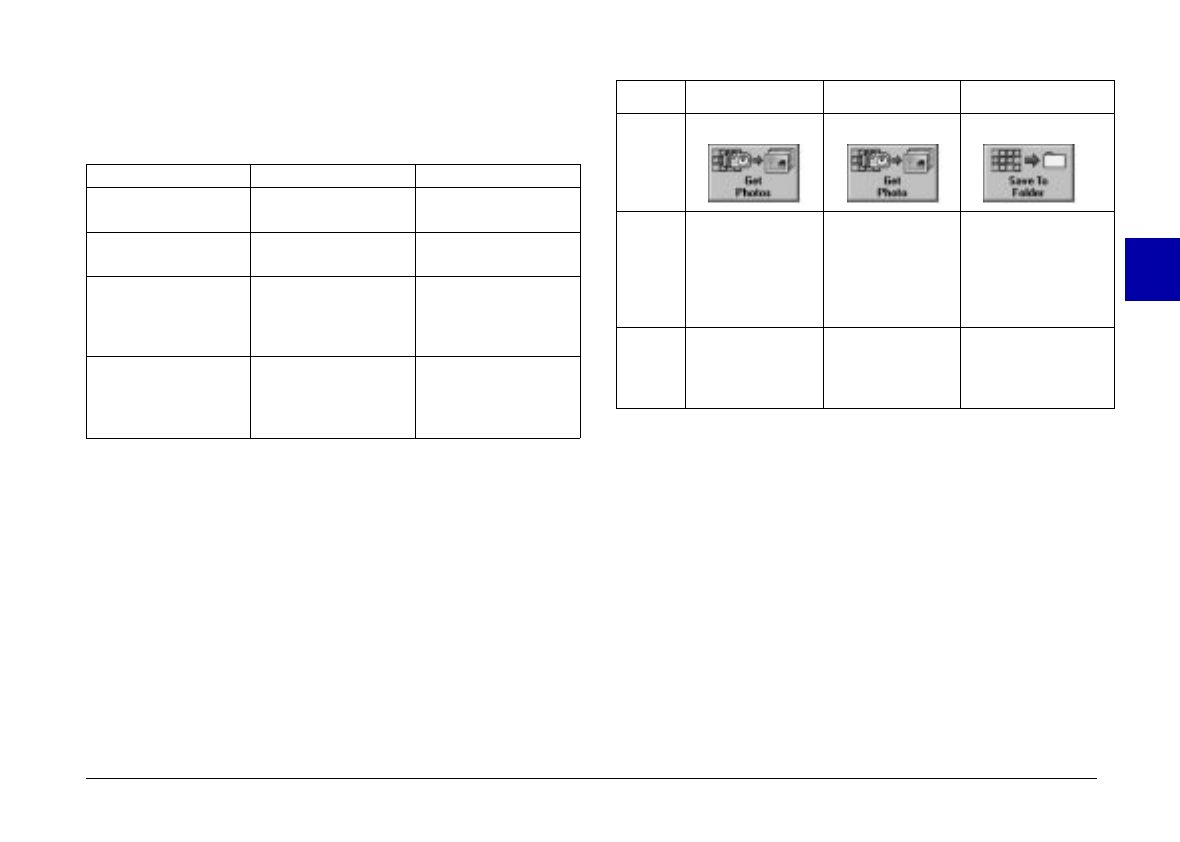
You can select individual photos or groups of photos in a
number of ways depending on your system, as described
in this table:
Windows Macintosh
Selecting a single
thumbnail
Click Click
Selecting multiple
thumbnails
CTRL + click COMMAND + click
Selecting a
continuous range of
thumbnails
Click the first image
in the range. Then
SHIFT + click the last
image in the range.
Click the first image
in the range. Then
SHIFT + click the last
image in the range.
Cancelling the
selection of a single
thumbnail in a
selected group
CTRL + click COMMAND + click
Transfering selected photos
The name and function of the photo transfer button
located in the top right corner of the Camera menu varies
depending on whether EPSON Photo!2 is opened
directly, or from a TWAIN- or OLE2-compliant
application program. The following table describes the
characteristics of the photo transfer button depending on
how EPSON Photo!2 is opened.
TWAIN OLE Stand Alone
Button
Name
Get Photos Get Photo Save To Folder
Button
Function
Transfers
selected photos
from the
camera to your
application.
Transfers a
selected photo
from the
camera to your
application.
Displays a dialog
box that allows
you to save
selected photos as
EPSON Photo files
in JPEG format.
Notes
Some TWAIN
applications will
only accept one
image at a time.
Only one image
can be
transferred at a
time.
File names are
created
automatically.
Saving selected photos to a folder
The name and function of the photo save button located
below the photo transfer button on the Camera menu
varies depending on whether EPSON Photo!2 is opened
directly, or from a TWAIN- or OLE2-compliant
application program. The following table describes the
characteristics of the photo save button depending on
how EPSON Photo!2 is opened.
3
R
Poppy Rev.B/TCAT
A5 size Chapter 3
97/09/18 pass 6
Using PhotoPC 600 with Your Computer
44