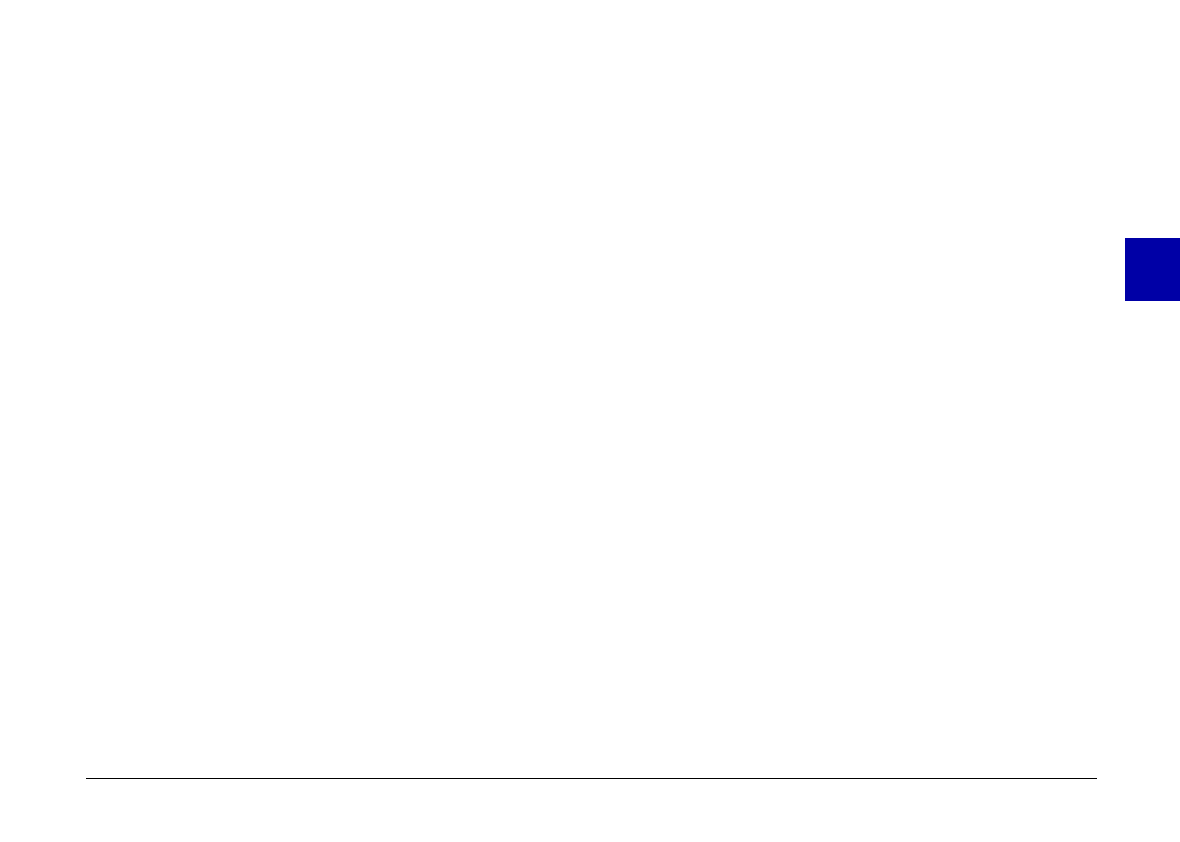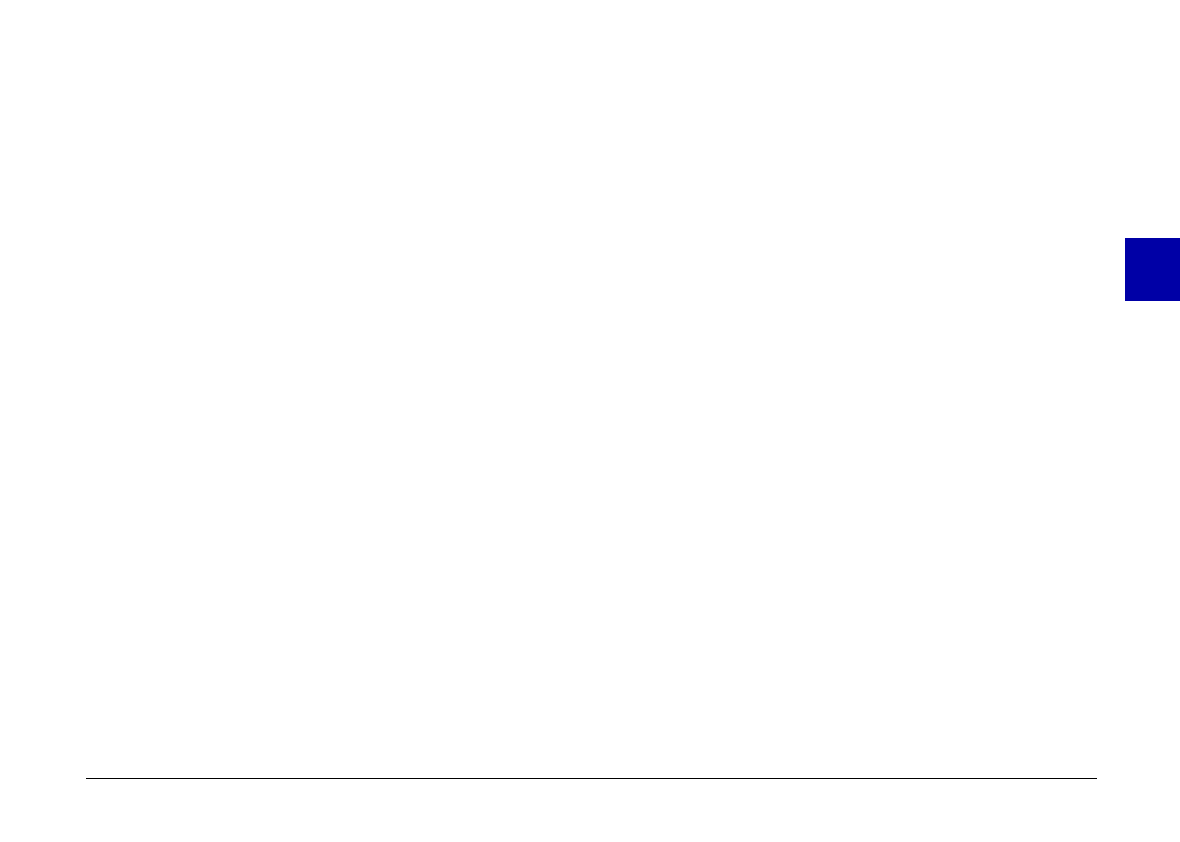
2. Make sure that the cable is connected correctly, as described
on page 36.
3. Make sure the camera is turned on and the batteries have
enough power.
4. Make sure the serial port to which you connected the camera
is enabled and properly configured on your computer.
5. Click the Test Connection button to confirm the connection
between your camera and the computer.
Test Connection button
Click the
Test Connection
button to update information
on the camera’s status and its connection to the
computer. This information appears in the Computer
Connection window.
Port
The Port option allows you to change the communication
port that is connected to the camera. When Auto is
selected, EPSON Photo!2 automatically selects the port
that is connected to the camera. If the port is changed,
EPSON Photo!2 tests the connection and reports the
results in the Computer Connection window.
The port choices for Windows are Auto, COM1, COM2,
COM3 and COM4. For Macintosh, the choices are Auto,
Modem Port and Printer Port.
Speed
The Speed option allows you to change the speed at
which EPSON Photo!2 communicates with the camera.
When Auto is selected, EPSON Photo!2 automatically
selects the fastest possible communication speed. If the
speed is changed, EPSON Photo!2 tests the
communication link with the camera and reports the
results in the Computer Connection window.
The speed choices for Windows are Auto, 19200, 38400,
57600, and 115200 bps. For Macintosh, the choices are
Auto, 19200, 38400, and 57600 bps.
Making camera settings
You can see the camera’s internal time and date settings
in the Time and Date fields, and you can change these
settings with the Set Time button. You can also change
the camera’s auto shut-off time by clicking the arrow
beside the Auto Shut-off Time list. The Camera ID edit
box allows you to change the camera’s internal
identification setting.
3
R
Poppy Rev.B/TCAT
A5 size Chapter 3
97/09/18 pass 6
Using PhotoPC 600 with Your Computer
56