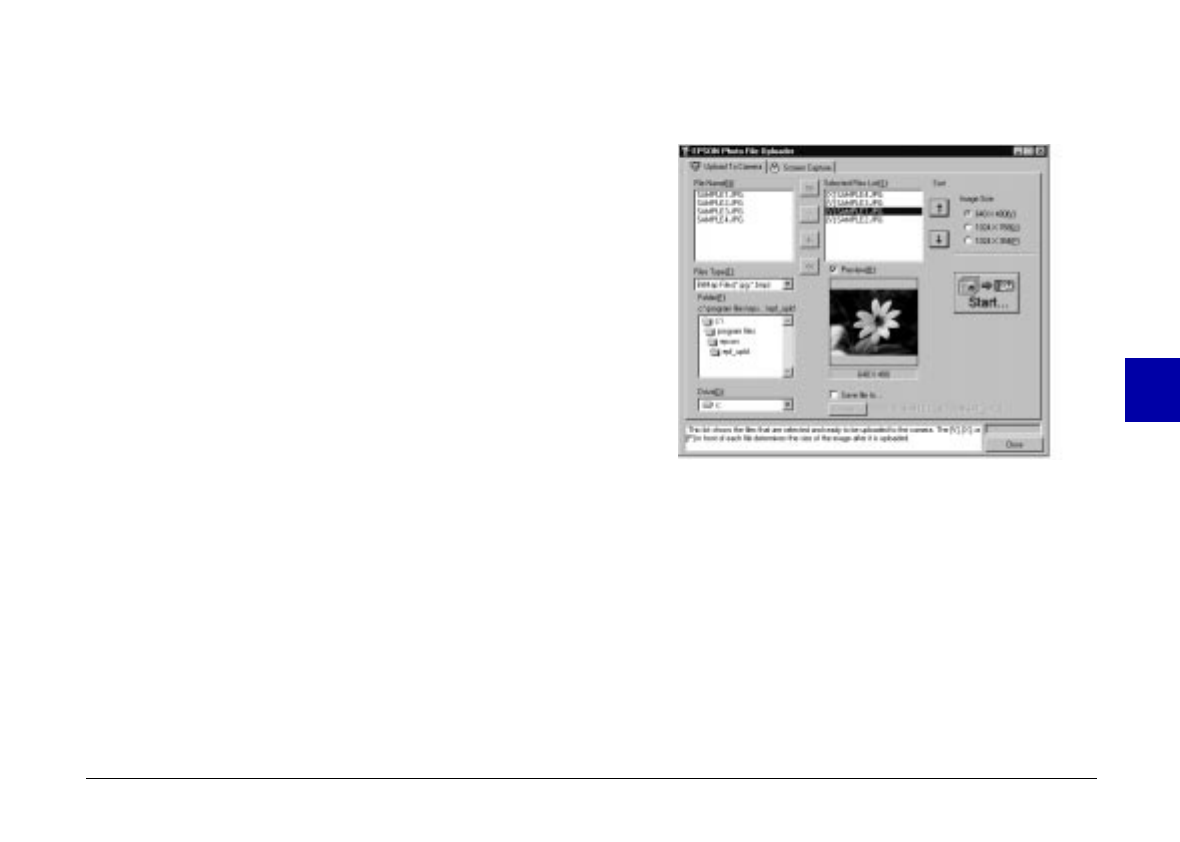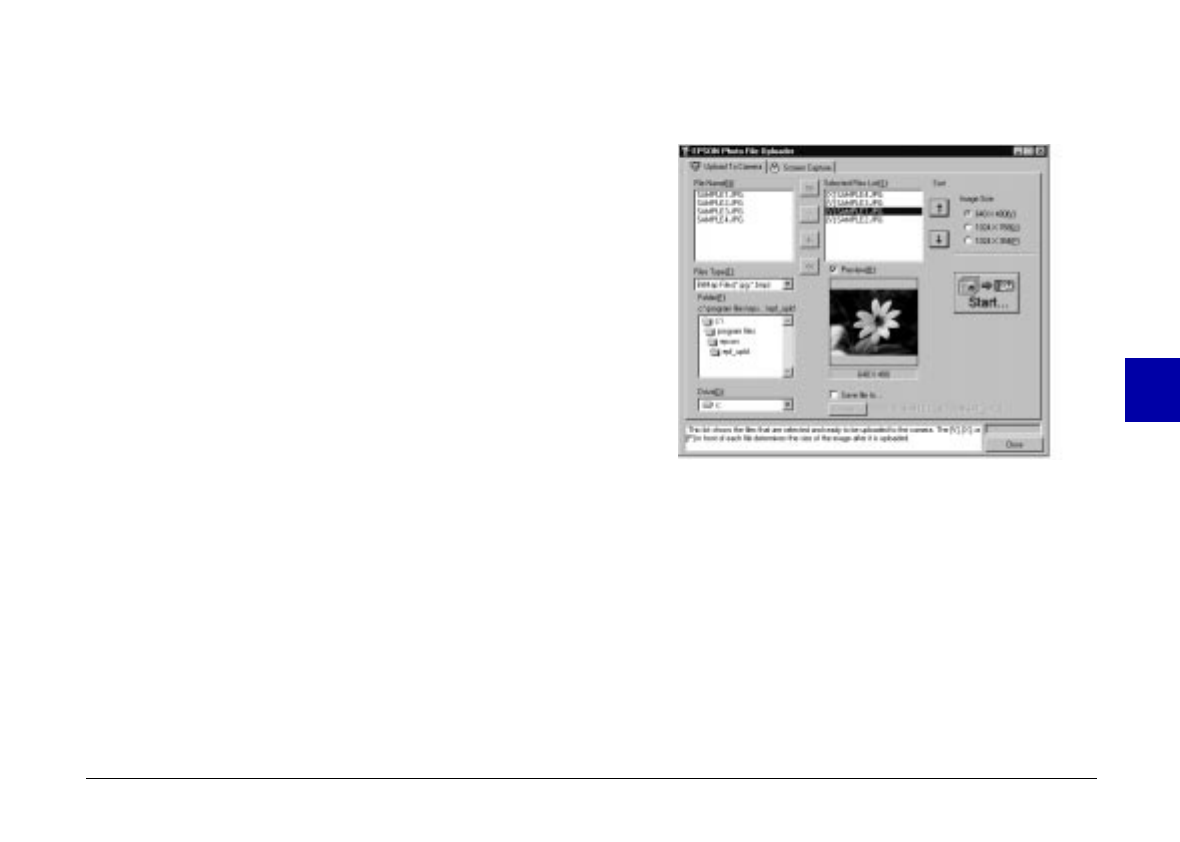
4. Select the images you want to upload in the File Name
list. Then click the -> button. If you want to upload
all the images in the list at once, simply click the >>
button.
The selected files appear in the Selected Files List in the
order they will be uploaded. If you want to change
your selection, click the <- button to remove selected
files or click the << button to remove all the files
from the Selected Files list.
If you want to rearrange the uploading order, select the
image you want to rearrange, then click the ↑ or ↓
Sort arrows.
5. For each file in the Selected Files List, select an image
size from the Image Size box.
During the uploading process, EPSON Photo File
Uploader converts your files to EPSON Photo file
format with the image sizes you specified.
If you want to save copies of the converted files on your
computer, click the Save file to checkbox before
uploading the photos. Click Browse, then select the
folder where you want to save the files. Click OK.
The folder you selected is displayed to the right of
the Browse button.
5
R
Poppy Rev.B/TCAT
A5 size Chapter 5
97/09/18 pass 4
Using the Uploader Utilities
72