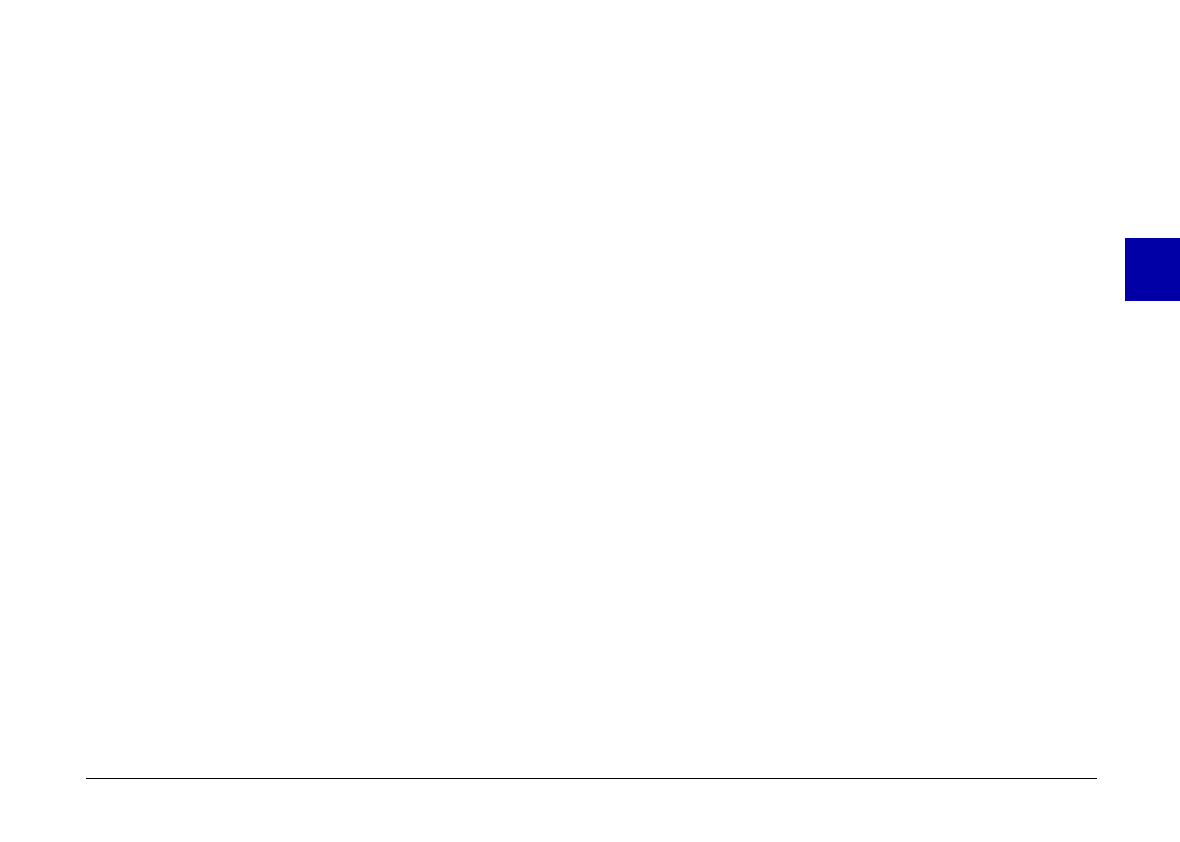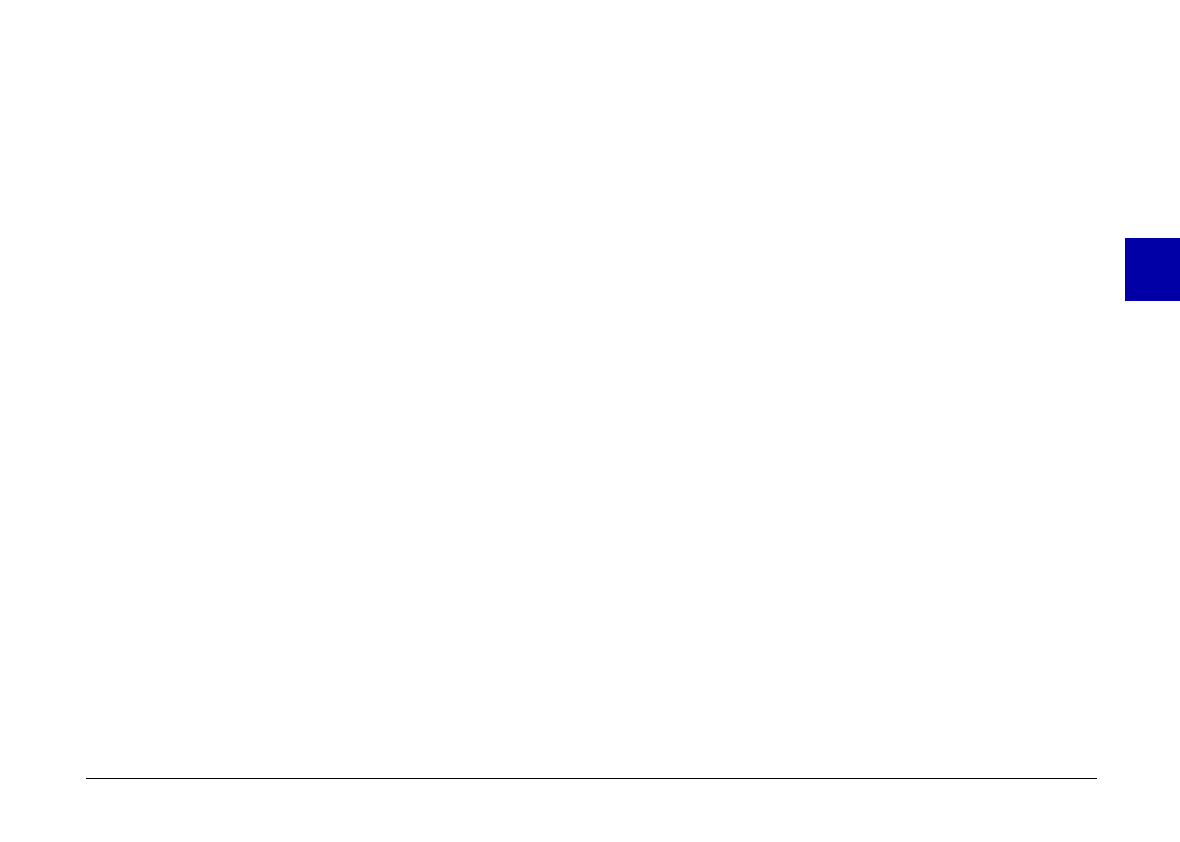
Transferring a picture with drag and drop (Windows
only)
You can use this method to transfer a picture to any
Windows application supporting OLE2 (object linking
and embedding).
1. Make sure EPSON Photo!2 is open and the picture you
want to use is in the image selection window.
2. Start your word processor or other application.
3. Open the document or file where you want to use the
picture.
4. Arrange your screen so that both the application
window and the EPSON Photo!2 window can be
seen.
5. Select the picture you want to use.
6. Drag the picture from the image selection window to
your document. After a few seconds you see the drop
cursor. If your application does not support drag and
drop, the drop cursor will not appear.
7. Position the drop cursor where you want the picture
and release the mouse button. A copy of the picture
appears in your document.
Inserting a picture by importing
If your application program does not support OLE2 or
TWAIN, you need to export your photos to a folder, and
open them from your application. If your application
cannot handle JPEG files, you need to change the
picture’s file type to BMP or PCX. (On the Macintosh,
you can also change the file type to PICT.) Follow these
steps to insert a picture by importing:
1. Open EPSON Photo!2 by clicking its icon.
2. Select the picture you want to use in the image
selection window.
3. Click the
Export Photos
button. A dialog box appears
in which you can select a folder, specify a file name,
select a file format, and save the photos.
4. Start your application.
5. Open the document or file where you want to use the
picture.
6. Position the cursor where you want to insert the
picture.
7. Choose the
Insert Picture
or
Import File
command.
The command may have a different name in your
application. It may appear on the File menu, the
Insert menu, or another menu.
3
R
Poppy Rev.B/TCAT
A5 size Chapter 3
97/09/18 pass 6
Using PhotoPC 600 with Your Computer
47