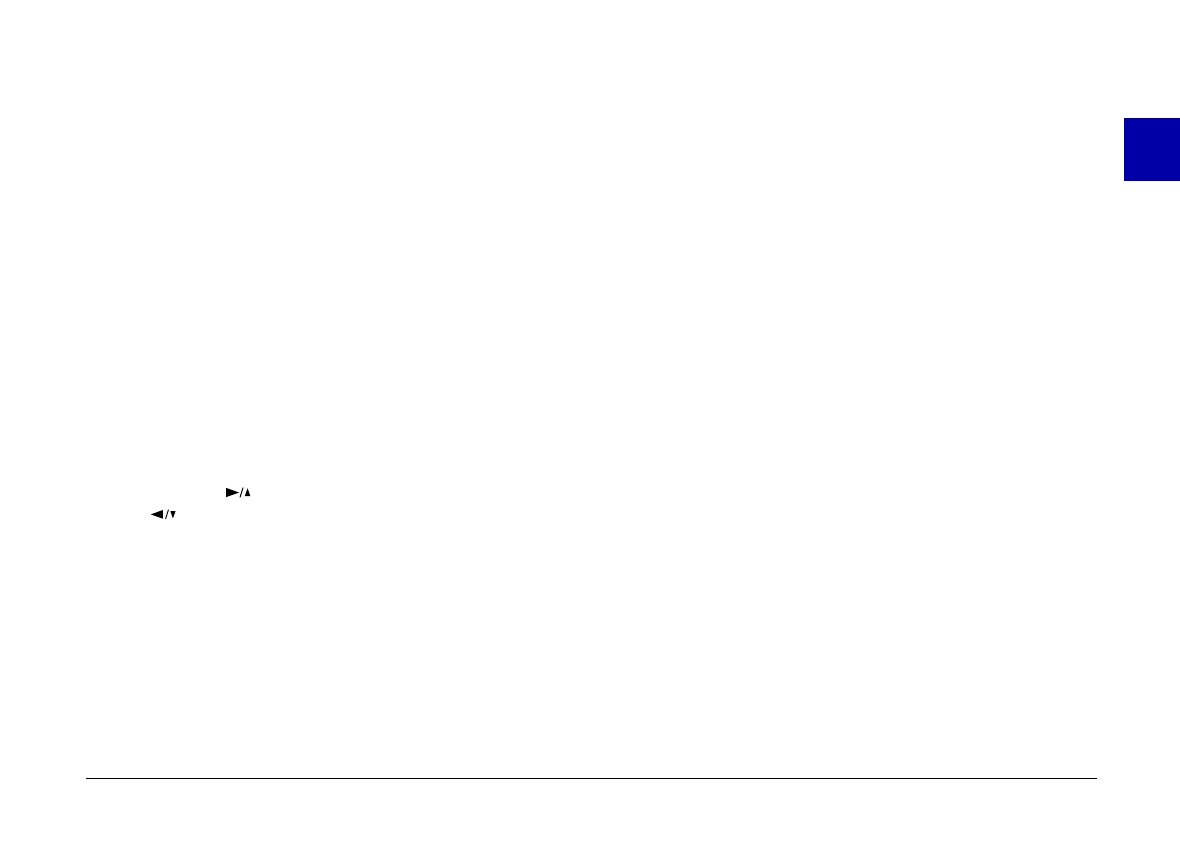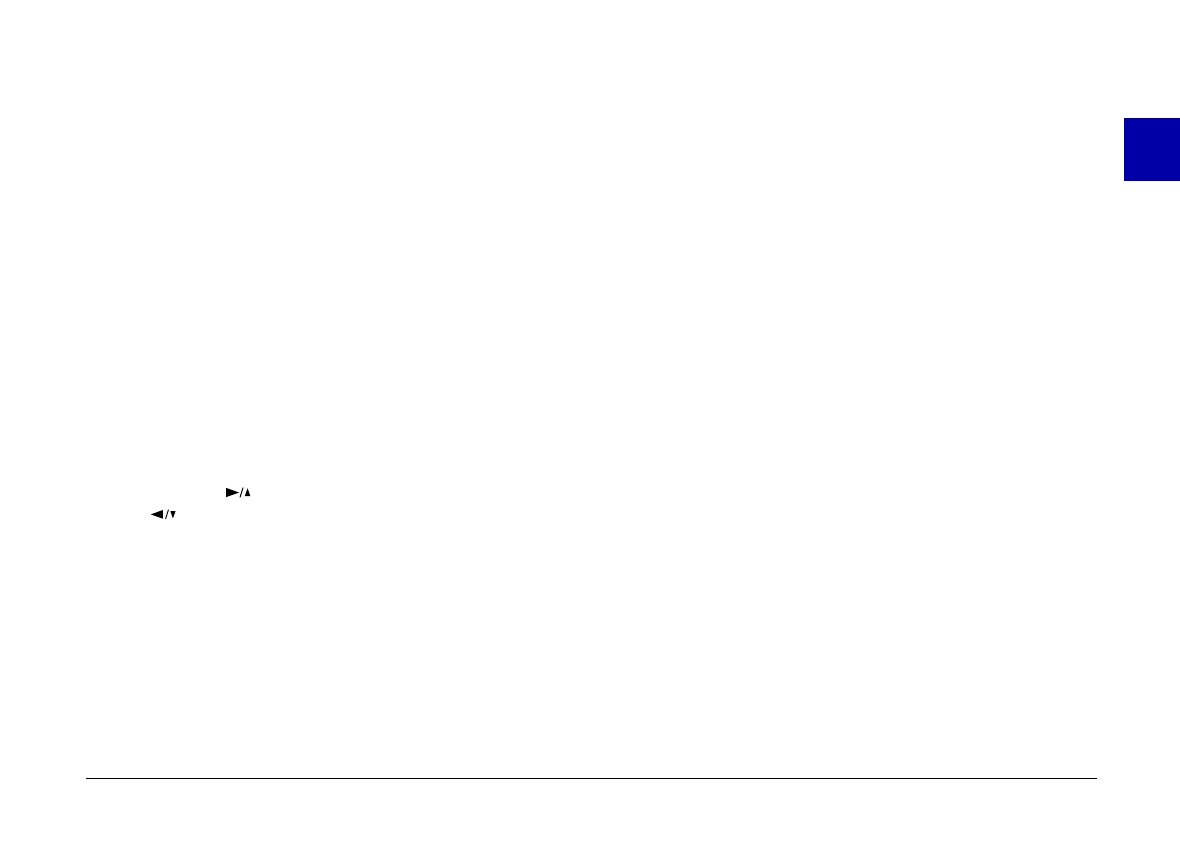
Note:
If you connect PhotoPC 600 to your computer when the
camera’s clock is not set, the camera is set to your computer’s
time and date automatically. For instructions on connecting
the camera to the computer, see page 36.
1. Slide the monitor mode switch on the back of the
camera to
View
or
Playback
. A message stating that
you need to reset the clock appears on the screen.
2. Press the
SELECT
button to set the clock. The clock
setting screen appears with the setting for the year
highlighted in red.
Note:
If you do not want to set the clock, press the
BACK
button
to return to the View or Playback mode.
3. Press the button to increase the number, or the
button to decrease the number, until the year is
correct.
4. Press the
SELECT
button. The year setting is saved and
the month setting is highlighted.
5. Adjust the month, day, hour, and minute settings as
described above until the date and time are correctly
adjusted and saved.
Note:
If you want to reset any previous item, simply press the
BACK button until the item you want to reset turns red.
When you finish making the minute setting and press the
SELECT button, the LCD screen returns to the View
or Playback mode.
You’re now ready to take pictures with your PhotoPC
600. Turn to Chapter 2 for simple, step-by-step
instructions.
1
R
Poppy Rev.B/TCAT
A5 size Chapter 1
97/09/18 pass 7
Getting Started
21