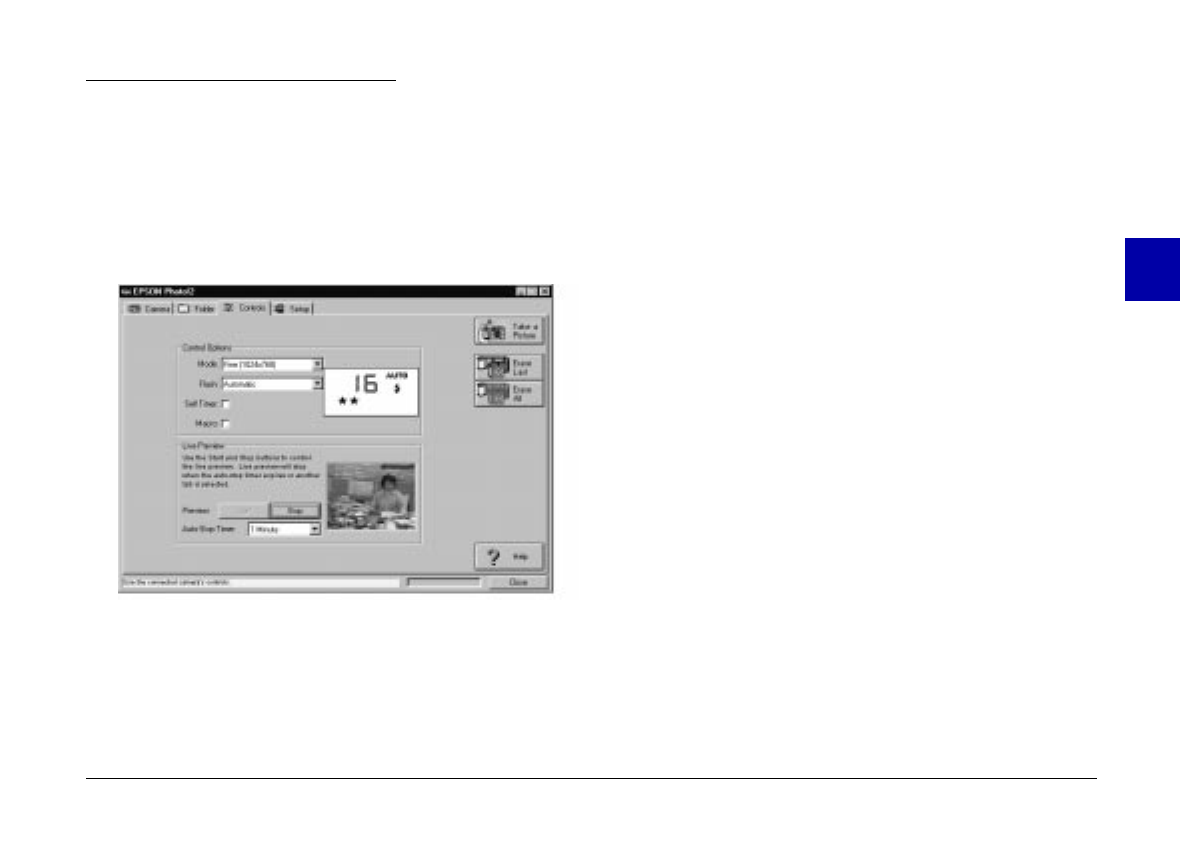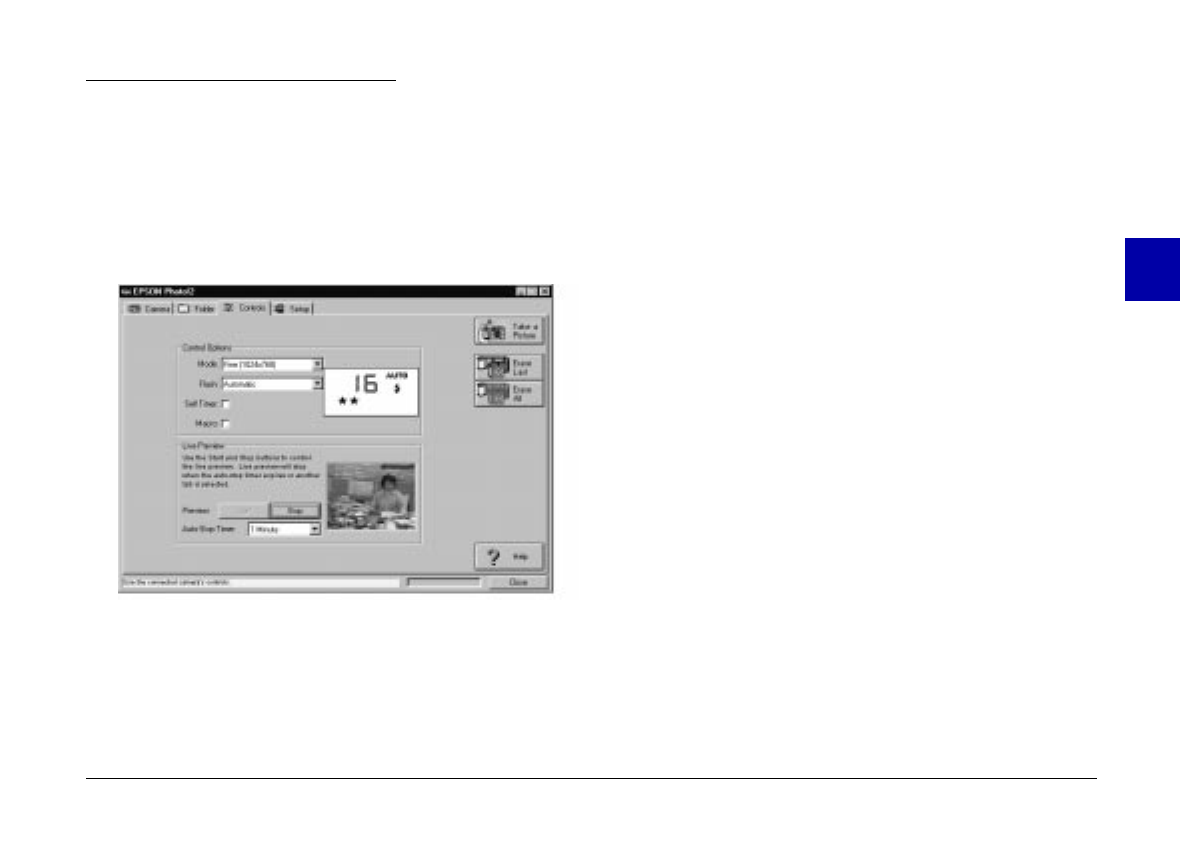
Using the Controls Menu
When you click the Controls tab, the Controls menu
appears. The Controls menu allows you to see a live
preview on your computer screen, take photos from your
computer, and change the camera settings. When your
camera is not connected to the computer, this menu is
not accessible.
Controlling the camera from your
computer
The Control Options box contains a display panel and
settings that correspond to the control buttons on the top
of your camera. You can change camera settings by using
the controls in this box, just as you would use the control
buttons on the top of the camera. When the camera is
connected to the computer, the only control you can use
on the camera itself is the power switch.
The display panel in this box and the display panel on
the camera are updated whenever the image quality
setting, flash mode, or picture count changes.
The auto shut-off feature remains in effect when the
camera is connected to your computer (except when you
use live preview). However, it takes place after 5 minutes
of inactivity. Any action you take with the camera via
EPSON Photo!2, for example clicking the
Start
button,
will wake the camera up. Or you can close and open the
lens cover again to turn the camera back on.
3
R
Poppy Rev.B/TCAT
A5 size Chapter 3
97/09/18 pass 6
Using PhotoPC 600 with Your Computer
52