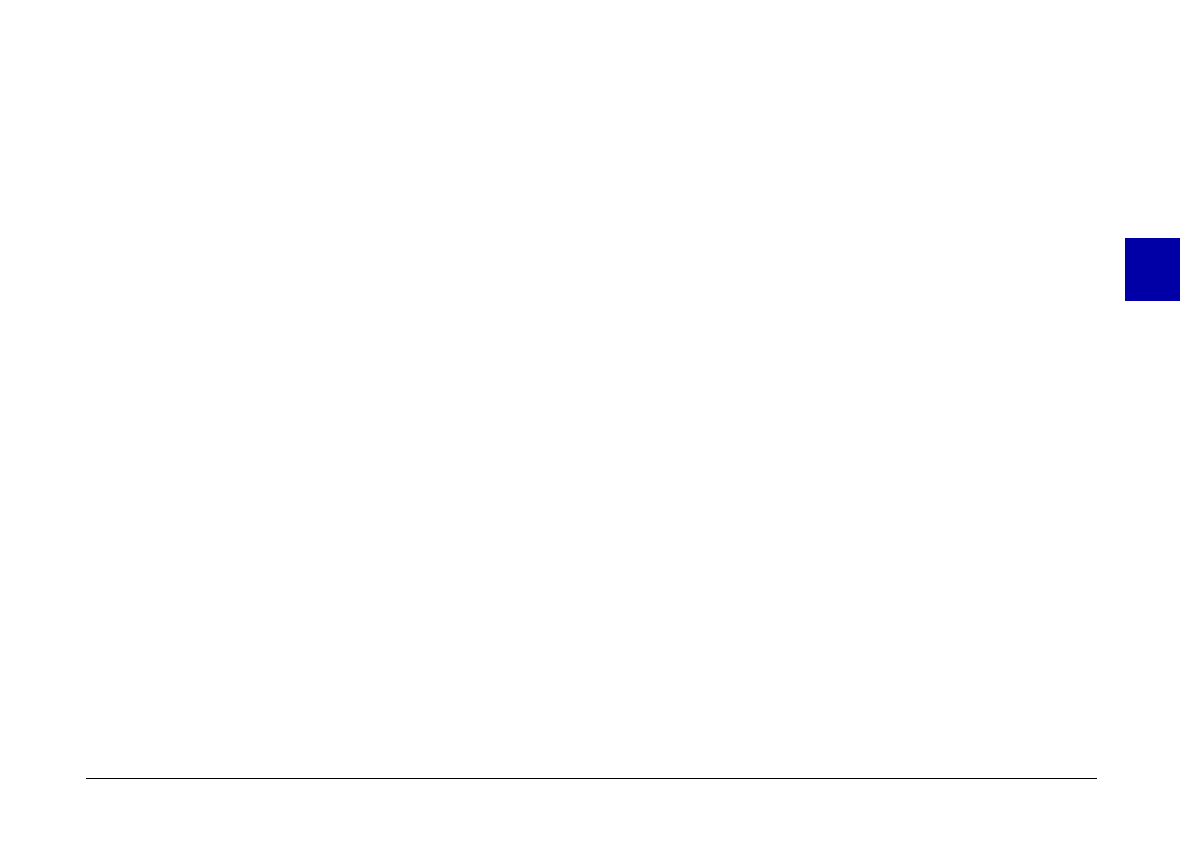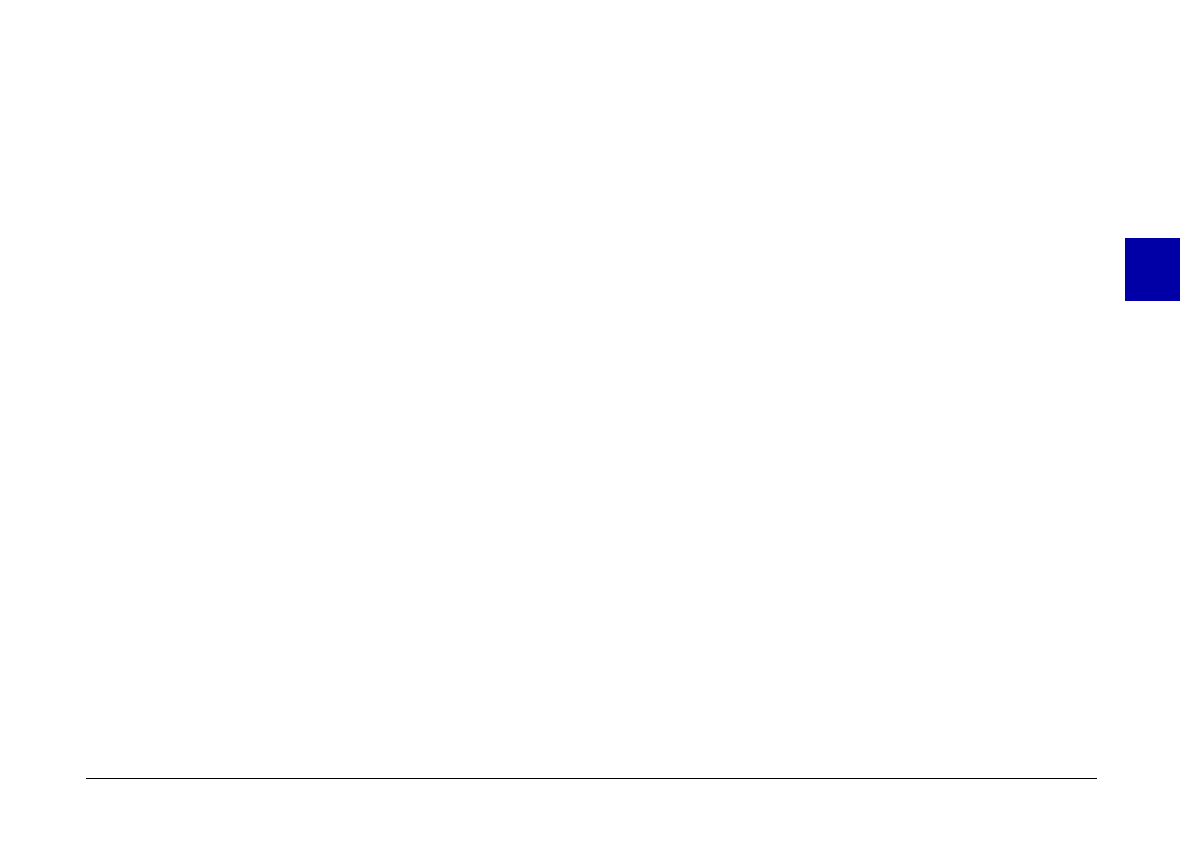
Inserting photos directly into documents
You can use two methods to add pictures directly to
your documents:
❏ Photo transfer button
❏ Drag and drop (Windows only)
Transferring pictures with the photo transfer button
You can use this method to transfer pictures to Windows
applications supporting OLE2 (object linking and
embedding), or Windows and Macintosh applications
supporting TWAIN. Some examples of applications
supporting OLE2 are Microsoft Word 6.0 & 7.0 and
WordPerfect
®
6.1. Some examples of applications
supporting TWAIN are HotShots, Photoshop,
PicturePublisher and Photostyler.
If you are not sure whether your application supports
OLE2 or TWAIN, give it a try. If it does not work, you
can always insert the photo by first saving it in EPSON
Photo!2 as a JPEG, BMP, or PCX file and opening it from
your application. On the Macintosh, you can also save
the photo as a PICT file.
Following is a typical procedure for directly transferring
a photo to an OLE2- or TWAIN-compliant application:
1. Start your word processor or other application.
2. Open the document or file where you want to use the
picture.
3. Position the cursor where you want to insert the
picture.
4. For OLE2-compliant applications, choose
Object
from
the Insert menu and double-click
EPSON PhotoPC
600 Object
in the Object Type list box.
For TWAIN-compliant applications, select
EPSON
PhotoPC 600
(or
PhotoPC 600
for Macintosh) as
the TWAIN data source, then acquire the image.
Note:
The exact method for accessing EPSON Photo!2 varies
depending on the application. Please refer to your software
manual for detailed instructions.
5. Select the picture you want use. Then click the photo
transfer button. A copy of the picture appears in your
document.
3
R
Poppy Rev.B/TCAT
A5 size Chapter 3
97/09/18 pass 6
Using PhotoPC 600 with Your Computer
46