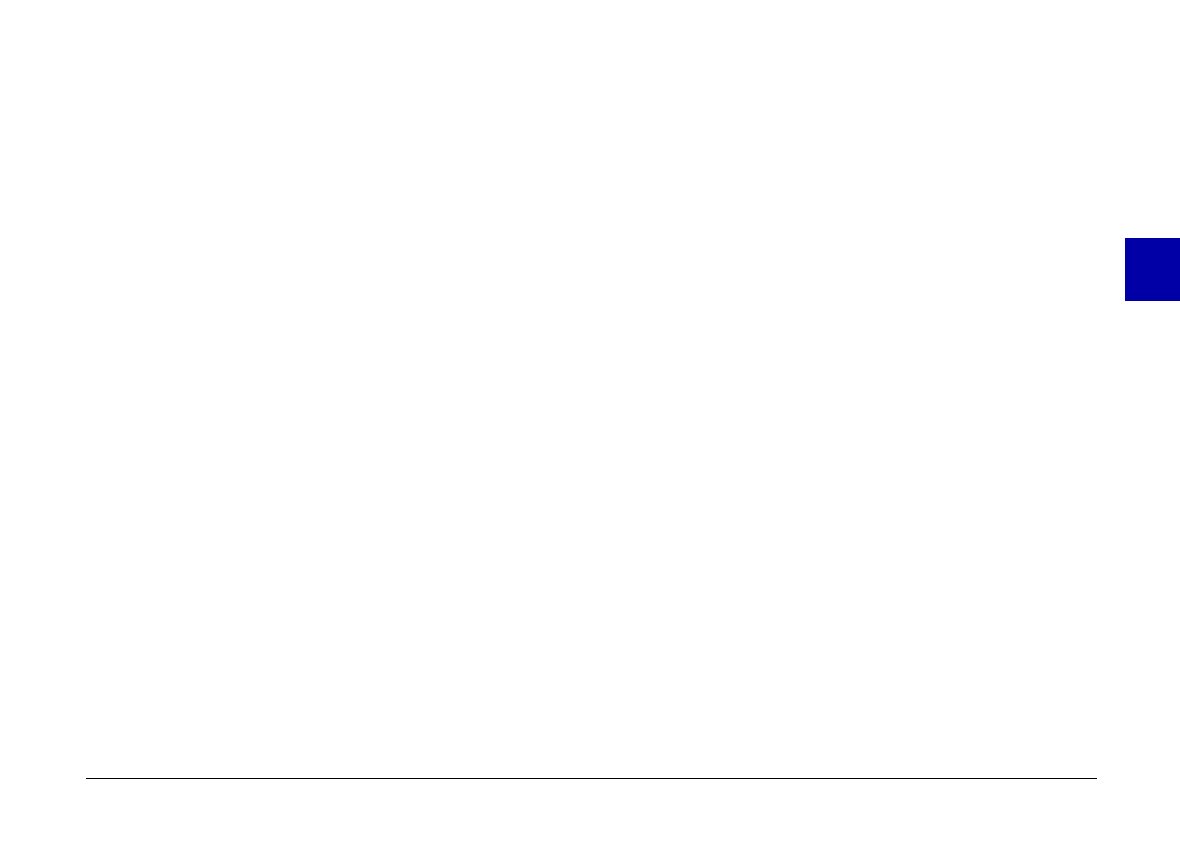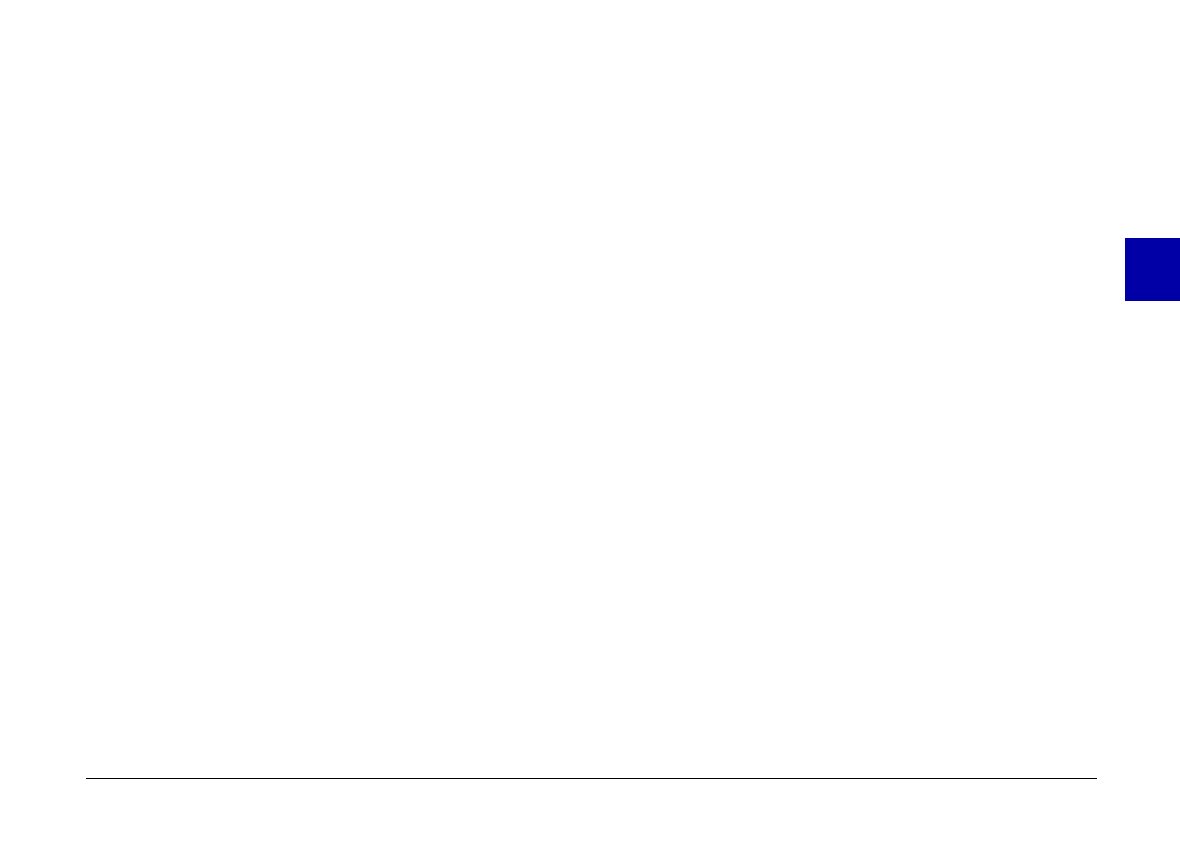
Click the menu tabs along the top of the EPSON Photo!2
window to open the following four menus:
Camera
The Camera menu displays small thumbnail images of
all the photos stored in the camera so you can easily
select which images you want to transfer to the computer
or erase from the camera.
If an optional CompactFlash Card is installed in the
camera, the Camera menu displays the images stored in
the card instead of the images stored in the camera’s
internal memory.
Folder
The Folder menu displays thumbnail images of photos
that have been saved to a folder. From this menu you can
select thumbnails and transfer photos to your application
or erase them from the folder. Also, you can upload
images from your computer to your camera.
Controls
The Controls menu allows you to see a live preview on
your computer screen, take photos from your computer,
and change the camera settings.
Setup
The Setup menu allows you to make the communication
link settings needed to connect the computer to the
camera. From this menu you can also make the camera’s
internal time, date, and identification settings, and
change the camera’s auto shut-off time.
Closing EPSON Photo!2
You can close EPSON Photo!2 by clicking
Close
on any
of the menus.
Getting help
Click
Help
on any of the EPSON Photo!2 menus for help
related to the items on that menu.
Getting status and progress information
In addition to the Close and Help buttons, EPSON
Photo!2 displays the status bar and progress meter no
matter what menu is currently displayed.
Status bar
The status bar tells you what operation EPSON Photo!2
is currently performing.
3
R
Poppy Rev.B/TCAT
A5 size Chapter 3
97/09/18 pass 6
Using PhotoPC 600 with Your Computer
42