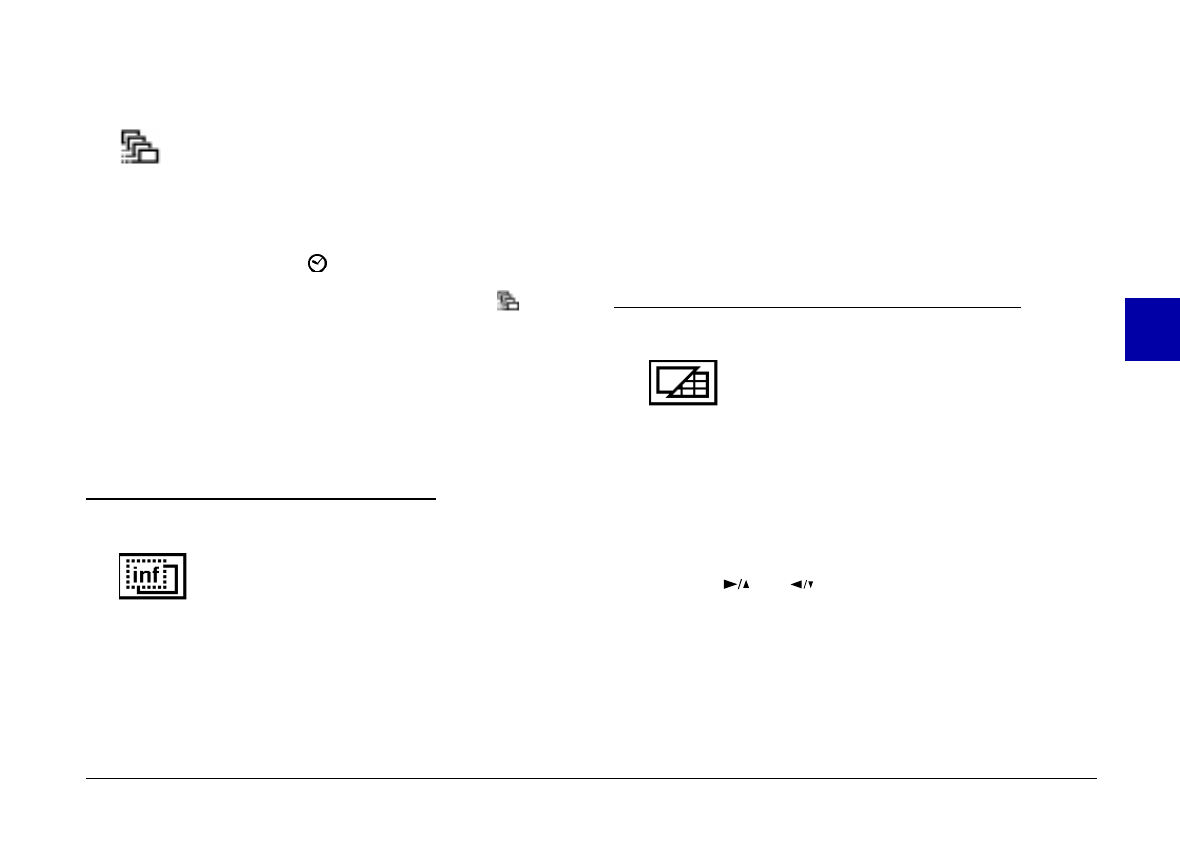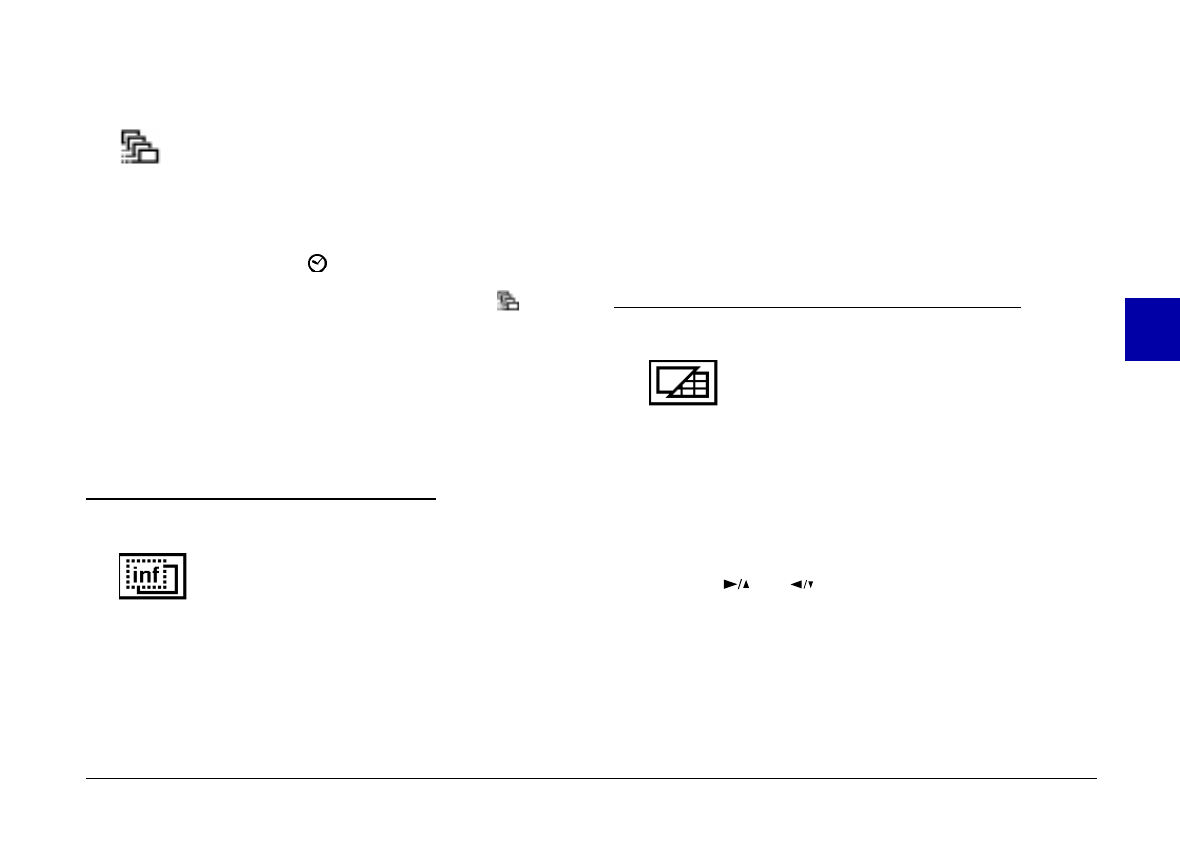
Setting the multi-frame shooting time
Follow these steps to set the total time the
camera takes to shoot nine frames in multi-frame
photo format.
1. With the Settings menu selected, press the
SELECT
button. Icons for each setting appear on the screen,
with the clock icon highlighted in orange.
2. Press the button until the multi-frame icon is
highlighted. Then press the
SELECT
button to select
0.5
,
1
,
2
, or
3
seconds as the total shooting time. The
current selection is highlighted.
3. Press the
BACK
button to save your setting and return
to the Settings menu.
Using the Information Menu
On this menu you can choose whether or not
to have photo information displayed on the
LCD screen. Choosing
ON
for this setting
allows you to get information on the date and time that
the photo was taken, the image quality setting, frame
number, and the number of photos taken.
The current setting is highlighted. To change the setting,
press the
SELECT
button. Then press the
BACK
button to
save your setting.
This menu is also accessible when the LCD monitor is in
View mode. In this case, choosing
ON
allows you to get
information on the image quality setting, the number of
photos you can take, and the number of photos taken.
Using the Playback Mode Menu
This menu allows you to switch between
Normal and Multi-photo Playback modes.
Press
SELECT
to make your setting, and press
BACK
to save your setting and exit this menu.
If you switch to Multi-photo Playback mode, small
"thumbnail" images of the last photos you took appear
on the screen, with the currently selected image framed
in white.
Press the and buttons to move the white selection
frame forward and back through the images on screen.
When the frame reaches the first or last photo of the
current group, the previous or next group of up to nine
images is displayed.
4
R
Poppy Rev.B/TCAT
A5 size Chapter 4
97/09/18 pass 3
Using the LCD Monitor Menus
62