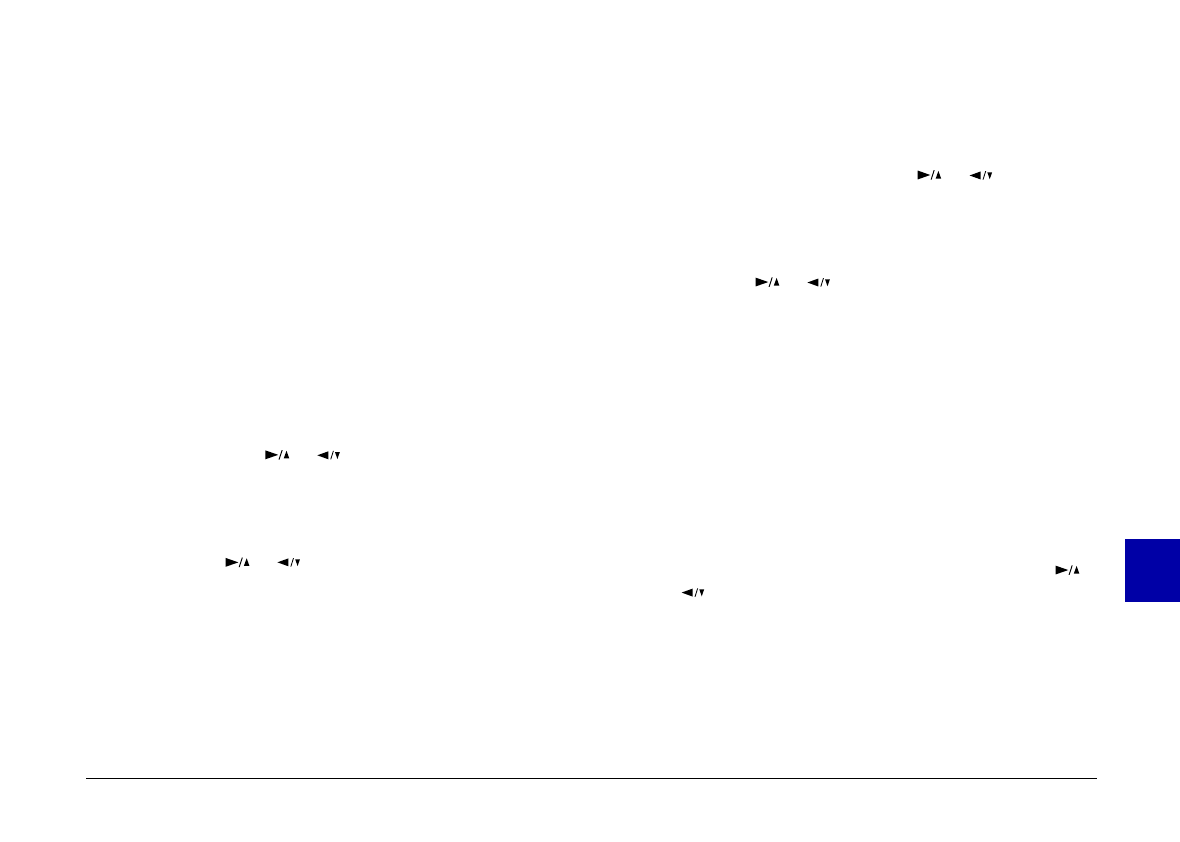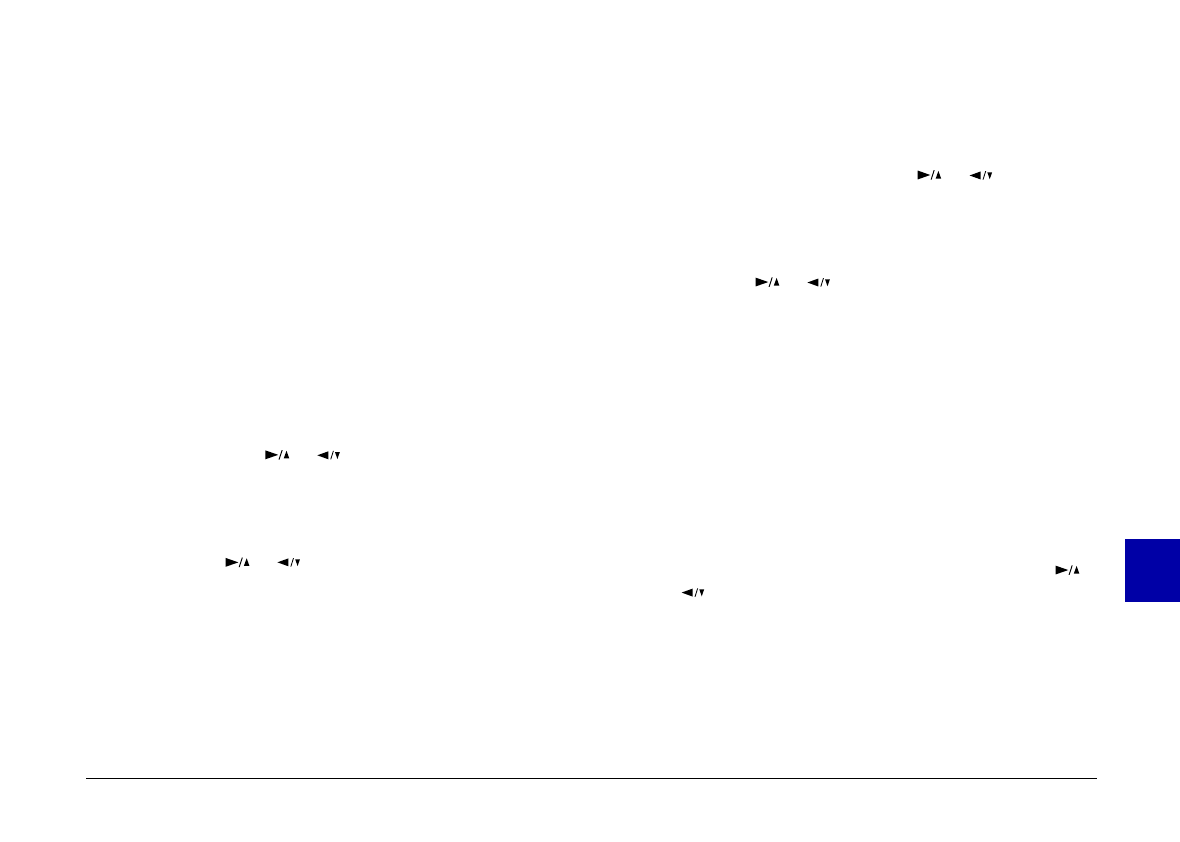
❏Sticker
The Sticker Print mode allows you to print on
EPSON Photo Stickers. This mode prints 16 small
copies of the image you select onto each Photo
Sticker sheet. See page 99 for instructions on printing
with this mode.
To print, access the Direct Print program as described on
page 95, then follow the instructions below for the print
mode you want to use.
Standard Print mode
Follow these steps to print using the Standard Print
mode:
1.Access the Direct Print program as described on page 95,
then press the or button to highlight
Standard Print
. Press the
SELECT
button. Thumbnail
images of the first nine photos in your camera appear
with the currently selected image framed in blue.
2.Press the or button until the image you want to
print is framed in blue.
To see an enlarged view of a selected image, press the
photo format button to the left of the LCD screen. To
return to the thumbnail view, press any button on
the camera.
3.After selecting an image, press the
SELECT
button. The
Standard Print options and current settings appear
on the screen.
4.To change a setting, press the or button to select
the option you want to change, then press the
SELECT
button. The settings for that option appear on the
screen.
5.Press the or button to select a setting, then press
the
SELECT
button.
Note:
The settings available for some options depend on the type
of image selected. For example, A4 and Letter paper size
settings are only available for panorama photos.
6.Connect the camera to the printer as described on page
93, then turn on the printer and load the size and
type of paper you selected. For paper loading
instructions, see your printer User’s Guide.
7.When you are ready to start printing, press the or
button to select
Print
.
8.Press the
SELECT
button. The camera starts sending the
image data to the printer.
8
R
PoppyRev.B/TCAT
A5 size Chapter 8
97/09/19 pass 2
Using the Direct Print Kit
96