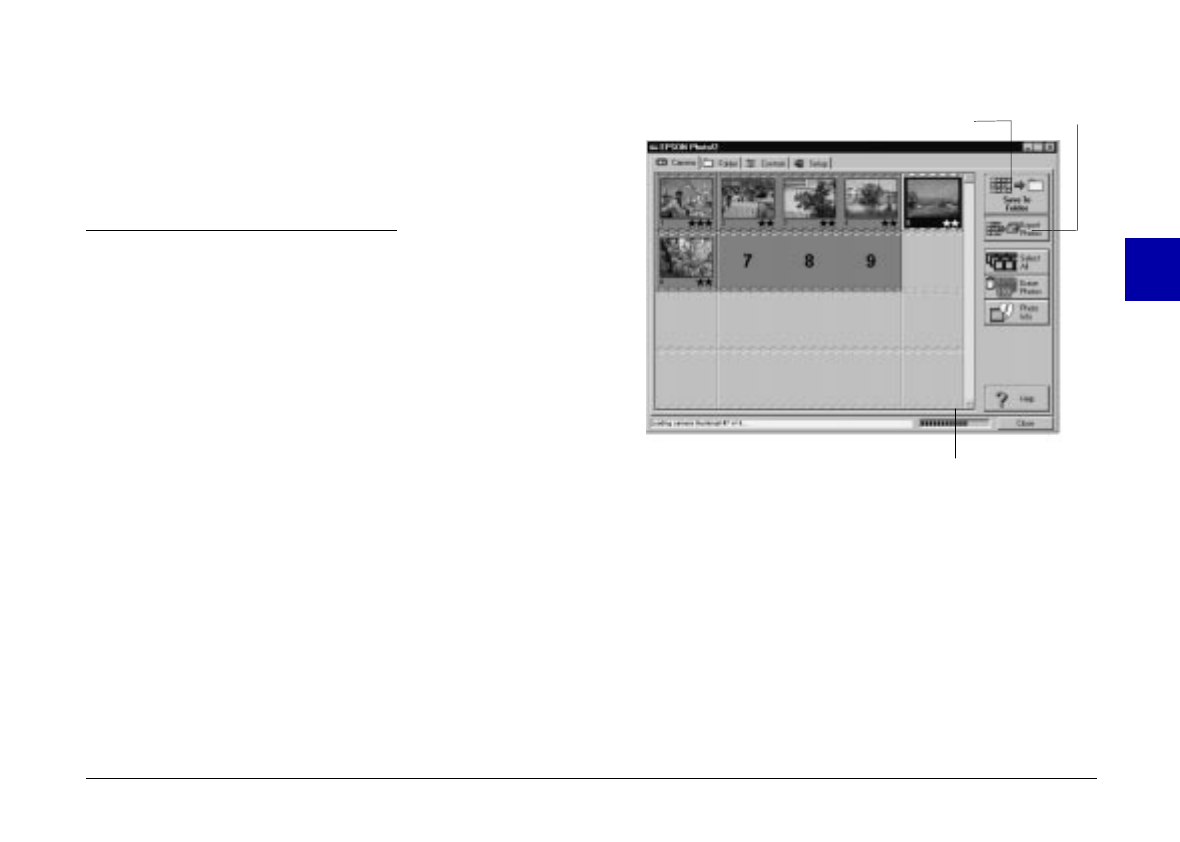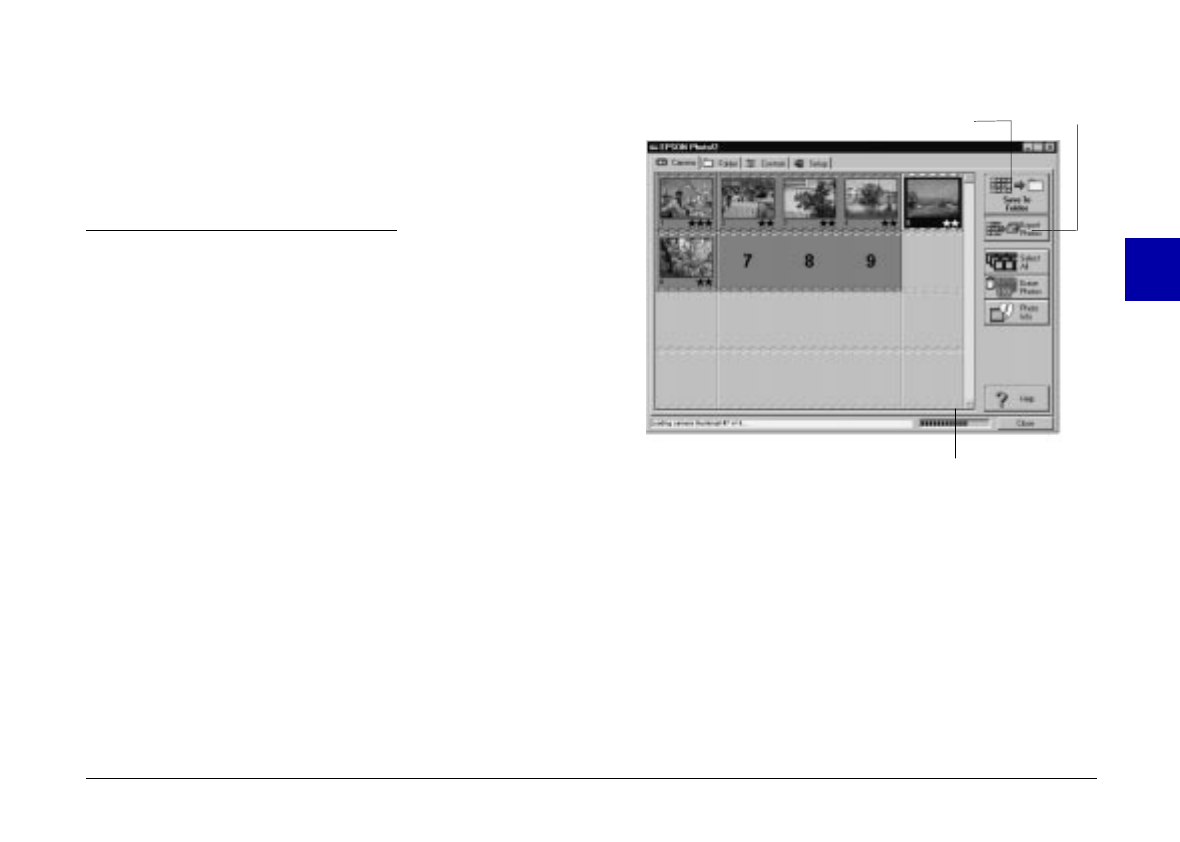
Progress meter
The progress meter shows the progress of lengthy
operations, such as downloading images from the
camera.
Using the Camera Menu
When you open EPSON Photo!2, the Camera menu
appears and EPSON Photo!2 starts downloading
thumbnail images of the photos stored in your camera.
The images are downloaded in the order that they were
taken and are displayed in the image selection window.
You can change the downloading order by clicking on
the blank thumbnail frames for the photos you want to
see first.
Note:
If the camera is not connected properly, the Setup menu will
appear instead of the Camera menu. Check the serial port
settings of your computer to confirm the settings are
appropriate and the port is working. See page 55 for more
information on using the Setup menu.
Selecting images
You can use the
Select All
button to select all the photos
in your camera at once, or you can select individual
photos by clicking the thumbnail images in the image
selection window. Blue borders appear around selected
images. You can click the
Select All
button even while
EPSON Photo!2 is still downloading your images, so they
appear in the image selection window pre-selected and
ready to be transferred to your application or to a folder.
photo transfer
button
photo save
button
image selection
window
3
R
Poppy Rev.B/TCAT
A5 size Chapter 3
97/09/18 pass 6
Using PhotoPC 600 with Your Computer
43