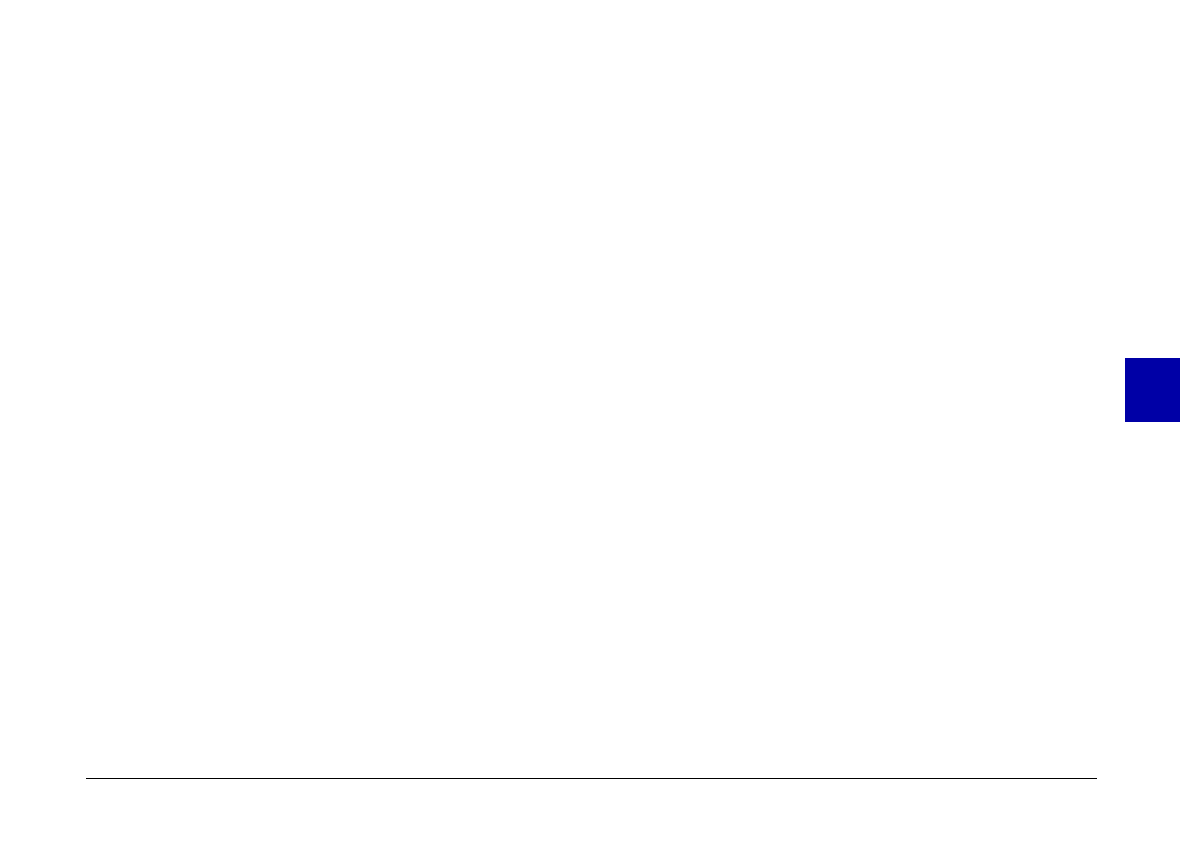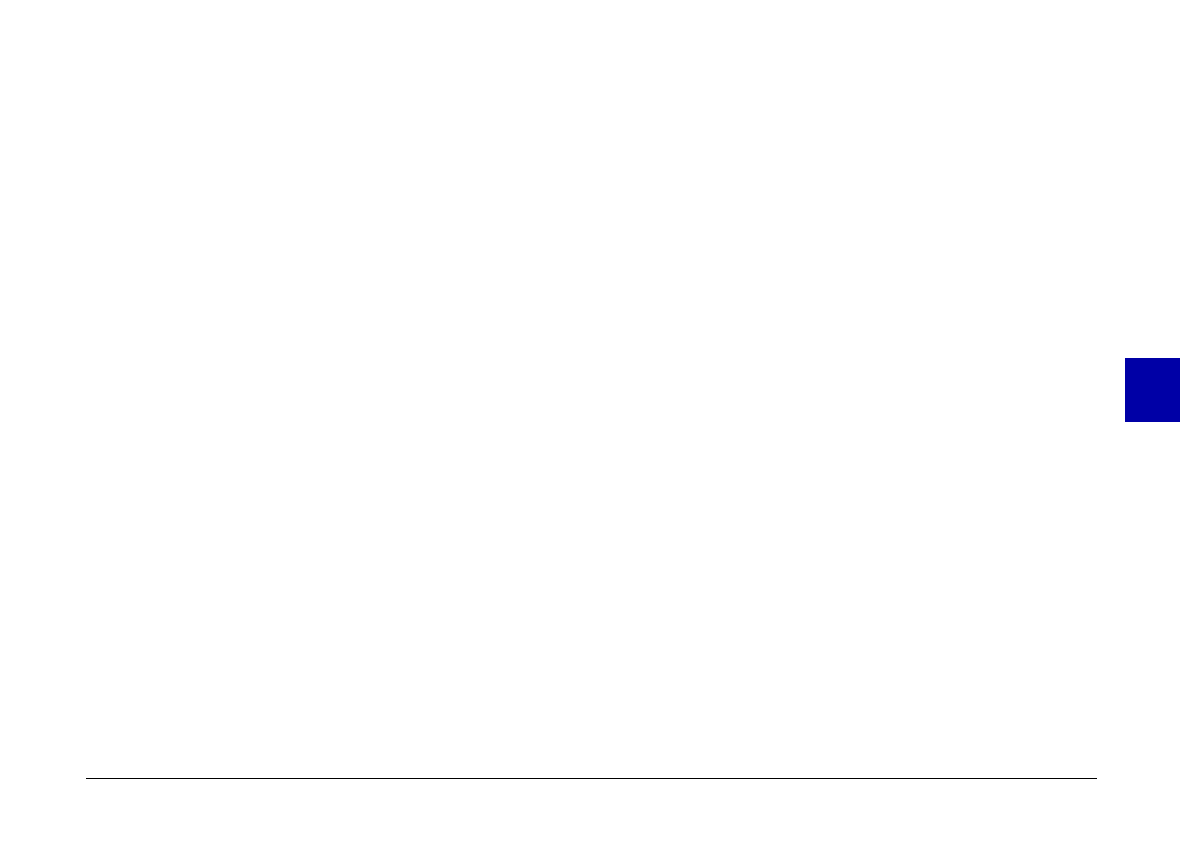
4. Click the Browse button to select the folder that
contains the programs you want to upload.
5. Select the programs you want to upload from the
Applications in Folder list.
6. Click the Upload button. EPSON Photo!2 Program
Uploader begins uploading the selected programs.
When the uploading process is finished, the uploaded
programs appear in the Applications in Camera list.
Now you can use the programs in your camera. See page
68 for instructions on opening the programs.
Removing programs
Follow these steps to remove optional programs from the
camera:
Note:
You can also remove programs by using the Option menu in
the camera’s LCD monitor menus. See page 68 for instructions.
1. Make sure the camera is connected to the computer,
and that both the computer and camera are turned
on. Also make sure that EPSON Photo!2 is not open
and the LCD monitor is turned off.
2. Click or double-click the EPSON Photo!2 Program
Uploader icon in the EPSON Photo!2 program group
or folder. The EPSON Photo!2 Program Uploader
window appears.
Note:
If the camera is not connected to the computer, an error
dialog box appears instead of the confirmation message.
Check the cable connections and make sure the camera is
turned on. If necessary, adjust the communication port
and speed settings in this dialog box.
3. Click the programs you want to remove in the
Applications in Camera list.
4. Click the Remove button. A confirmation message
appears.
5.
Click
OK. The selected programs are removed from
the camera and from the Applications in Camera list.
5
R
Poppy Rev.B/TCAT
A5 size Chapter 5
97/09/18 pass 4
Using the Uploader Utilities
79