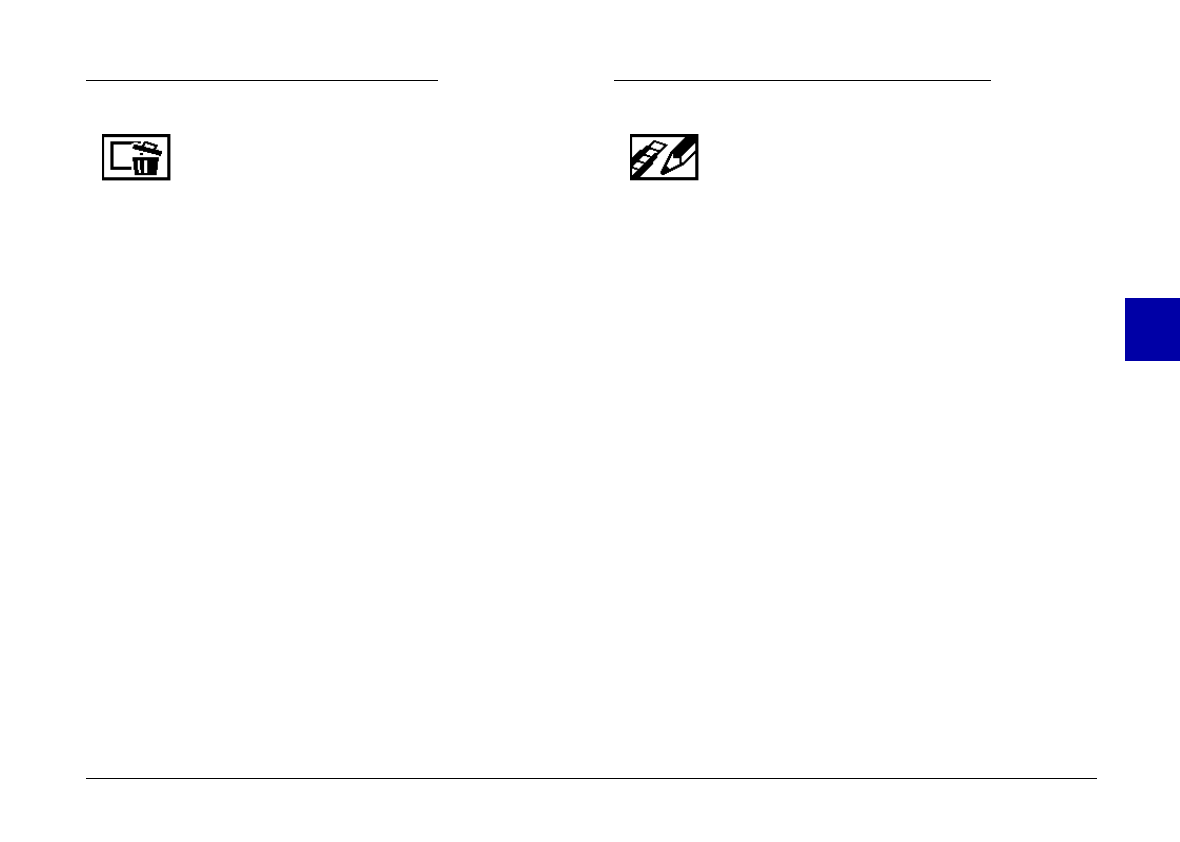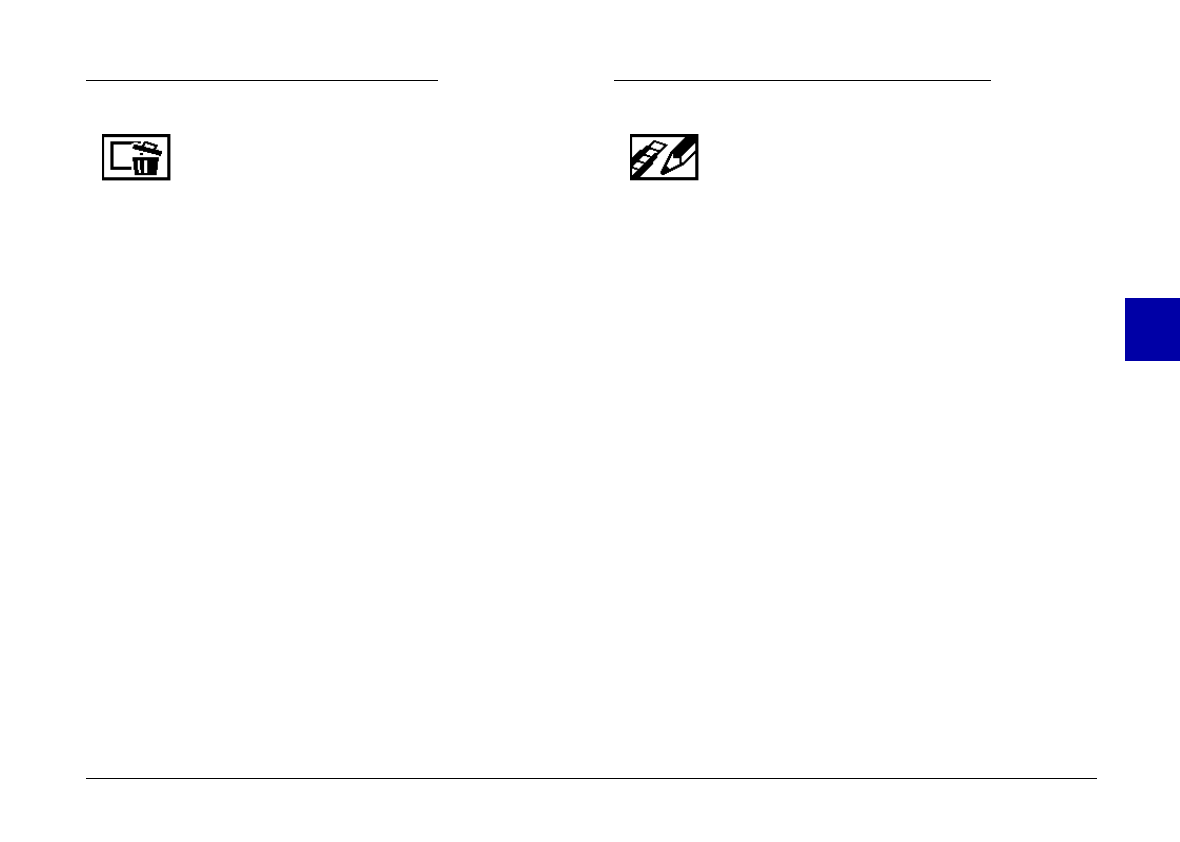
Using the Erase Photo Menu
This menu allows you to erase the currently
displayed image. Before accessing the LCD
monitor menus, make sure the photo you want
to erase is displayed and is not locked. (See page 65 for
instructions on locking and unlocking photos.) Then
select the Erase Photo menu as described on page 60, and
press the
SELECT
button. A message appears asking you
confirm that you want erase the image. Press
SELECT
again to erase the image, or press
BACK
to preserve the
image and return to the Playback mode.
Note:
If you try to erase a locked photo, a message stating that the
photo is locked appears on the screen. Press any of the monitor
control buttons to the right of the LCD screen to exit the Erase
Photo menu, then open the Photo Control menu and unlock
the photo as described on page 65.
Using the Photo Control Menu
You can use the Photo Control menu to erase,
lock, or unlock images in your camera and to
get information on the camera’s internal and
CompactFlash card memory. This menu also allows you
to format memory cards and copy images between the
camera and the card.
Access the LCD monitor menus and select the Photo
Control menu as described on page 60, then follow the
instructions below for the Photo Control feature you
want to use.
Erasing photos
This mode gives you two ways to erase photos from
your camera: Select Photo or Erase All. Use Select Photo
to erase one or several photos at a time; use Erase All to
erase all photos from the camera’s memory. Follow the
steps below for the method you want to use.
Note:
Be sure to unlock the photos before erasing them. See "Locking
photos" on page 65 for instructions.
4
R
PoppyRev.B/TCAT
A5 size Chapter 4
97/09/18 pass 3
Using the LCD Monitor Menus
63