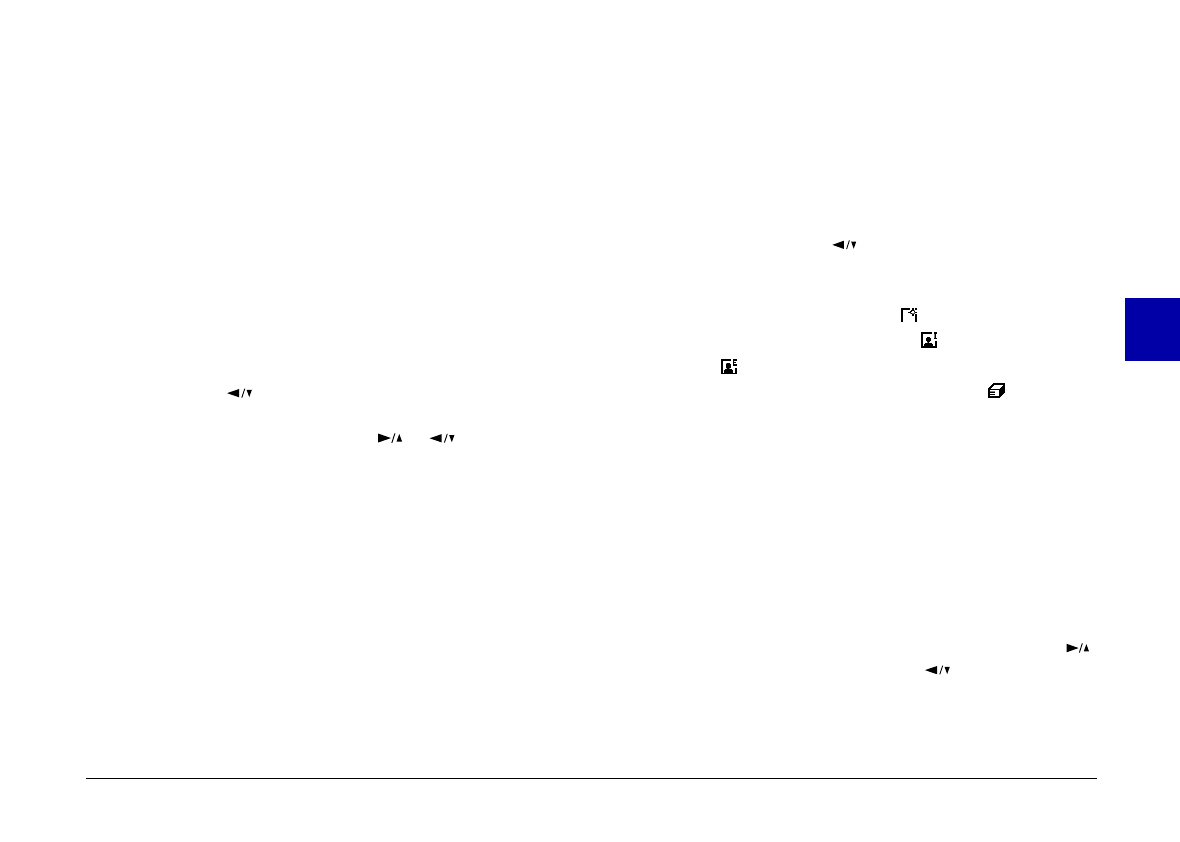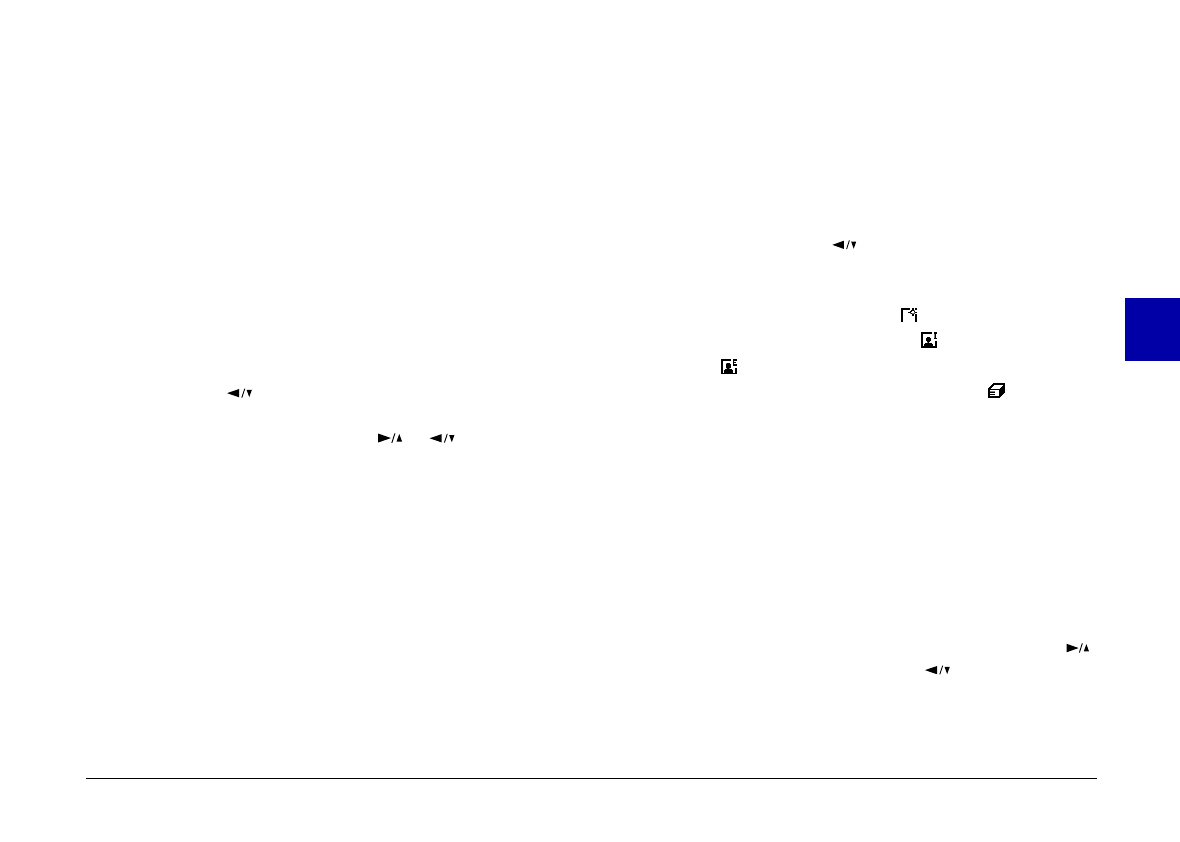
3. Press the
SELECT
button. A message appears asking
you to confirm that you want to lock all the photos in
the camera. Press the
SELECT
button to lock the
photos and return to the Photo Control menu; Press
the
BACK
button to return to the Photo Control
menu without locking the photos.
Unlock All
1. With the Photo Control menu selected, press the
SELECT
button. The Photo Control features appear
on the screen, with the
Erase
option highlighted in
orange.
2. Press the button until Lock is highlighted in
orange. Press the
SELECT
button to enter the Lock
Photos mode, then press the or button to
choose
Unlock All
.
3. Press the
SELECT
button. A message appears asking
you to confirm that you want to unlock all the photos
in the camera. Press the
SELECT
button to unlock the
photos and return to the Photo Control menu; press
the
BACK
button to return to the Photo Control
menu without unlocking the photos.
Getting memory information
This mode allows you to get information on both your
camera’s internal memory and on optional
CompactFlash memory cards.
With the Photo Control menu selected, press the
SELECT
button. Then press the button until
Memory Info
is
highlighted. Press the
SELECT
button. Information on
internal and external memory appears, including the
number of photos you can take , the number of
photos stored in internal memory and external
memory , and the total number of photos that can be
stored at the current image quality setting .
Copying photos
When an optional CompactFlash memory card is
installed in your camera, you can use the Copy mode to
copy photos between the camera’s internal memory and
the memory card. Follow these steps:
1. Make sure the memory card is installed in the camera.
2. With the Photo Control menu selected, press the
SELECT
button. Then press the button until
Copy
is highlighted in orange.
4
R
Poppy Rev.B/TCAT
A5 size Chapter 4
97/09/18 pass 3
Using the LCD Monitor Menus
66