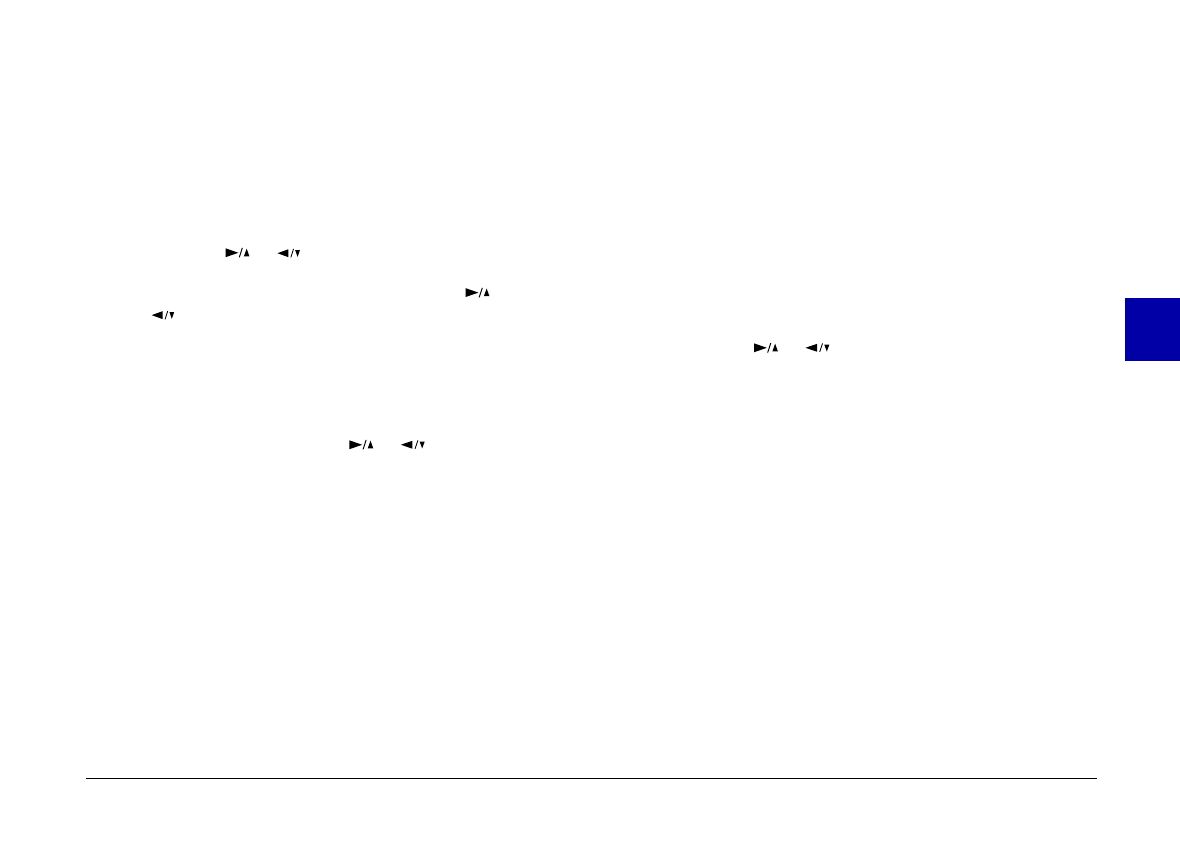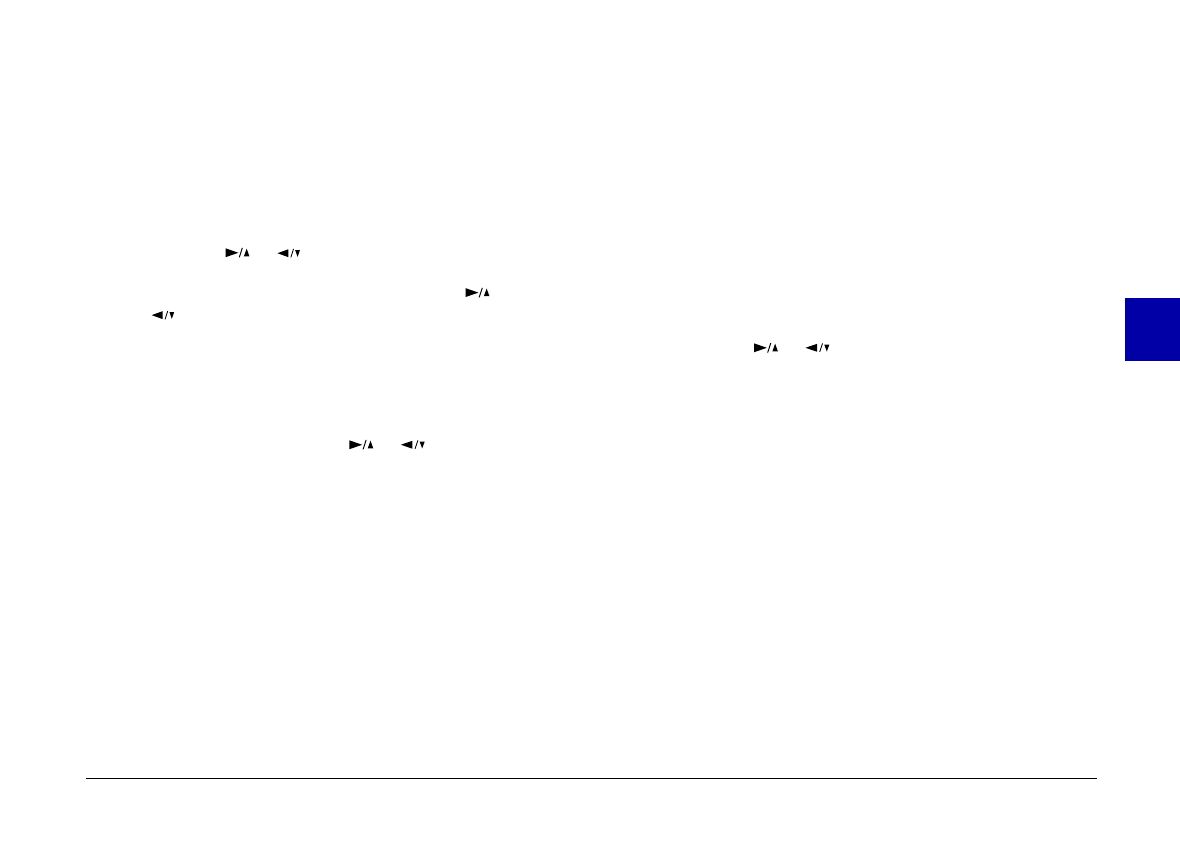
Select Photo
1. With the Photo Control menu selected, press the
SELECT
button. The Photo Control features appear
on the screen, with the
Erase
option highlighted in
orange.
2. Press the
SELECT
button to enter the Erase mode, then
press the or button to choose
Select Photo
.
3. Press the
SELECT
button, then press the or
button to move forward or back through the
images in the camera until the photo you want to
erase appears on the screen.
4. Press the
SELECT
button. An orange frame appears
around the image. If you want to erase other photos
at the same time, use the or button to display
them, then press the
SELECT
button to select them.
Note:
❏
To cancel the selection of a photo, simply press the
SELECT
button again.
❏
If you select a locked photo, the camera beeps and you
can’t select the photo until you unlock it, as described
on page 65.
5. When you have selected all the photos you want to
erase, press the
BACK
button. A message appears
asking you to confirm your selections.
6. Press the
SELECT
button to erase the images and return
to the Photo Control menu; press
BACK
to return to
the Photo Control menu without erasing the photos.
Erase All
1. With the Photo Control menu selected, press the
SELECT
button. The Photo Control features appear
on the screen, with the
Erase
option highlighted in
orange.
2. Press the
SELECT
button to enter the Erase mode, then
press the or button to choose
Erase All
.
3. Press the
SELECT
button. A message appears asking
you to confirm that you want to erase all photos.
Press the
SELECT
button to erase the photos and
return to the Photo Control menu; press the
BACK
button to return to the Photo Control menu without
erasing the photos.
Note:
If there are locked photos in your camera, a message
appears on the screen before the erase photos confirmation
message. Press the
SELECT
button to erase only the
unlocked images from the camera.
4
R
Poppy Rev.B/TCAT
A5 size Chapter 4
97/09/18 pass 3
Using the LCD Monitor Menus
64