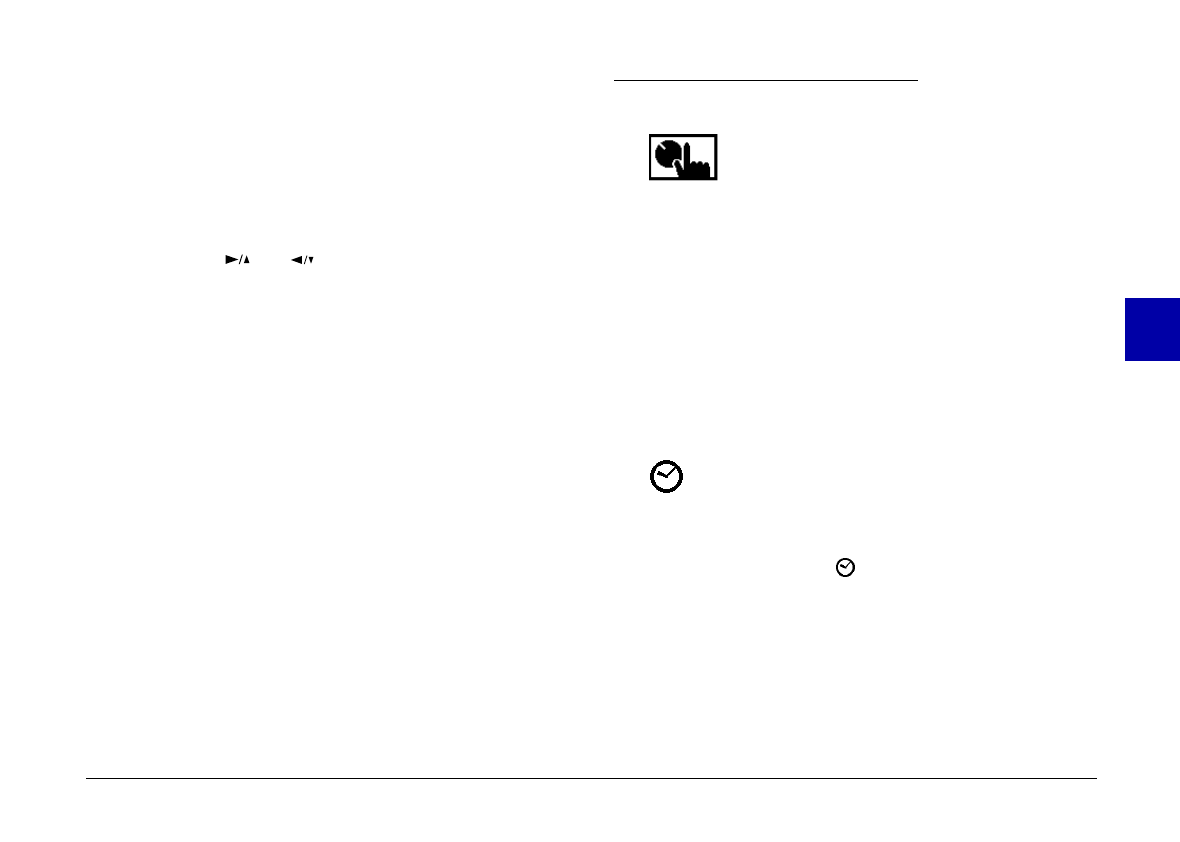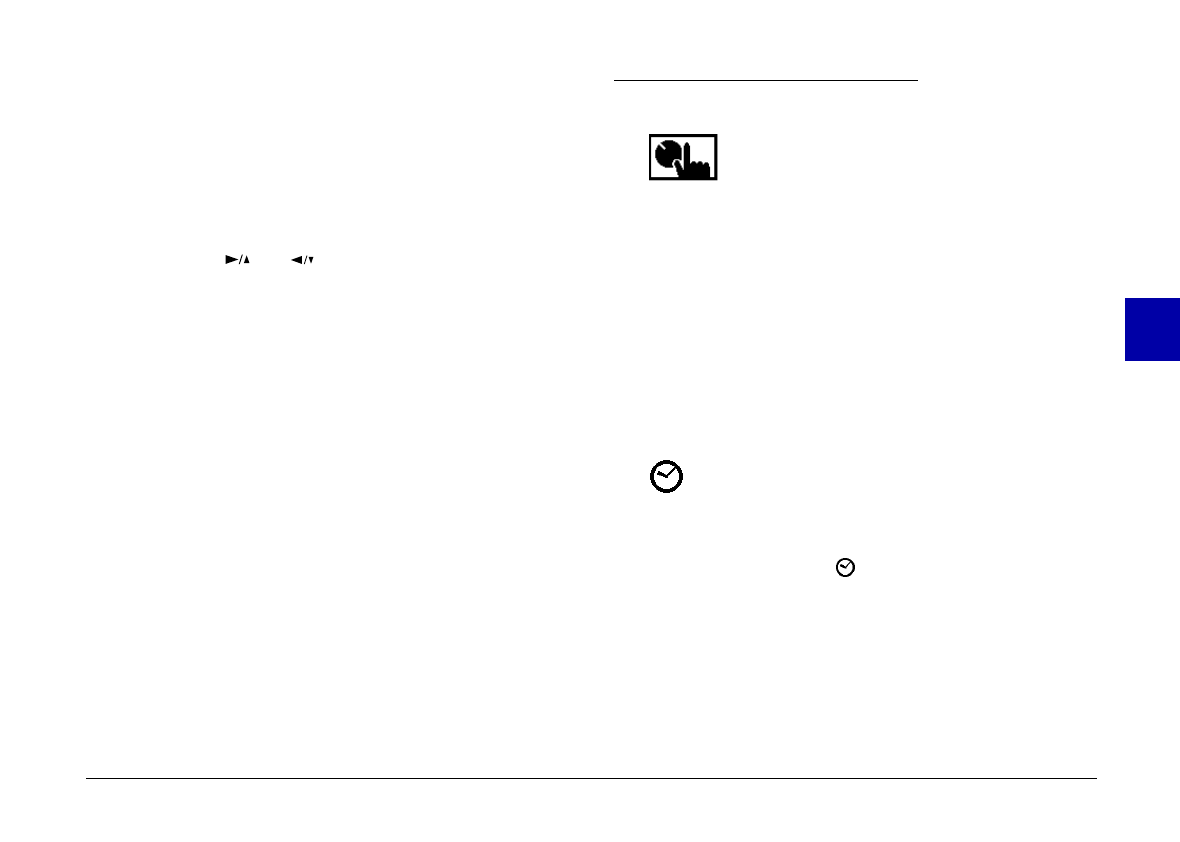
Follow these steps to access the LCD monitor menus:
1. Slide the monitor mode switch to
Playback
, then
press the
SELECT
button. Menu icons appear at the
top of the LCD screen with the currently selected
menu framed in orange. The settings for this menu
are displayed on the screen.
2. Press the and buttons to view the settings for
other menus. The orange frame indicates the
currently selected menu.
Note:
To exit the LCD monitor menus, press the
BACK
button until
the menu icons and settings disappear. (Depending on the
menu, you may have to press this button several times to
return to the Playback mode.)
Read the following menu descriptions for instructions on
changing the settings for each menu.
Using the Settings Menu
The Settings menu allows you to change
settings for the camera’s internal clock, the
alert beep, the LCD brightness level, and the
shooting time for the multi-frame photo format. (See
page 30 for details on the multi-frame photo format).
You can also access the Settings menu from the LCD
monitor’s View mode.
Follow the instructions below for the settings you want
to change.
Setting the clock
Follow these steps to adjust the date (year,
month, day) and the time (hour and minute).
1. With the Settings menu selected, press the
SELECT
button. Icons for each setting appear on the screen,
with the clock icon highlighted in orange.
2. Press
SELECT
again to enter the clock setting mode.
3. Press the SELECT button until the item you want to
adjust is selected. The selected item turns red.
4
R
Poppy Rev.B/TCAT
A5 size Chapter 4
97/09/18 pass 3
Using the LCD Monitor Menus
60