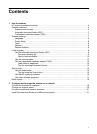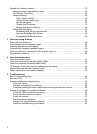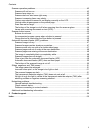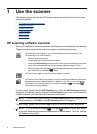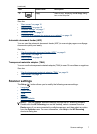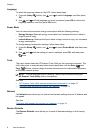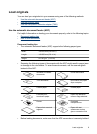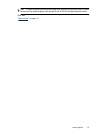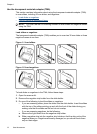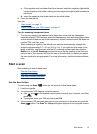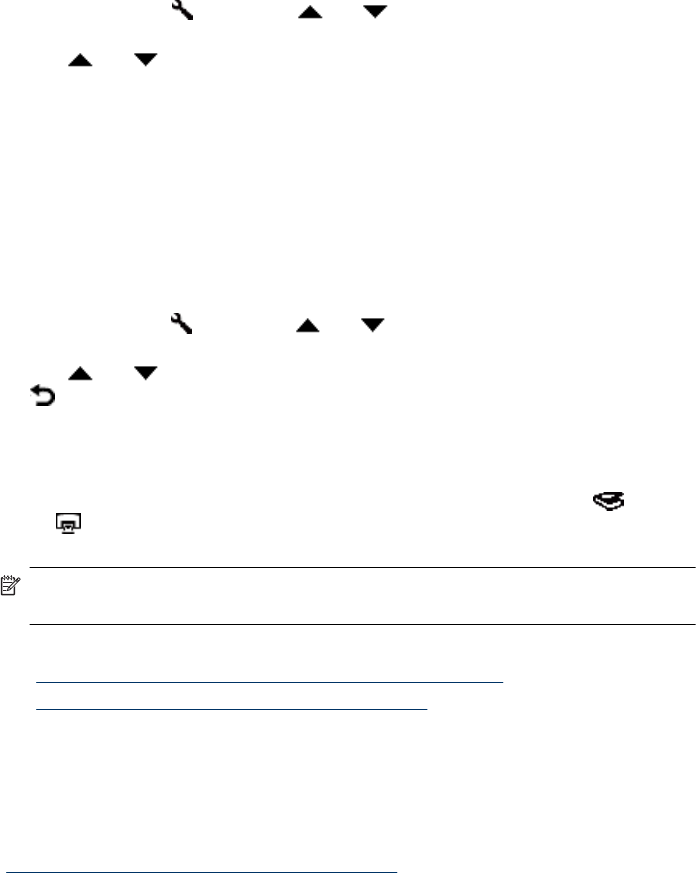
Language
To select the language shown on the LCD, follow these steps:
1.
Press the Setup (
) button, use and to select Language, and then press
OK.
2. Use
and until the language you want is selected, press OK to confirm the
language selection, and then press OK to exit.
Power Mode
You can reduce the scanner's energy consumption with the following settings:
• Energy Savings: Reduces energy consumption but increases the time it takes to
begin a scan or copy.
• Instant Warm-up: Reduces the time it takes to begin a scan or copy, but increases
energy consumption.
To change energy consumption settings, follow these steps:
1.
Press the Setup (
) button, use and to select Power Mode, and then press
OK.
2. Use
and until the setting you want is selected, press OK, and then press
twice.
Tools
This menu option starts the HP Scanner Tools Utility on the connected computer. This
utility allows you to associate any button-aware application with the Scan (
) and
Copy (
) buttons, monitor usage of certain scanner parts for maintenance purposes,
and access network options.
NOTE: You can also start the HP Scanner Tools Utility by double-clicking the
HP Scanner Tools Utility icon on the desktop.
See also
• “
HP Scanner Tools Utility scanner maintenance information” on page 34
• “
Configure and manage the scanner on a network” on page 19
Network
The Network menu allows you to view and set network settings such as IP address and
link speed.
See also
“
Configure and manage the scanner on a network” on page 19
Restore Defaults
The Restore Defaults menu allows you to reset all hardware settings to their factory
defaults.
Chapter 1
8 Use the scanner