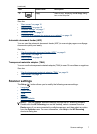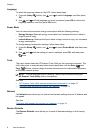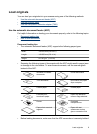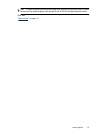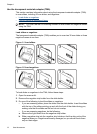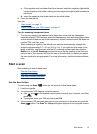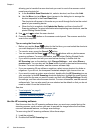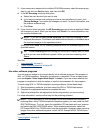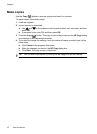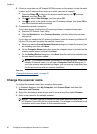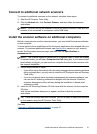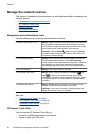c. If the negative strip has fewer than three frames, insert the negatives light-shield
into the negative strip holder, making sure the edge of the light-shield touches the
last frame.
d. Insert the negative strip holder back into the slide holder.
4. Close the scanner lid.
See also
• “
Start a scan” on page 15
• “
Slides, negatives, and TMA issues” on page 51
Tips for scanning transparent items
• To scan non-negative transparent items larger than those that the transparent
materials adapter (TMA) accepts, place the transparency on the scanner glass, place
a white sheet of paper on top of the tranparency, select a scan shortcut that does not
use the TMA, and then scan.
• When scanning a negative, the default scan shortcut automatically enlarges the
image to approximately 6.7 x 10 cm (2.64 x 4 in). If you want the final image to be
larger or smaller, start the scan with the HP scanning software and then use the
Resize tool in the HP Scanning preview window to set the scaling to the final size
that you want. The scanner will scan the item to the size that you select and adjust
the scan resolution as appropriate. For more information, see the scanner software
help.
Start a scan
Start scanning in one of these ways:
•
Use the Scan button
•
Use the HP scanning software
•
Use other software programs
Use the Scan button
To scan using the Scan ( ) button on the scanner, follow these steps:
1. Load the originals.
2. If your scanner LCD displays computer names:
a.Use
and on the scanner control panel to select your computer, and then
press OK.
b. If prompted, enter your PIN and then press OK.
3. If the scanner LCD indicates there are no scan shortcuts on the scanner, press the
Scan (
) button. The Scan To...Setup dialog box displays on the computer screen,
Start a scan 15