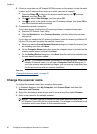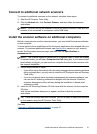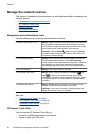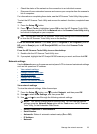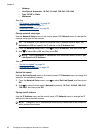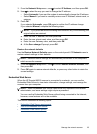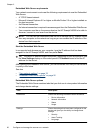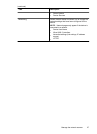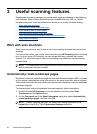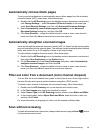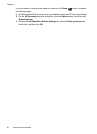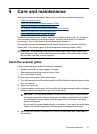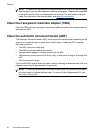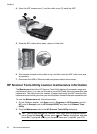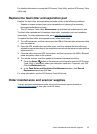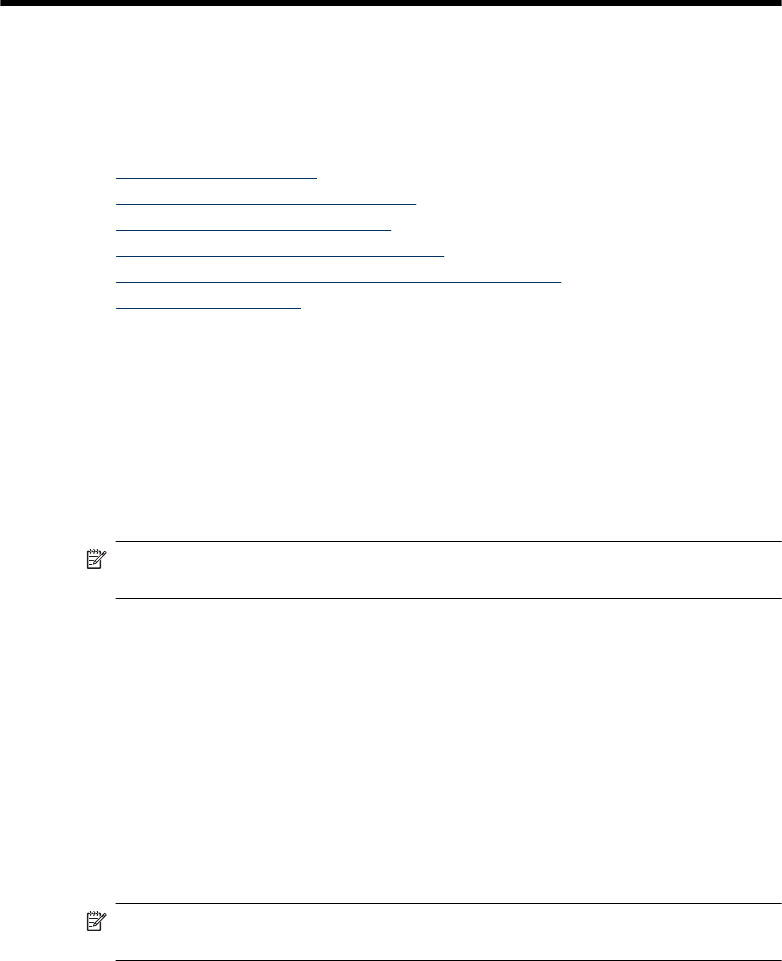
3 Useful scanning features
Experienced document management professionals might be interested in the following
scan features. Many of these features are also available from any ISIS- or TWAIN-
compliant document scanning software that allows you to modify the scan settings.
•
Work with scan shortcuts
•
Automatically rotate landscape pages
•
Automatically remove blank pages
•
Automatically straighten scanned images
•
Filter out color from a document (color channel dropout)
•
Scan without reviewing
Work with scan shortcuts
Scan shortcuts provide a way to store a set of scan settings for tasks that you perform
regularly.
You can create, delete, and modify scan shortcuts in the HP Scanning shortcuts dialog
box. If you are using HP Scanning, you can assign third-party software with a scan
shortcut. For information about using and managing scan shortcuts, see the scanner
software Help.
NOTE: You must upload your scan shortcuts to each network scanner on which you
wish to have the shortcuts available.
Automatically rotate landscape pages
By default, document pages fed through the automatic document feeder (ADF) or placed
on the scanner glass appear in the scan output in the same orientation as the originals.
The scanner can rotate the scan data to produce portrait orientation output for landscape
orientation originals.
To enable portrait output of landscape document originals, follow these steps:
1. Double-click the HP Scanning icon on the desktop, and then select Scan
Preferences on the Options menu.
2. On the Document tab of the Scan Preferences dialog box, select Automatically
rotate landscape pages, and then click OK.
NOTE: In other scanning software, the options for rotating pages are on the
Layout tab of the ISIS or TWAIN Advanced Settings dialog box.
28 Useful scanning features