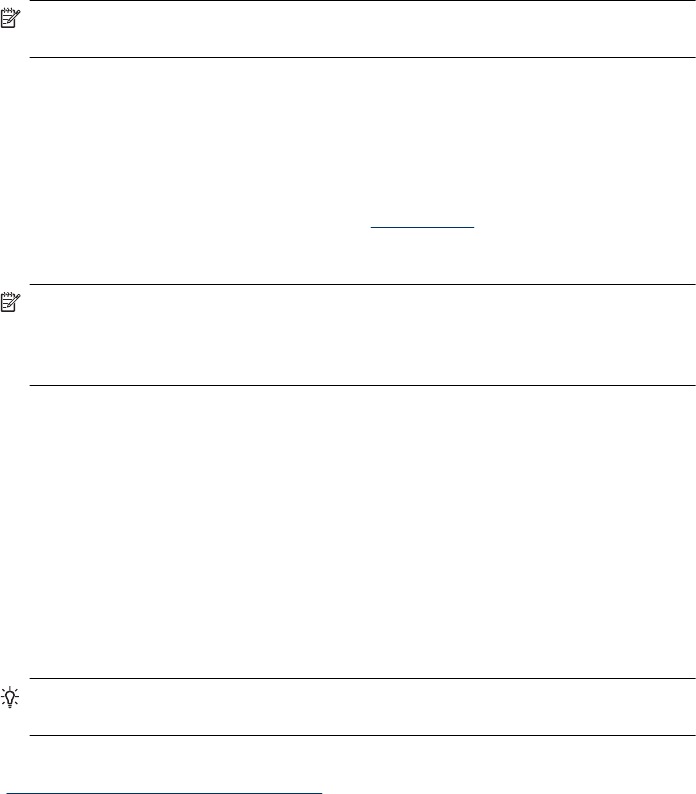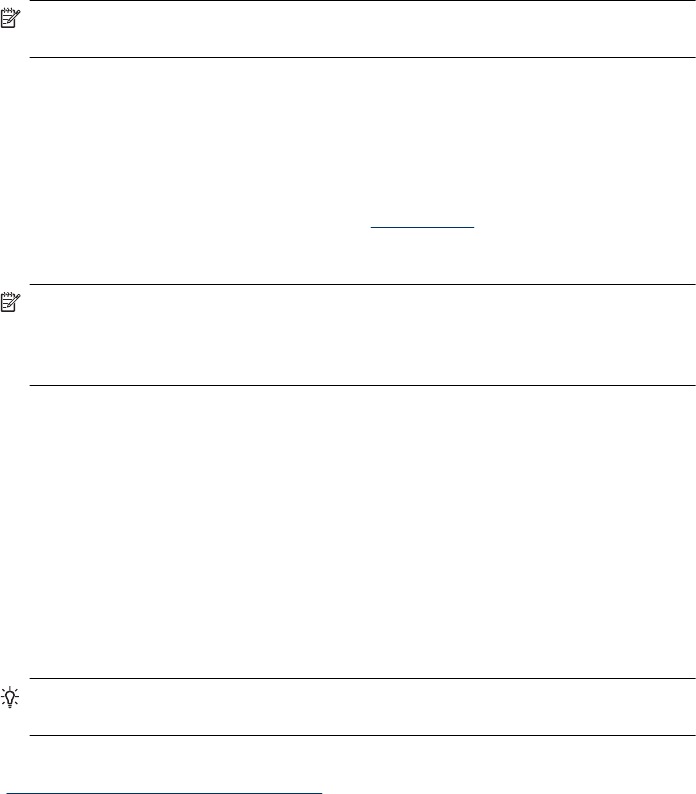
Connect to additional network scanners
To connect to additional scanners on the network, complete these steps.
1. Start the HP Scanner Tools Utility.
2. Click the Network tab, click Connect Scanner, and then follow the onscreen
instructions.
NOTE: If you do not see the scanner to which you want to connect, make sure the
scanner is not connected to a computer via the USB cable.
Install the scanner software on additional computers
Before a computer can use the network scanner, you must install the scanner software
on that computer.
You are limited to three installations of the third-party applications that shipped with your
scanner. To purchase additional licenses, see
www.hp.com, search on your scanner
model, find the product overview page, and then click the Specifications or
Accessories tab.
NOTE: This scanner supports a maximum of 20 network users. If there are already
20 network users, you will see a Computer List Full dialog box. If you have scanner
administrator privileges, you can remove a computer from the list and continue with
the network installation.
1. Decide what software to install.
• If you will be using the scanner with document-management or scanning software
that you already own, you only need to install the HP Scanjet drivers and Scanner
Tools Utility.
• If you do not already have document-management and scanning software, you
can use the HP scanning software that shipped with the scanner. Read the
onscreen descriptions of the software during the installation to decide what
software to install.
2. Insert the HP Scanning Software CD that came with the scanner into the computer
CD drive.
Wait for the installation dialog box to appear, and then follow the onscreen
instructions.
TIP: Once the software has been installed, you can connect to additional scanners
on the network using the HP Scanner Tools Utility.
See also
“
Connect to additional network scanners” on page 21
Install the scanner software on additional computers 21