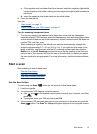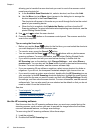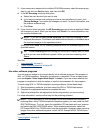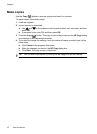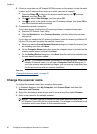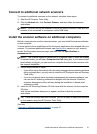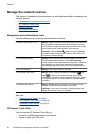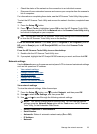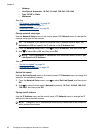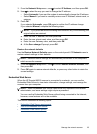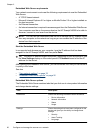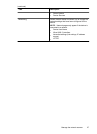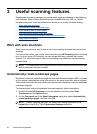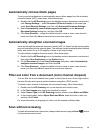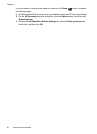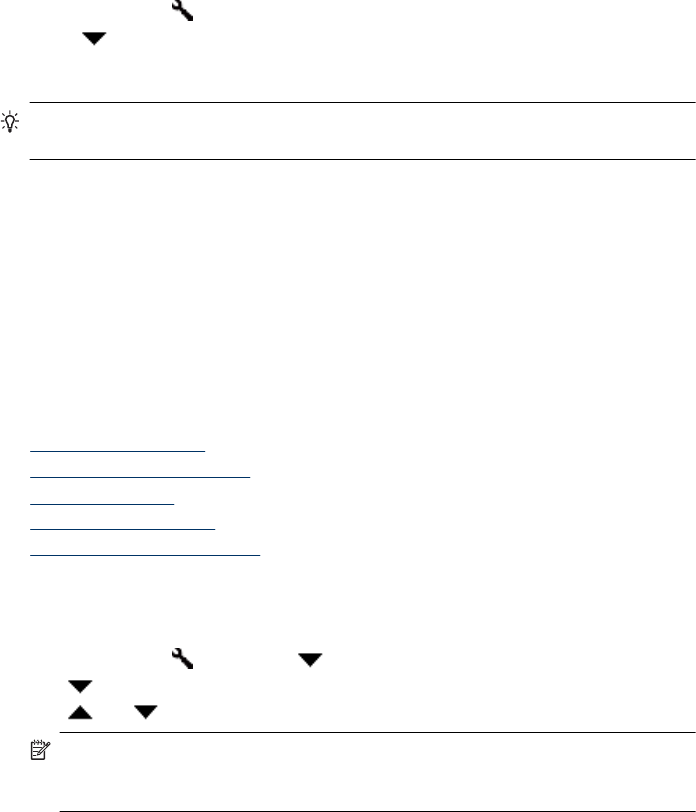
• Check the status of the network or the connection to an individual scanner.
• Disconnect from a networked scanner and remove your computer from the scanner's
list of computers.
For information on completing these tasks, see the HP Scanner Tools Utility Help system.
To start the HP Scanner Tools Utility and access the network functions, complete these
steps.
1.
Press the Setup (
) button.
2. Press
until Tools is highlighted, press OK to start the HP Scanner Tools Utility
on your computer, and then click the Network tab on the Scanner Tools Utility dialog
box which is displayed on your computer.
TIP: You can also start the HP Scanner Tools Utility through the Windows taskbar
or from the HP Scanner Tools Utility icon on the desktop.
From the Windows taskbar: Click Start, point to Programs or All Programs, point to
HP, point to Scanjet, point to HP Scanjet N6350, and then click Scanner Tools
Utility.
From the HP Scanner Tools Utility icon on the desktop:
1. Double-click the HP Scanner Tools Utility icon.
2. If prompted, highlight the HP Scanjet N6350 scanner you want, and then click OK.
Network settings
Use the Network menu on the scanner control panel LCD to view and set network settings
such as link speed and IP address.
•
View network settings
•
Change network setup type
•
Set the link speed
•
Change the IP address
•
Restore the network defaults
View network settings
To view the network settings, follow these steps:
1.
Press the Setup (
) button, use to select Network, and then press OK.
2. Use
to select View Settings, and then press OK.
3. Use
and to scroll through the following network settings.
NOTE: You cannot change network settings here. You can change network
settings using the Network Setup option on the Tools menu, the HP Scanner
Tools Utility, or the Embedded Web Server.
• Status: Connected or Disconnected
• Serial Number
• Automatic: Status of automatic network setup (On or Off).
• IP Address
• Netmask
Manage the network scanner 23