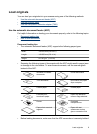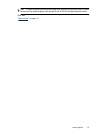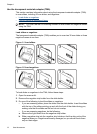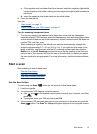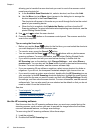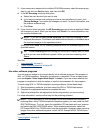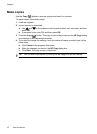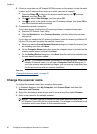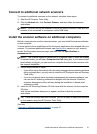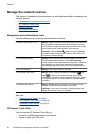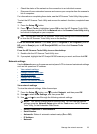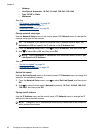3. If your computer is networked to multiple HP N6350 scanners, select the scanner you
want to use from the Device menu, and then click OK.
4. In the HP Scanning shortcuts dialog box:
a. Select the scan shortcut you want to use.
b. If you want to change scan settings or show a preview before you scan, click
Change Settings... and make the changes you want. For more information, see
the scanner software help.
c. Click Scan.
5. If you chose to show a preview, the HP Scanning preview window is displayed. Make
the changes you want. When you are done, click Finish. For more information, see
the scanner software help.
NOTE: If you did not select Show a preview, you might be prompted to scan
additional documents. Click Yes to scan additional documents, or click No to send
the scanned image(s) to the specified location.
When you click Finish, the HP scanning software sends the scanned page(s) to the
specified location.
TIP: The HP Scanning shortcuts dialog box continues to display after you scan
so that you can scan additional originals. When you are done scanning, click
Close.
See also
• “
Load originals” on page 9
• “
Useful scanning features” on page 28
Use other software programs
You can scan an image or document directly into a software program if the program is
WIA- or TWAIN-compliant. Generally, the program is compliant if it has a menu option
such as Acquire, Scan, Import New Object, or Insert. If you are unsure whether the
program is compliant or what the option is, see the documentation for that program.
To scan using WIA- or TWAIN-compliant scanning software, follow these steps:
1. Start the scanning software, and then select the WIA or TWAIN data source.
2. Complete the appropriate actions to complete the scan.
3. Select the settings that are appropriate for the originals that you are scanning.
For more information, see the online help for the scanning software.
NOTE: If your application is ISIS-compliant or you want streamlined document
scanning when using TWAIN-compliant software programs, you can install the EMC
ISIS/TWAIN driver. To do so, insert the installation CD that came with your scanner
and select the EMC ISIS/TWAIN option. When scanning documents, select the
HP Scanjet N6350 Doc TWAIN driver from the application. However, when scanning
images from other software programs, select the HP Scanjet N6350 TWAIN driver.
See also
“
Load originals” on page 9
Start a scan 17