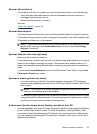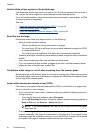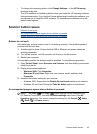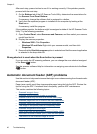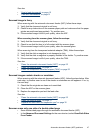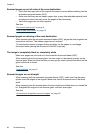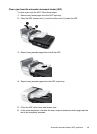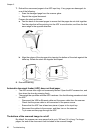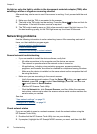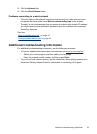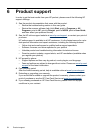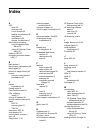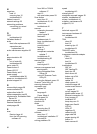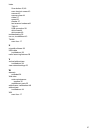Verify that you have specified an appropriate page size in the scanning software.
Slides, negatives, and TMA issues
Use this section to help resolve issues with 35 mm slides or 35 mm negatives that have
been scanned by using the TMA.
•
The image cannot be enlarged
•
Incorrect colors print, or the image is too light or dark
•
The scanned images are dark
•
The transparent materials adapter (TMA) does not work at all
•
No light or only dim light is visible in the transparent materials adapter (TMA) after
selecting a slides or negatives scanning shortcut
The image cannot be enlarged
Use Resize to change the size of the final scanned image. For more information, go to
the Index tab in the onscreen help. Type resize in the keyword field and click scanned
images.
Incorrect colors print, or the image is too light or dark
• The software might be setting the exposure for the entire area instead of for one slide
or negative. Select and drag the handles around the selection area until you see the
image area you want to scan.
• Verify that you are using a scan shortcut appropriate for the transparent media type
(slides or negatives).
The scanned images are dark
• Check to see if the transparent materials adapter (TMA) light is on before you click
Scan or Finish.
• The bulb in the TMA light source might be broken or not working. If the bulb is broken,
service is required.
• The selection area might not be correct. Make a selection area that only includes the
image, without borders.
The transparent materials adapter (TMA) does not work at all
The cable might not be connected correctly. Ensure that the TMA/ADF cable is connected
securely to the TMA port on the back of the scanner.
Slides, negatives, and TMA issues 51