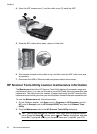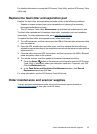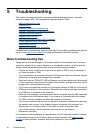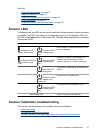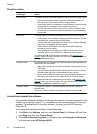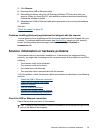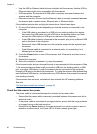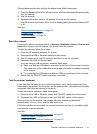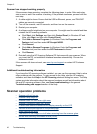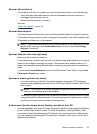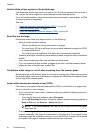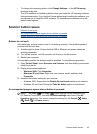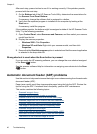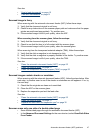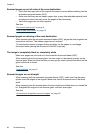If the problem persists after verifying the above items, follow these steps:
1. Press the Power button to turn off the scanner, and then disconnect the power cable
from the scanner.
2. Wait 30 seconds.
3. Reconnect the power cable to the scanner, then turn on the scanner.
After 30 seconds, the Power LED is lit with a steady green light and the Attention LED
is off.
See also
• “
Basic troubleshooting tips” on page 36
• “
Scanner LEDs” on page 37
• “
Check the cables” on page 38
Reset the scanner
If you receive an error message similar to Scanner initialization failed or Scanner not
found when trying to use the scanner, you should reset the scanner.
To reset the scanner, follow these steps:
1. Close the HP scanning software, if it is open.
2. Disconnect the USB or Ethernet cable from the scanner.
3. Turn the computer off, wait 60 seconds, and then turn on the computer.
4. Reconnect the USB or Ethernet cable.
If you are using a USB connection, complete these steps:
a. Make sure that the USB cable is connected to the back of the scanner correctly.
The trident icon on the USB cable faces up when the cable is properly connected
to the scanner.
b. Try connecting the USB cable to a different USB port on the back of the computer.
5. Ensure that the TMA/ADF cable is securely connected.
Test the scanner hardware
If you think that the scanner has a hardware problem, verify that the cables are firmly
connected to the scanner, the computer, and the power source. If the cables are correctly
connected, verify that the scanner is turned on.
To test the scanner hardware, follow these steps:
1. Disconnect the USB or Ethernet, power, and TMA/ADF cables from the scanner.
2. Reconnect the USB or Ethernet, power, and TMA/ADF cables to the scanner.
When you turn on the scanner, the carriage will move forward and backward
approximately 25 mm (1 inch), and the lamp will turn on.
If the carriage does not move and the scanner lamp does not turn on, a problem might
exist with the scanner hardware.
See also
• “
Scanner has stopped working properly” on page 42
• “
Check the cables” on page 38
• “
Check the USB or Ethernet connection” on page 39
Scanner initialization or hardware problems 41