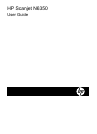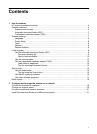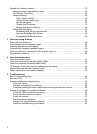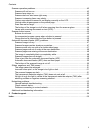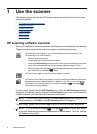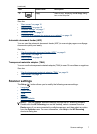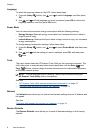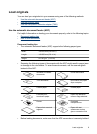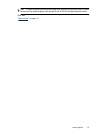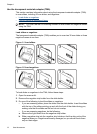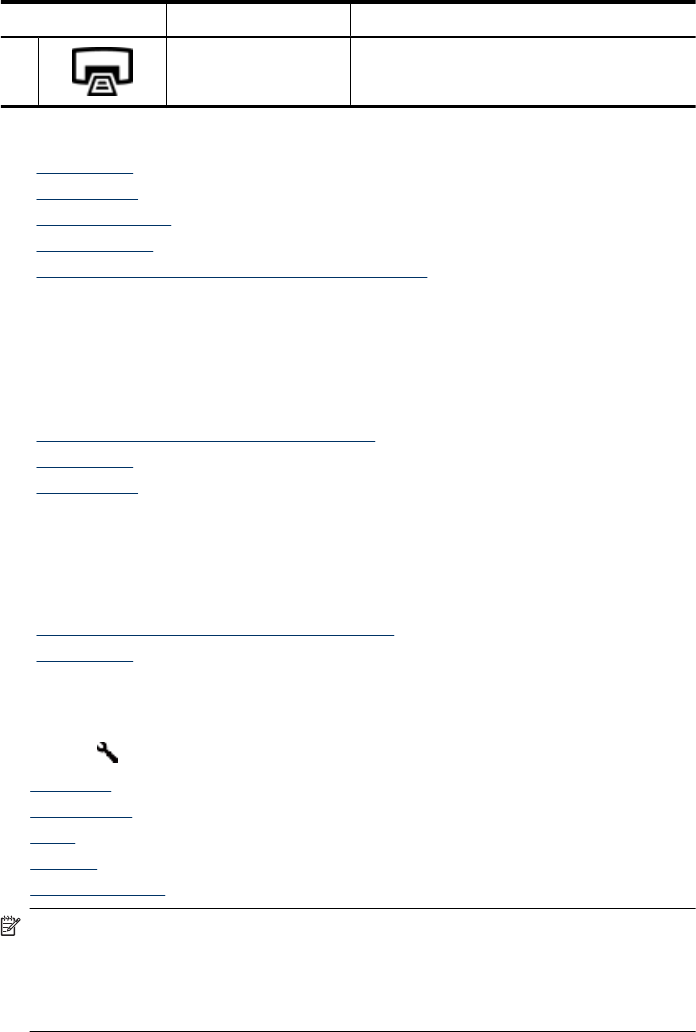
Icon Button name Description
10 Copy Starts a copy, displaying the HP Copy dialog
box on the computer.
See also
• “
Start a scan” on page 15
• “
Make copies” on page 18
• “
Scanner settings” on page 7
• “
Scanner LEDs” on page 37
• “
Configure and manage the scanner on a network” on page 19
Automatic document feeder (ADF)
You can use the automatic document feeder (ADF) to scan single pages or multipage
documents quickly and easily.
See also
• “
Use the automatic document feeder (ADF)” on page 9
• “
Start a scan” on page 15
• “
Make copies” on page 18
Transparent materials adapter (TMA)
You can use the transparent materials adapter (TMA) to scan 35 mm slides or negatives.
See also
• “
Use the transparent materials adapter (TMA)” on page 14
• “
Start a scan” on page 15
Scanner settings
The Setup ( ) button allows you to modify the following scanner settings:
•
Language
•
Power Mode
•
Tools
•
Network
•
Restore Defaults
NOTE: You can change additional settings through the HP scanning software.
Double-click the HP Scanning icon on the desktop, select a scanner from the
Device menu if you are connected to multiple scanners, and then select an option
from the Options menu. For more information, click Help in the HP Scanning
shortcuts dialog box.
(continued)
Scanner settings 7