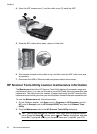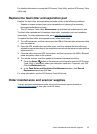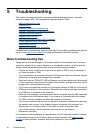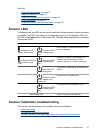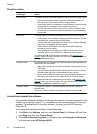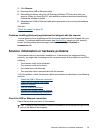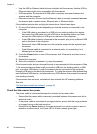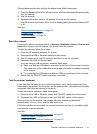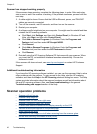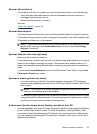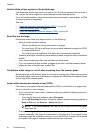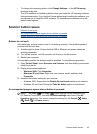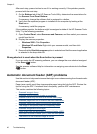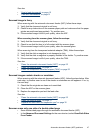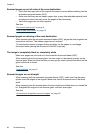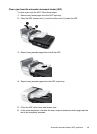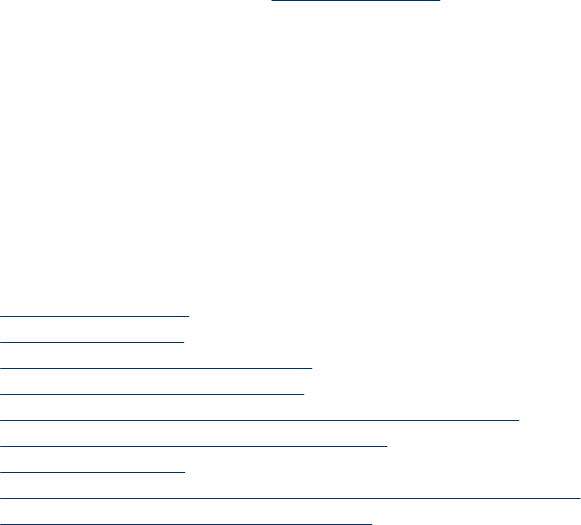
Scanner has stopped working properly
If the scanner stops scanning, complete the following steps, in order. After each step,
start a scan to see if the scanner is working. If the problem continues, proceed with the
next step.
1. A cable might be loose. Ensure that the USB or Ethernet, power, and TMA/ADF
cables are securely connected.
2. Turn off the scanner, wait 60 seconds, and then turn on the scanner.
3. Restart your computer.
4. A software conflict might exist on your computer. You might need to uninstall and then
reinstall the HP scanning software.
a. Click Start, click Settings, and then click Control Panel (in Windows XP and
Vista, click Start, and then click Control Panel).
b. Click Add or Remove Programs (in Windows Vista, the Programs and
Features tool) and then select HP Scanjet N6350.
c. Click Remove.
d. Click Add or Remove Programs (in Windows Vista, the Programs and
Features tool) and then select the HP Photosmart software.
e. Click Remove.
5. Reinstall using the HP Scanning Software CD that came with your scanner. When
you insert the CD, an installation interface launches automatically. Choose the
software to install.
If the scanner still does not work, see
www.hp.com/support or contact HP Customer
Support.
Additional troubleshooting information
If you have the HP scanning software installed, you can use the onscreen Help to solve
other problems with the scanner. To gain access to the Help, start the HP scanning
software, and then click Help in the HP Scanning shortcuts dialog box menu. The Help
system provides information about the scanner hardware as well as information about
the and HP scanning software. Also, see Scan troubleshooting in the general
Troubleshooting and support section of the Help.
Scanner operation problems
• Scanner will not turn on
•
Scanner lamp stays on
•
Scanner does not start scan right away
•
Scanner is scanning items very slowly
•
Custom scan shortcut names do not display correctly on the LCD
•
Vertical white stripes appear on the printed page
•
Scan files are too large
•
The bottom of the image is cut off when scanning from the scanner glass
•
Issues with scanning documents or text (OCR)
Chapter 5
42 Troubleshooting