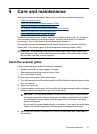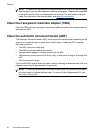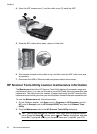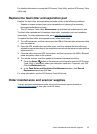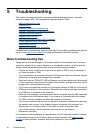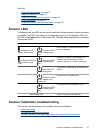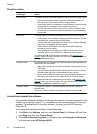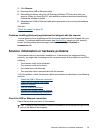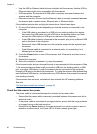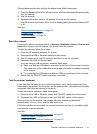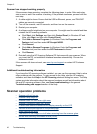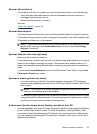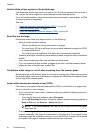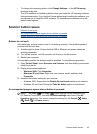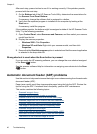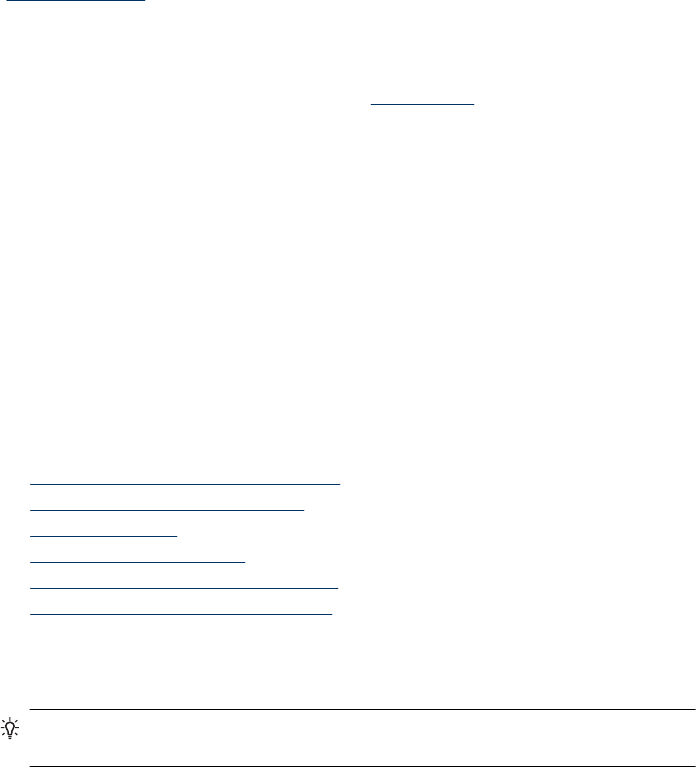
3. Click Remove.
4. Disconnect the USB or Ethernet cable.
5. Reinstall the software using the HP Scanning Software CD that came with your
scanner. When you insert the CD, an installation interface launches automatically.
Choose the software to install.
6. Reconnect the USB or Ethernet cable when prompted to do so during the software
installation.
See also
“
Check the cables” on page 38
Problems installing third-party applications that shipped with the scanner
You are limited to three installations of the third-party applications that shipped with your
scanner. To purchase additional licenses, see
www.hp.com, search on your scanner
model, find the product overview page, and then click the Specifications or
Accessories tab.
Scanner initialization or hardware problems
If the scanner does not work after installation or if the scanner has stopped working
correctly, you might see a message on the computer screen that is similar to one of the
following:
• The scanner could not be initialized.
• The scanner could not be found.
• An internal error has occurred.
• The computer cannot communicate with the scanner.
To fix the problem, check the scanner cables and software as described in the following
sections:
•
Check the USB or Ethernet connection
•
Check that the scanner has power
•
Reset the scanner
•
Test the scanner hardware
•
Scanner has stopped working properly
•
Additional troubleshooting information
Check the USB or Ethernet connection
Check the physical connection to the scanner.
TIP: If using a USB connection, connect the scanner to the computer through a USB
port on the back of the computer.
Scanner initialization or hardware problems 39