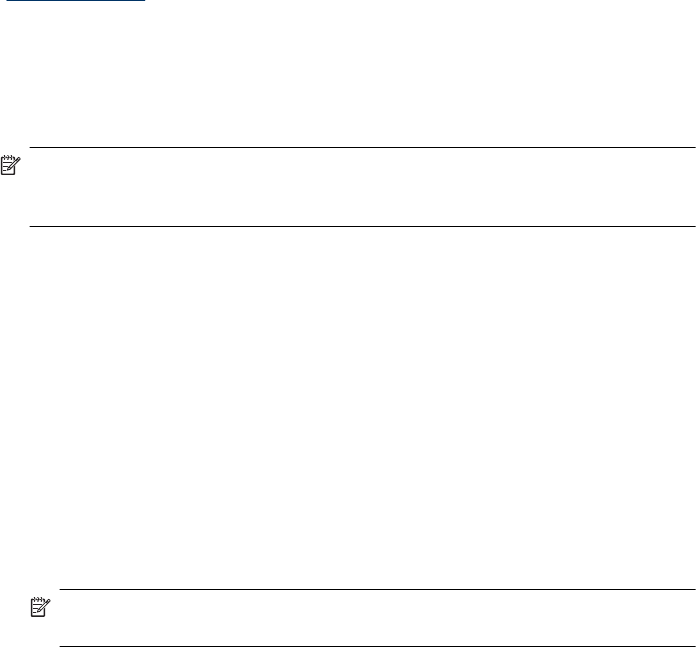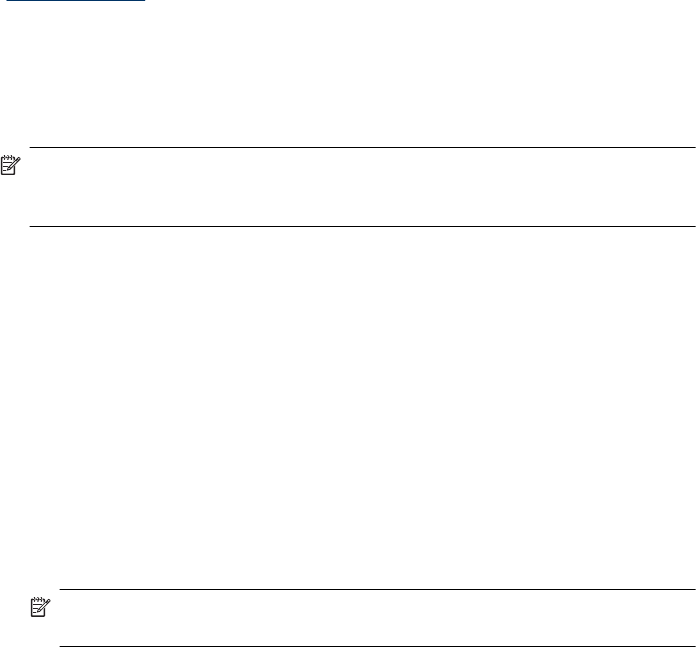
Scanner will not turn on
If the scanner will not turn on when you press the scanner buttons, verify the following:
• Verify that the power cable has not become disconnected from the scanner or
unplugged from the power source.
• Ensure that the scanner is turned on.
See also
“
Check the cables” on page 38
Scanner lamp stays on
The scanner lamp should time out and turn off automatically after 14 minutes of inactivity.
If the scanner lamp remains on after a long period of inactivity, turn off the scanner, wait
30 seconds, and then turn on the scanner.
NOTE: The scanner lamp does not turn off when paper is in the automatic document
feeder (ADF) input tray, when Instant Warm-up is turned on, and when Energy
Savings is turned off.
Scanner does not start scan right away
Make sure the scanner is turned on.
If the scanner has not been used recently, the scanner lamp might need to go through a
warm-up period before scanning can begin. If the scanner lamp needs to warm up, it
takes a moment after starting the software or pressing a scanner button for scanning to
begin.
You can enable Instant Warm-up mode in the HP Scanner Tools Utility, or by a Scan
Preferences (Device tab) setting.
Scanner is scanning items very slowly
• If you are scanning to edit text, the optical character recognition (OCR) software
requires more processing time than for non-OCR scans, which is normal. Wait for the
item to scan.
NOTE: For the best OCR results, scanner compression should be set to the
minimum compression level or be disabled.
• Scanning at a higher resolution than necessary increases scanning time and creates
a larger file with no additional benefit. If you are scanning at a high resolution, set the
resolution to a lower level to increase scanning speed.
Custom scan shortcut names do not display correctly on the LCD
In some languages, you might see blank characters instead of certain special characters
in your custom scan shortcut names. To solve this problem, use English/Basic Latin
characters to enter the abbreviated LCD name for your custom shortcuts. Alternatively,
you can preface the abbreviated LCD name with a numeral, which you can then use to
reference the shortcut.
Scanner operation problems 43