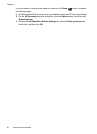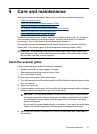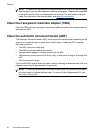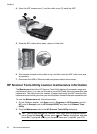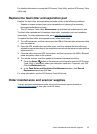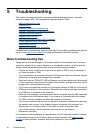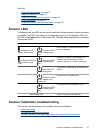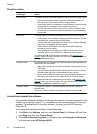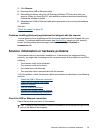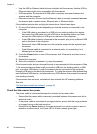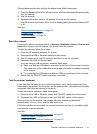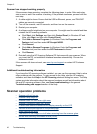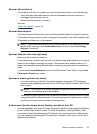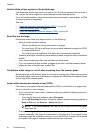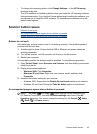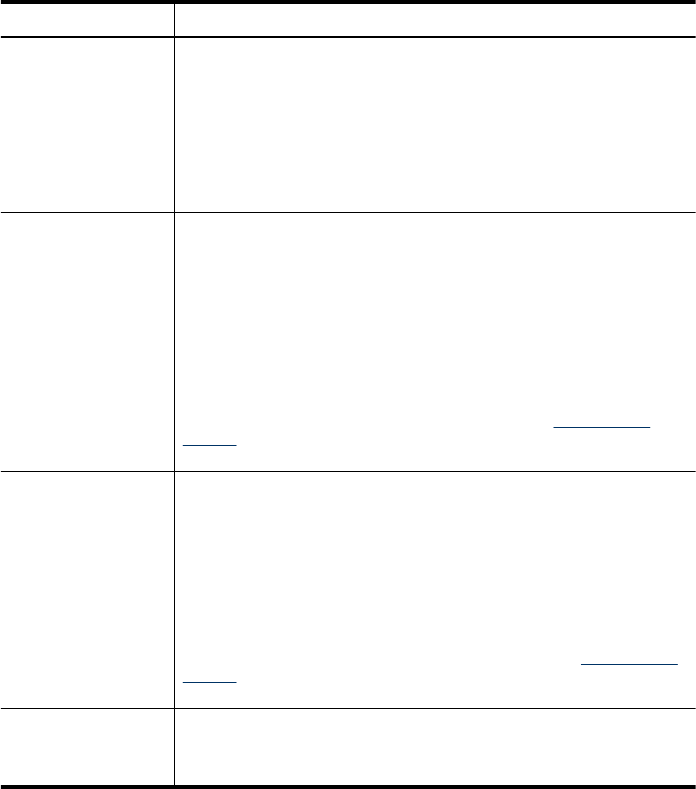
Check the cables
Cable type Action
Power cable The power cable is connected between the scanner and a power outlet.
•
Ensure that the power cable is securely connected between the
scanner and a live electrical outlet or surge protector.
•
If the power cable is connected to a surge protector, ensure that the
surge protector is plugged into an outlet and turned on.
•
Turn off the scanner power switch and turn off the computer. After
60 seconds, turn the scanner back on and then turn on the computer,
in that order.
USB cable The USB cable is connected between the scanner and the computer.
•
If the scanner is on a network, make sure that the scanner is not also
connected to a computer with the USB cable.
•
Use the cable that was included with the scanner. Another USB cable
might not be compatible with the scanner.
•
Ensure that the USB cable is securely connected between the
scanner and the computer.
•
If the USB cable is connected to a USB port on the front of the
computer, move it to a USB port on the back of the computer.
For additional USB troubleshooting information, see
www.hp.com/
support, select your country/region, and then use the search tool to find
USB troubleshooting topics.
Ethernet cable If your scanner is on a network, the Ethernet cable is connected between
the scanner and the network.
•
Make sure the scanner is not also connected to a computer with the
USB cable.
•
Use the Ethernet cable that was included with the scanner. Another
Ethernet cable might not be compatible with the scanner.
•
Ensure that the Ethernet cable is securely connected between the
scanner and a network router, Ethernet jack, or Ethernet switch.
For additional Ethernet troubleshooting information, see
www.hp.com/
support, select your country/region, and then use the search tool to find
Ethernet or network troubleshooting topics.
TMA/ADF cable The TMA/ADF cable is connected between the scanner lid and the
scanner base.
Ensure the cable is securely connected in the back of the scanner.
Uninstall and reinstall the software
An incomplete software installation could cause the scanner not to be recognized or the
software not to launch correctly. Try uninstalling and then reinstalling the HP scanning
software. To reinstall the HP scanning software, you must have the HP Scanning
Software CD.
To uninstall and reinstall the software, follow these steps:
1. Click Start, click Settings, and then click Control Panel (in Windows XP and Vista,
click Start, and then click Control Panel).
2. Click Add or Remove Programs (in Windows Vista, the Programs and Features
tool) and then select HP Scanjet N6350.
Chapter 5
38 Troubleshooting