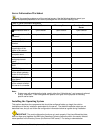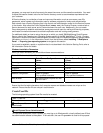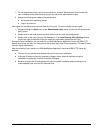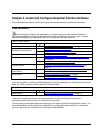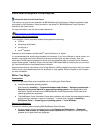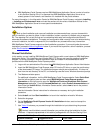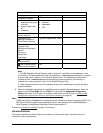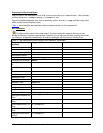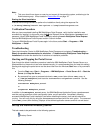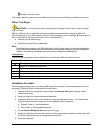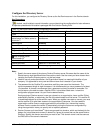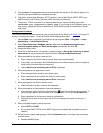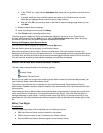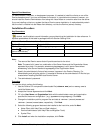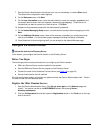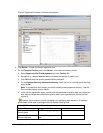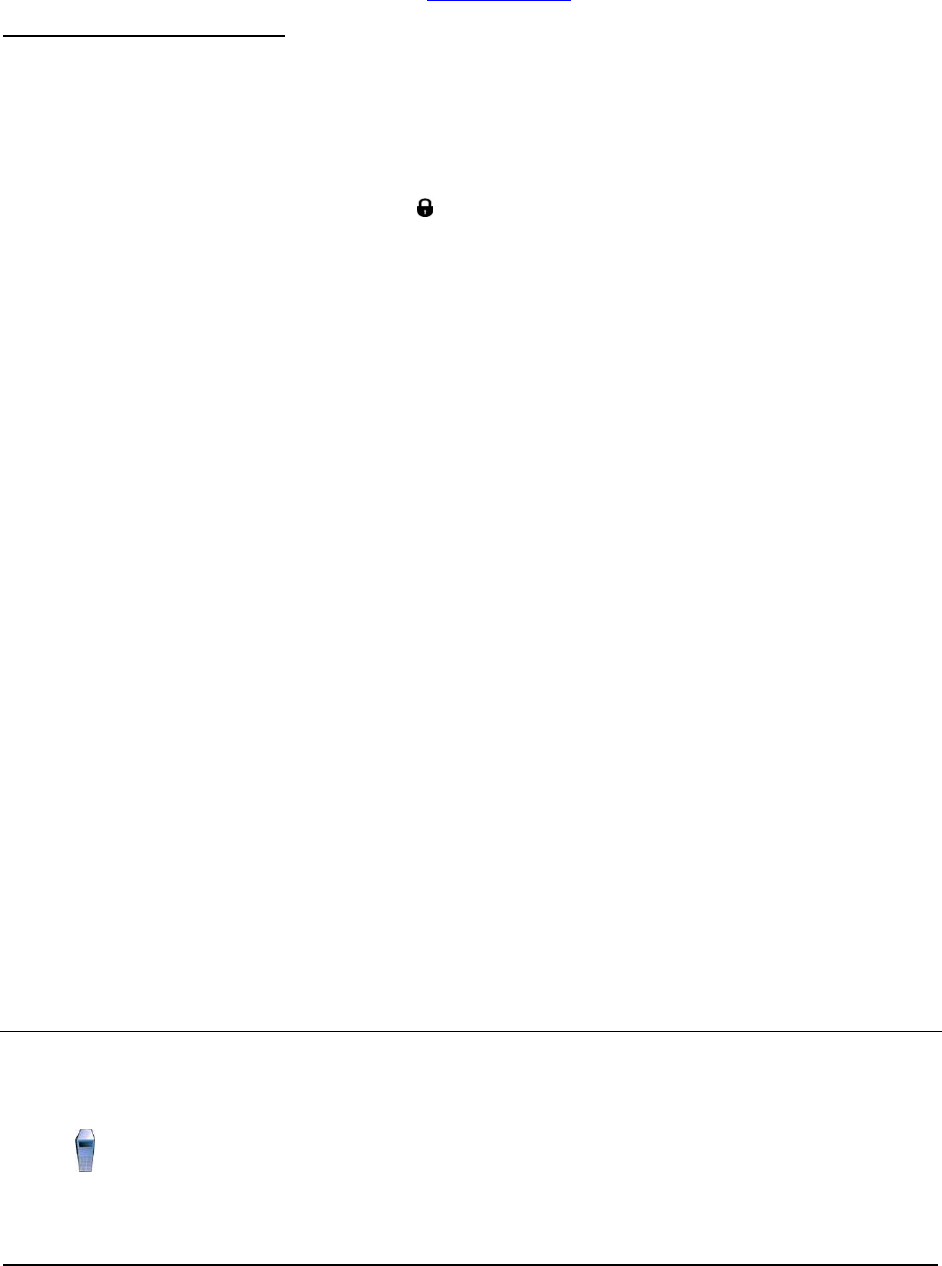
Note:
1. This user should have logon as a service, act as part of the operating system, and belong to the
Administrators group. It was created in Create User IDs
on page 10.
Starting the Silent Installation
Execute the following command to perform the installation silently using the response file:
c:\w-Setup\cdSetup\install.bat-options c:\temp\installresponse.txt
Verification Procedure
After you have completed installing IBM WebSphere Portal Express, verify that the installation was
successful by logging in to the portal using the
Portal Express Server Administrator (wpsadmin) and
password. Launch IBM WebSphere Portal Express by selecting Launch WebSphere Portal Express
from the IBM WebSphere Portal Express version 6 launch window.
To launch IBM WebSphere Portal Express again in the future, select Start -> Programs -> IBM
WebSphere -> Portal.
Troubleshooting
Open the Information Center for IBM WebSphere Portal Express and navigate to Troubleshooting ->
Search the product documentation for a solution -> Troubleshooting WebSphere Portal Express
Installation and review the detailed list of solutions to installation problems.
Starting and Stopping the Portal Server
Even though the default installation procedure installs the IBM WebSphere Portal Express Server as a
Windows service, the service is set to be started manually (it is recommended that you keep this setting).
Starting and stopping the portal server can be done either from the Windows Start menu or by command
line.
● From the Start menu: Start -> Programs -> IBM WebSphere -> Portal Server v5.0 -> Start the
Server (and Stop the Server )
● By command line, open a command window to <WAS_root>\bin (where <WAS_root> is
c:\ibm\pe\websphere) and issue the startServer or stopServer command. See the
following example:
startServer WebSphere_Portal
or
stopServer WebSphere_Portal
In addition to the WebSphere_Portal server, the IBM WebSphere Application Server named server1
must be running to perform certain configuration tasks, as you see below. Immediately following
successful WebSphere Portal installation (and before rebooting the server), both servers should be
running. You can verify this by using the serverStatus command with the -all option. The command
(in the <WAS_root>/bin directory) displays all the defined application servers and their current status.
Set up the Domino Directory Server
This task needs to be performed on the following systems:
Directory Server
17 Collaborative Portal: Implementation Guide