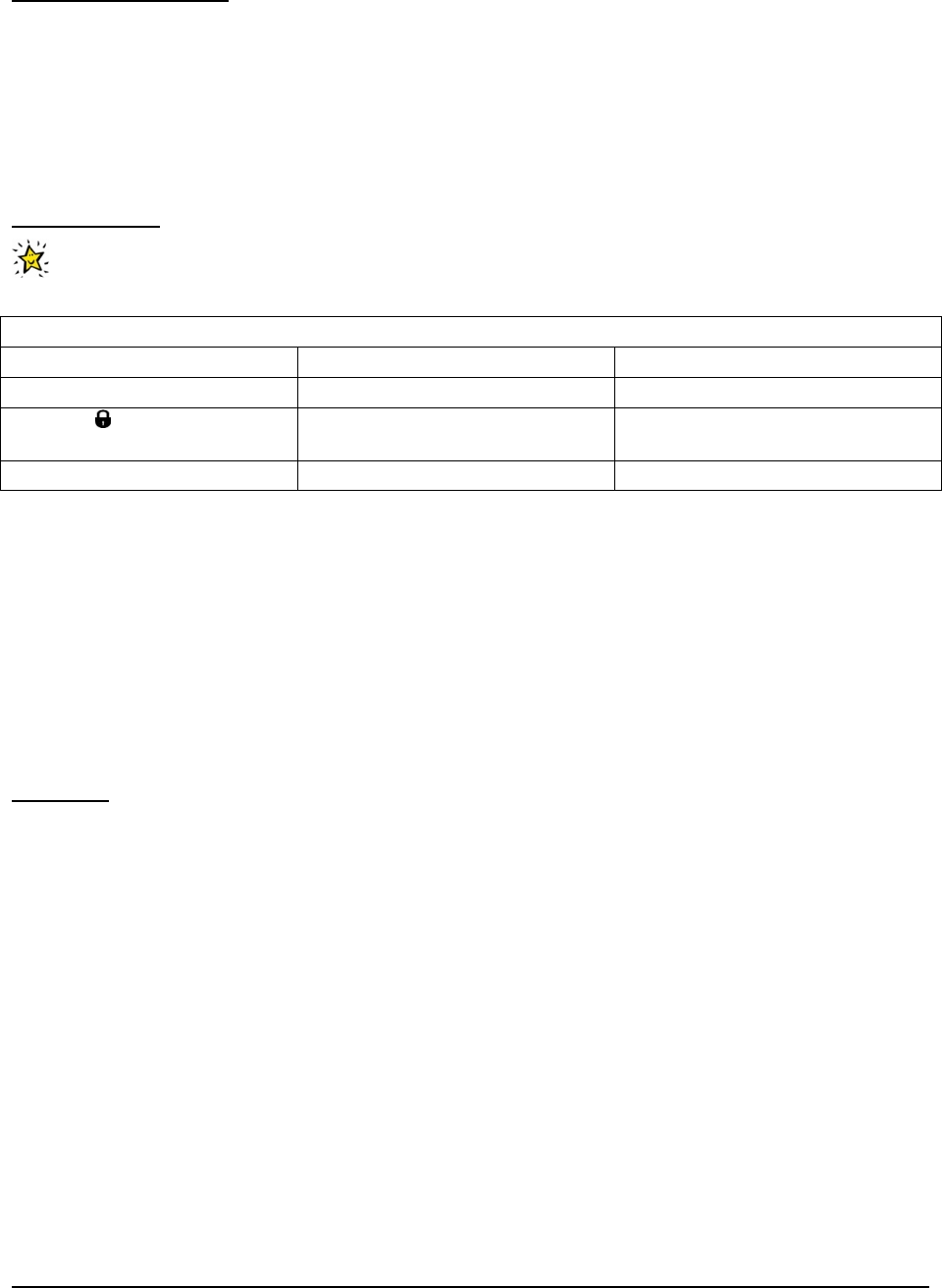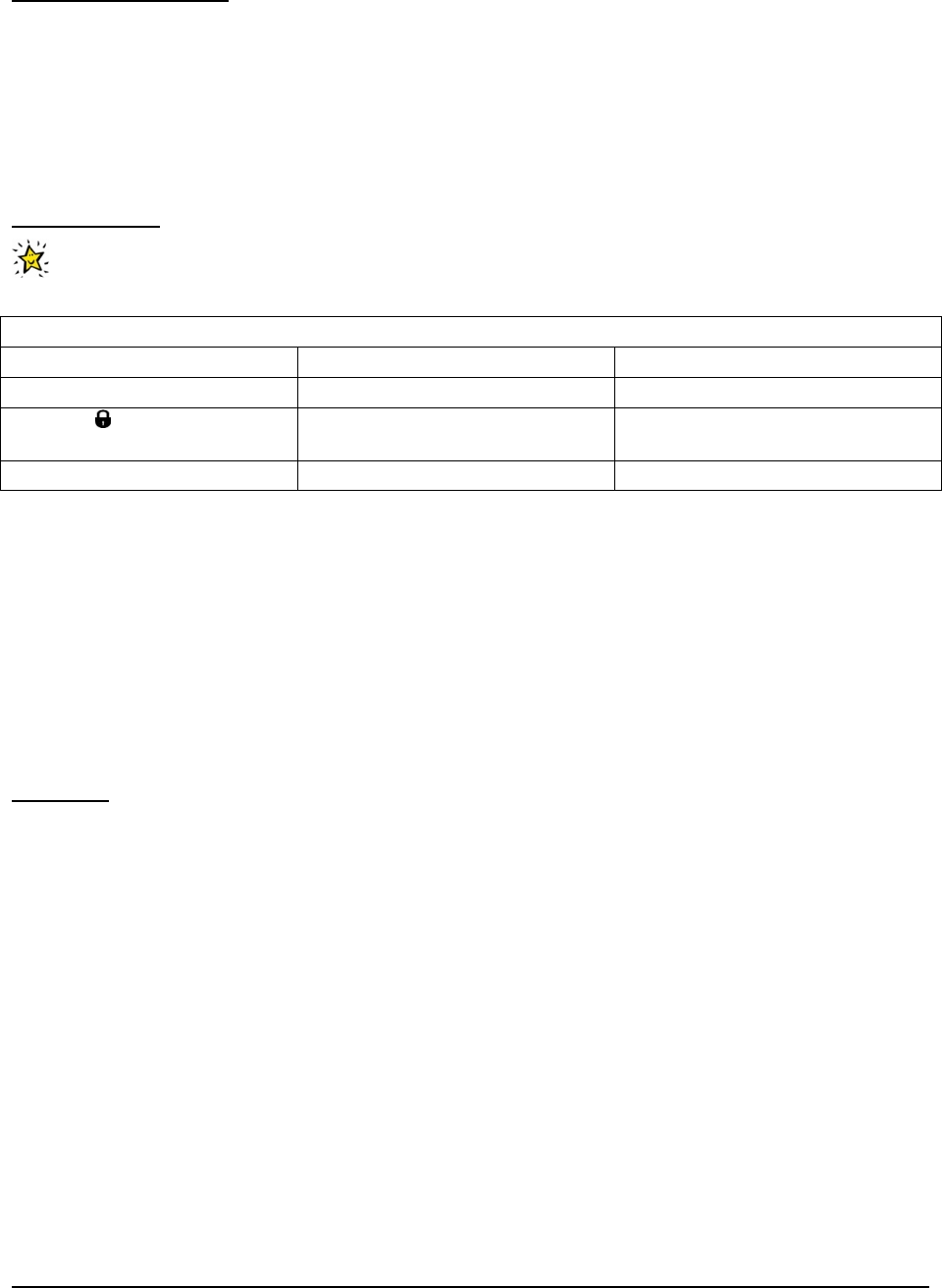
Special Considerations
For demonstration, evaluation, or development purposes, it is easiest to install the clients on one of the
Domino-based servers if you have a Windows environment. In a production environment, however, you
should install the Domino Administrator client along with Lotus Notes on a machine other than the server.
If you are installing a client on a system that has a Domino server installed on it, make absolutely certain
that the client is installed into the Notes client directory, not into the Domino (server) directory.
Installation Procedure
Key Parameters
If desired, use this table to record information you provide during the installation for later reference. A
separate spreadsheet of this table is packaged with this Solution Starting Point.
Table 14. Domino Clients Installation Parameters
System Parameter Suggested Value Your Value
Domino Server Name
1
directory/mycompany
User ID ( Portal Express
Server Administrator)
2
wpsadmin
Password
3
Note:
1. The name of the Domino server that will provide services for the client.
Note: The server's full name is a combination of the Server Name and the Organization Name
separated by a slash. For example, directory/mycompany is a full server name where
directory is the Server Name and mycompany is the Organization Name.
2. Specify the administrator's first and last name as it appears in the Domino Directory. For
demonstrating and using the solution, it is easiest to browse to the administrator's ID file that you
created when installing the IBM Lotus Domino Server.
3. The administrator's password.
Procedure
To install the client, perform the following:
1. Use the Domino CD or expand the downloaded file (C88RNDA.EXE) and run setup.exe to
install the Notes code.
2. Accept the License Agreement and click Next.
3. Fill in the User Name and Organization fields with the administrator name and organization
specified for the server configuration. (e.g., wpsadmin and mycompany). Click Next.
4. Change the installation path for program files and data to <drive>:\Lotus\notes and
<drive>:\Lotus\notes\data, respectively. Click Next.
5. Select the following program features to be installed to the hard drive, and click Next.
● Notes Client (with Help Files and Spell checker)
● Domino Administrator (with Help Files and Migration Tools)
● Symbol Files
6. Click Install and when the installation completes, click Finish.
22 Collaborative Portal: Implementation Guide