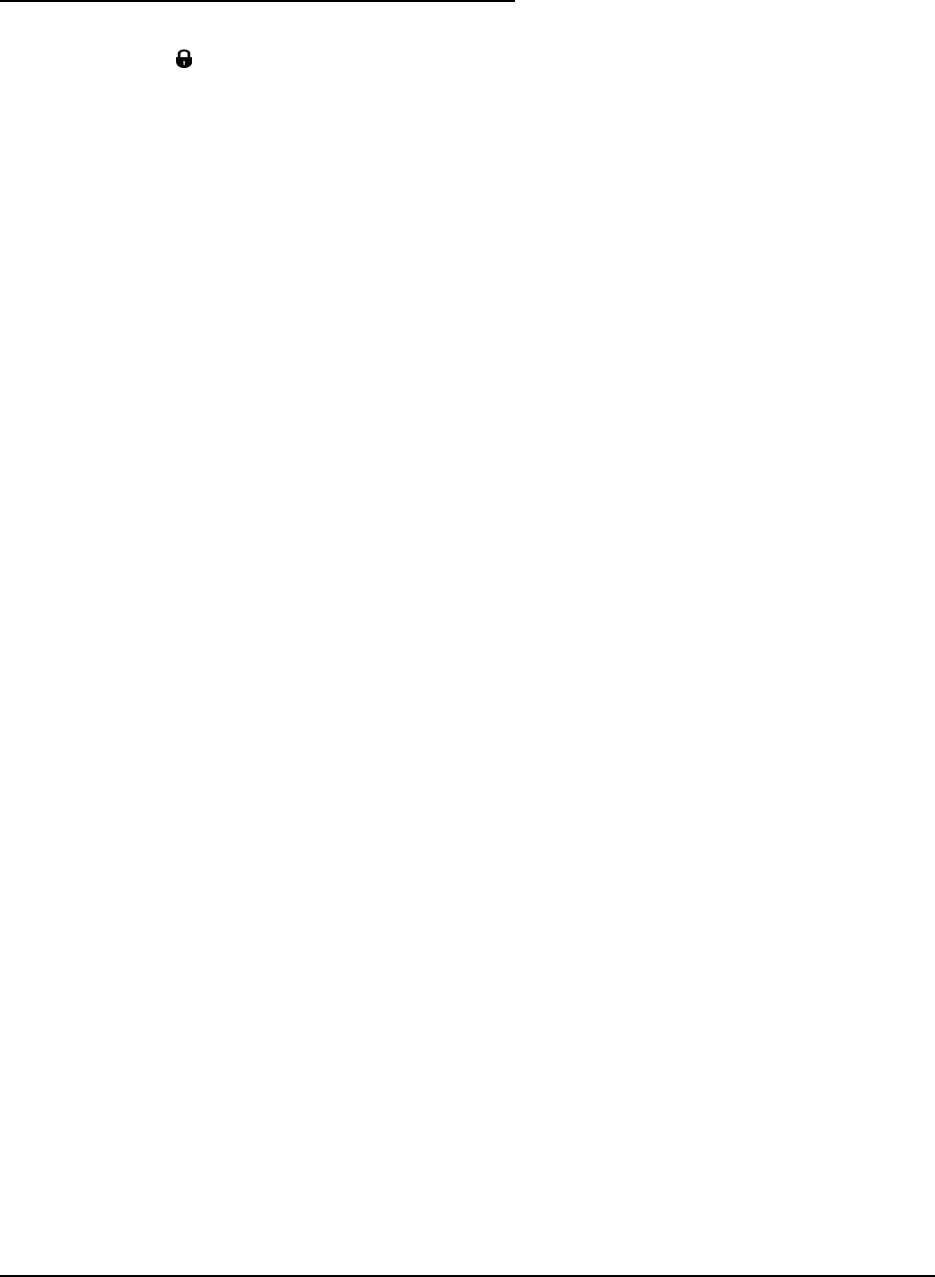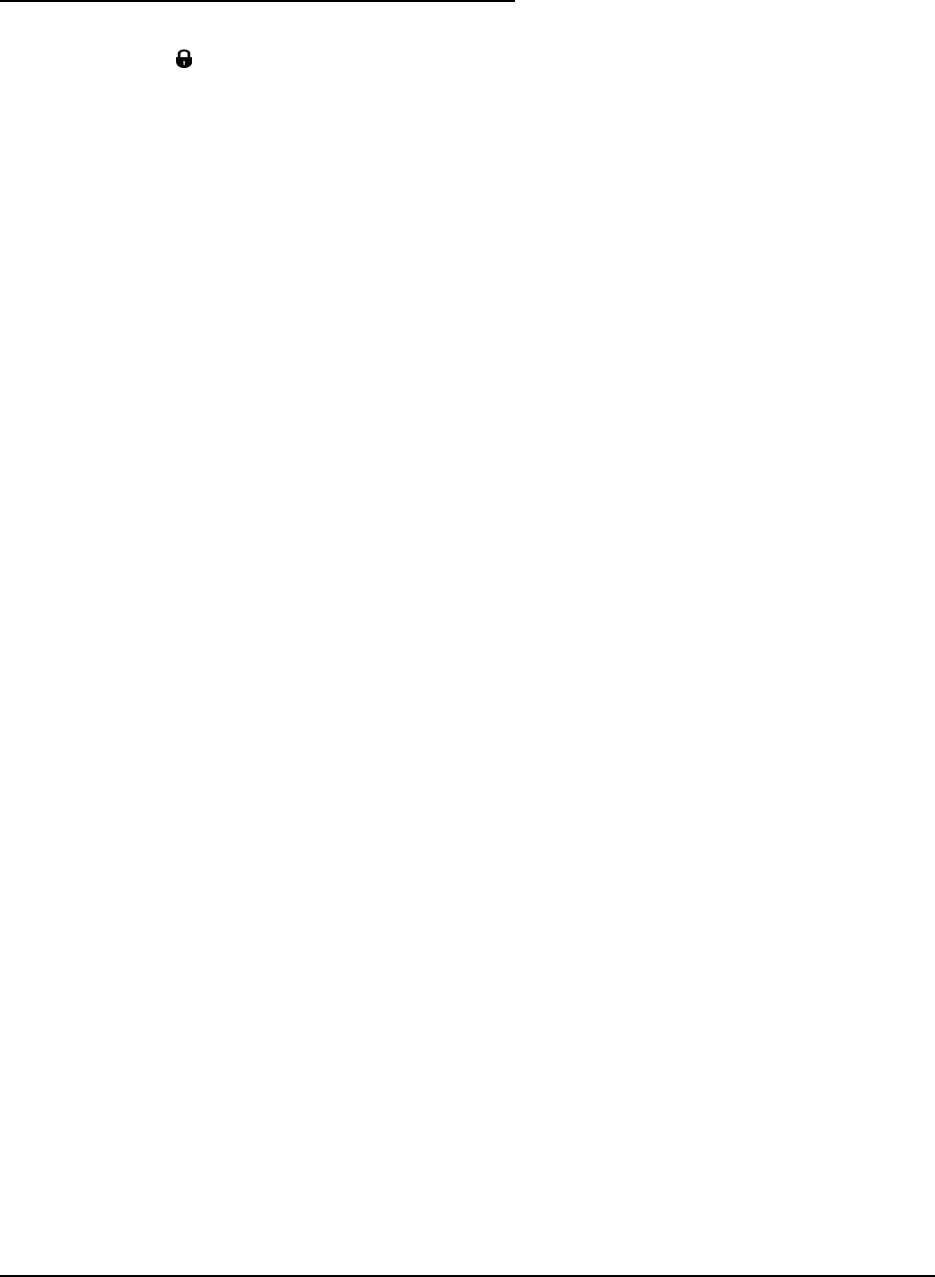
Detailed Steps for the Advanced Configuration Wizard
1. Select the task you want to perform. Choose the Enable LDAP security radio button.
2. Specify the
Portal Express Server Administrator user ID and password used during the IBM
WebSphere Portal Express installation. Enter as cn=user_id,o=organization_name.
3. You should see the message, "Before continuing, the WebSphere Application Server must be
stopped. To stop the server and start the configuration task, click Next. To exit and run the at a
later time, click Cancel." Click Next to continue.
4. Enter the LDAP server connection information:
● The LDAP server hostname (for example, directory.mynetwork.com)
● LDAP server port number (for example, 389)
5. Specify the user ID and password to be used to connect to the LDAP server:
● LDAP administrator ID (for example, wpsadmin)
● LDAP administrator password
6. Specify the LDAP object classes configured for Lotus Domino Enterprise Server for the LDAP
server hostname entered in step 4 above. For object class of Portal users in LDAP directory
(LDAPUserObjectClass), enter dominoPerson. For object class of portal groups in LDAP
directory (LDAPGroupObjectClass), enter dominoGroup.
7. Specify prefixes and suffixes configured for Lotus Domino Enterprise Server for the LDAP server
hostname entered in step 4 above.
● LDAPSuffix = leave blank
● LDAPUserPrefix = cn
● LDAPUserSuffix = o=organiziation_name
● LDAPGroupPrefix = cn
● LDAPGroupSuffix = leave blank
8. Specify the LDAP administration account user ID and password that works with IBM WebSphere
Portal Express:
● Portal Administrator user ID (PortalAdminId); enter as
cn=user_id,o=organization_name
● Portal Administrator password (PortalAdminPwd)
● Portal Administrator group ID (PortalAdminGroupId); enter as cn=wpsadmins
9. Specify the LDAP group names for Web Content management (WCM):
● Web Content Management Administrator Group (wcmAdminGroupId); enter as
cn=wcwadmins
● WebSphere Content Administrator Group (WpsContentAdministrators); enter as
cn=WpsContentAdministrators
● WebSphere Document Reviewer Group (WpsDocReviewer); enter as cn=WpsDocReview
10. Enter the Member Manager user ID and password:
● User name: wpdb2ins
40 Collaborative Portal: Implementation Guide