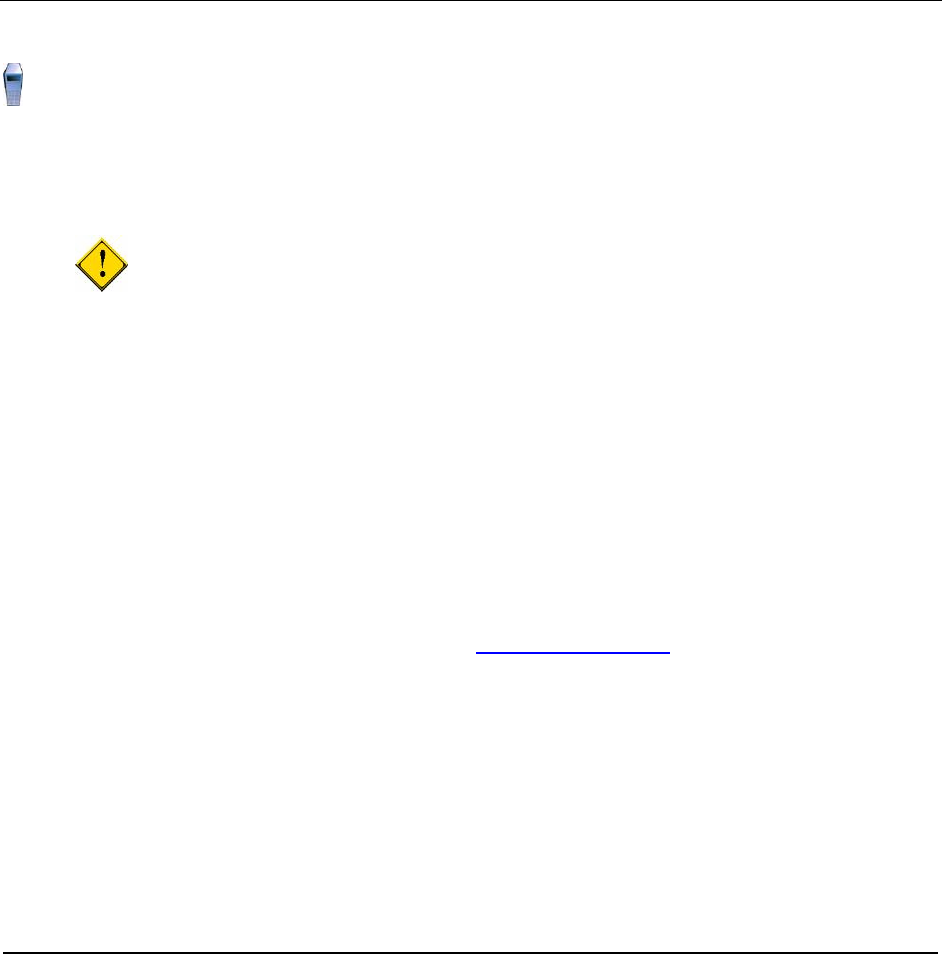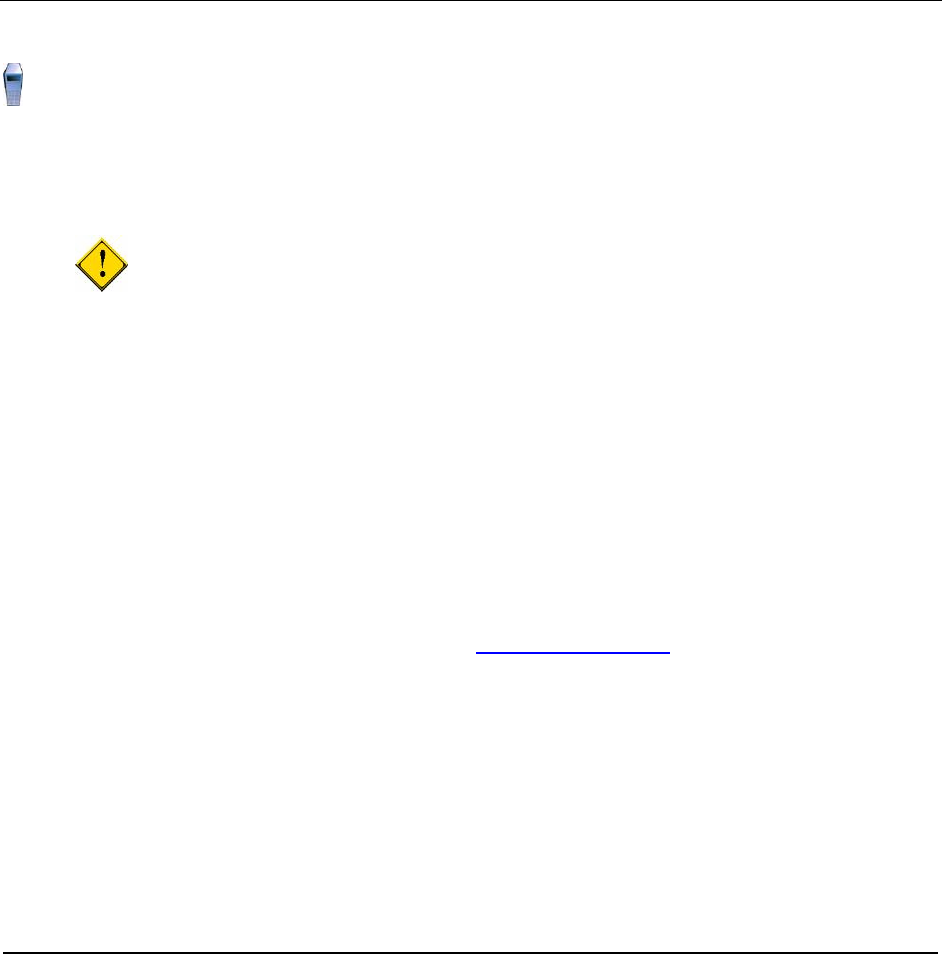
2. Go to the Mail tab and click New. Click Yes to the security warnings to download and run
Domino Web Access Control.
3. Select new message from the Mail tab to open the e-mail editor window. In the e-mail editor,
click the To: button to bring up the Select Addresses dialog. Select mycompany's Directory in
the Search dropdown list. Select user2, test and click the To: button. Click OK to close the
Select Addresses dialog.
4. Enter a subject and some text. Click Send and File... and save the e-mail to the Inbox.
5. Click Logout.
6. Open a Web browser, enter http://directory.mynetwork.com/mail/tuser2.nsf and
log in as tuser2. Click the Mail tab to see the e-mail from test user1.
7. Click Logout.
8. Choose the appropriate security setting for shared PC or Kiosk user and then close the window.
Install the Sametime Connect Server in the Domino Domain
Perform this task on the Sametime Connect Server.
This section describes the base Domino server installation and configuration of the Sametime Connect
Server in the domain.
Before You Begin
● Make sure that the date and time of all the servers match as closely as possible. Some
administrators find that it is helpful to install software that checks the GMT and adjusts the time of
the server on a regular basis.
One option is to create a batch file containing the line:
net time /setsntp:ncnoc.ncron.net
and add it to the Startup folder of the server, so synchronization occurs whenever the server is
started or re-booted.
● The master Domino Domain server must be running and available on the network.
● You must have access to (or copies of) the server ID files (located in the
c:\Lotus\Notes\Data\ids\servers folder if you used the sample installation folder
choices) created when the servers were registered on the master Domino Domain server.
Installation and Configuration
To install the Domino server code, follow the steps in Installation Procedure on page 18.
For more detailed information on the installation of Lotus Domino servers, refer to the product
documentation.
To configure the servers, perform the following steps:
1. Use the Start menu to start the Lotus Domino Server program.
2. Select Start Domino as a Windows service, make sure that Always start Domino as a
service at system startup and Don't ask me again are checked, and click OK.
3. Accept the default fonts.
4. Since this is NOT the first server in the domain, select the option to Set up an additional server.
29 Collaborative Portal: Implementation Guide