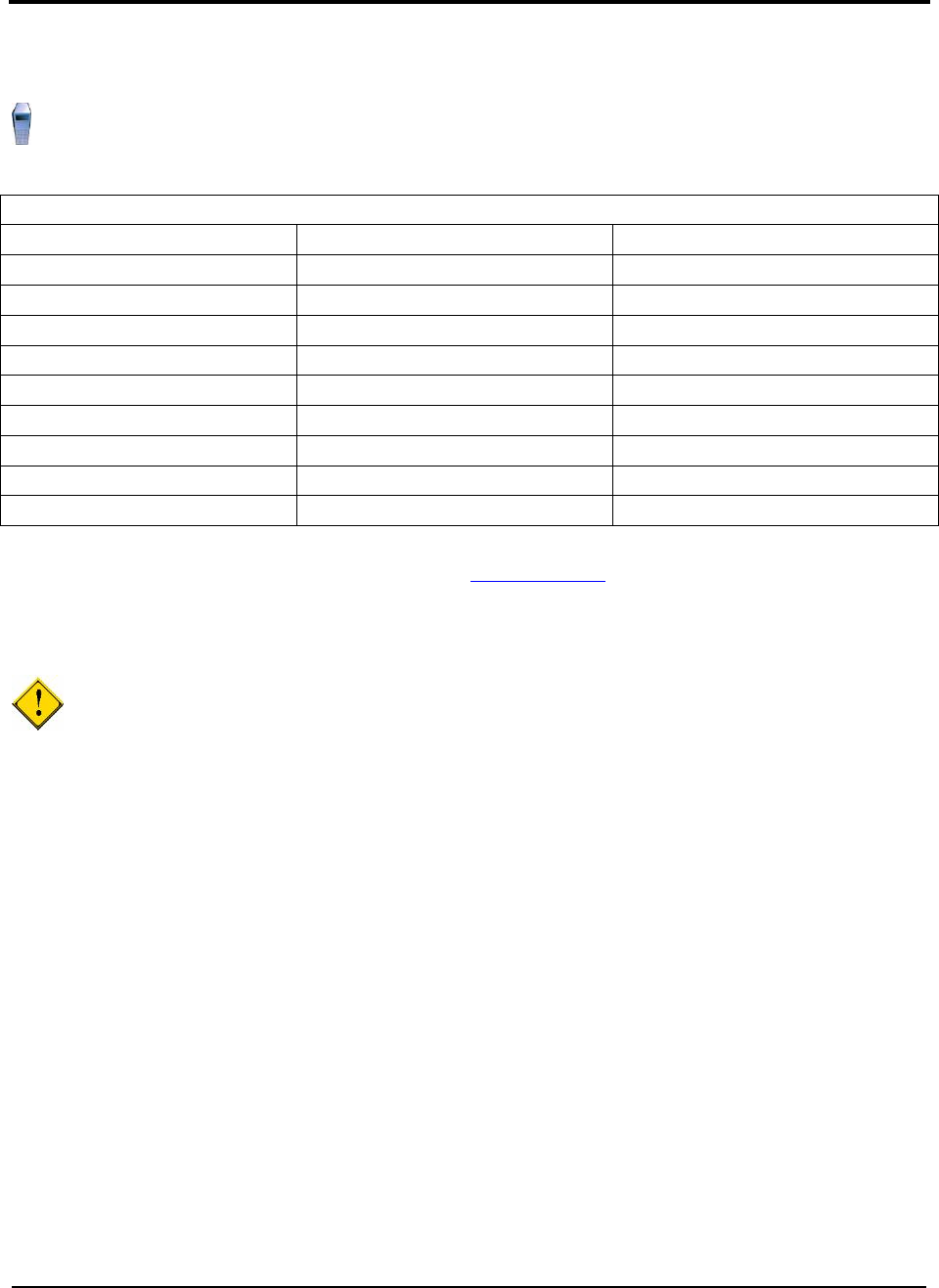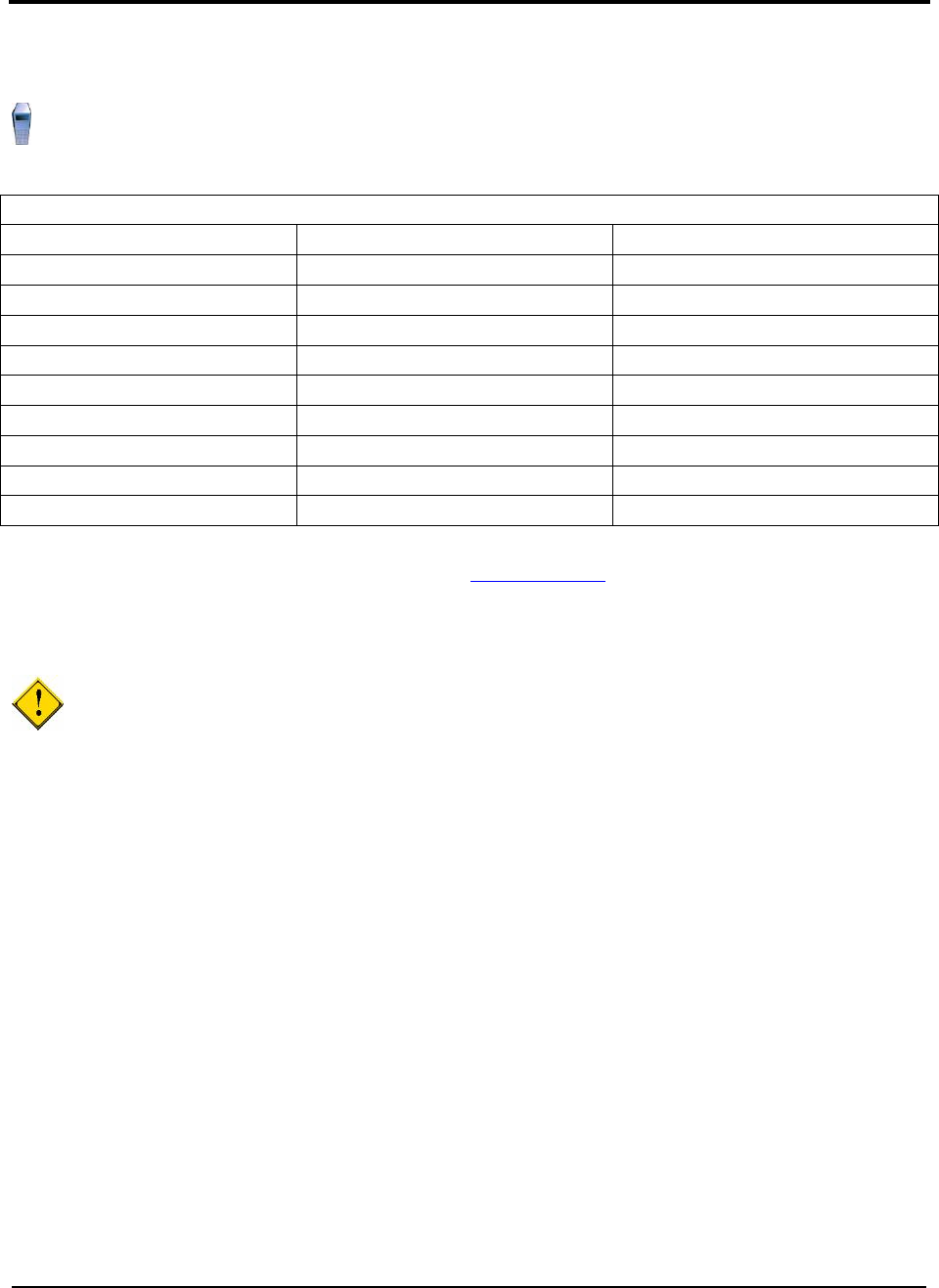
Chapter 3. Create Demo Users
Perform this task on the Directory Server.
You need to create the following users for the demo use cases.
Table 19. Users for Demo Use Cases
User Name User ID Group Membership (Role)
Mike Rotz mrotz
Executives
Vic Sargent vsargent
Managers
Betsy Parker bparker
Managers, HR
Kristen Baker kbaker
Employees, HR
Lisa Bello lbello
Employees, HR
Michael Davis mdavis
Employees, HR
Gary Spurr gspur
Employees, Marketing
Elizabeth Flur eflur
Employees, Sales
William Woolf wwoolf
Employees
You could create the users manually as described in Add Test Users
on page 27, but you can automate
this process by importing a Lightweight Directory Interchange Format (LDIF) file to Domino.
Before continuing, you must first copy people.ldif from the solution samples to the temp directory on
the Domino Directory server.
IMPORTANT: This file contains the sample values "mynetwork.com" and "mycompany". You must
edit this file to change the sample values to match your environment.
Perform the following steps:
1. Log on to the Domino Administrator Client as wpsadmin.
2. Click the People and Groups tab.
3. From the Tools pane, click People - Register.
4. When prompted, enter the certifier ID password and click OK.
5. On the Register Person dialog window, check the Advanced box to show the advanced settings
tabs.
6. On the Basics tab, select Domino Web Access in the Mail System field. Click Yes on the
prompt to change user registration settings.
7. On the ID Info tab, check to make sure Certifier ID has the correct name (for example,
<mycompany>).
8. Click Migrate People.
9. From the People and Group Migration dialog box, select LDIF Entries from the Foreign
Directory Source List.
10. In the Select LDIF File dialog box, specify the people.ldif file and click OK.
48 Collaborative Portal: Implementation Guide