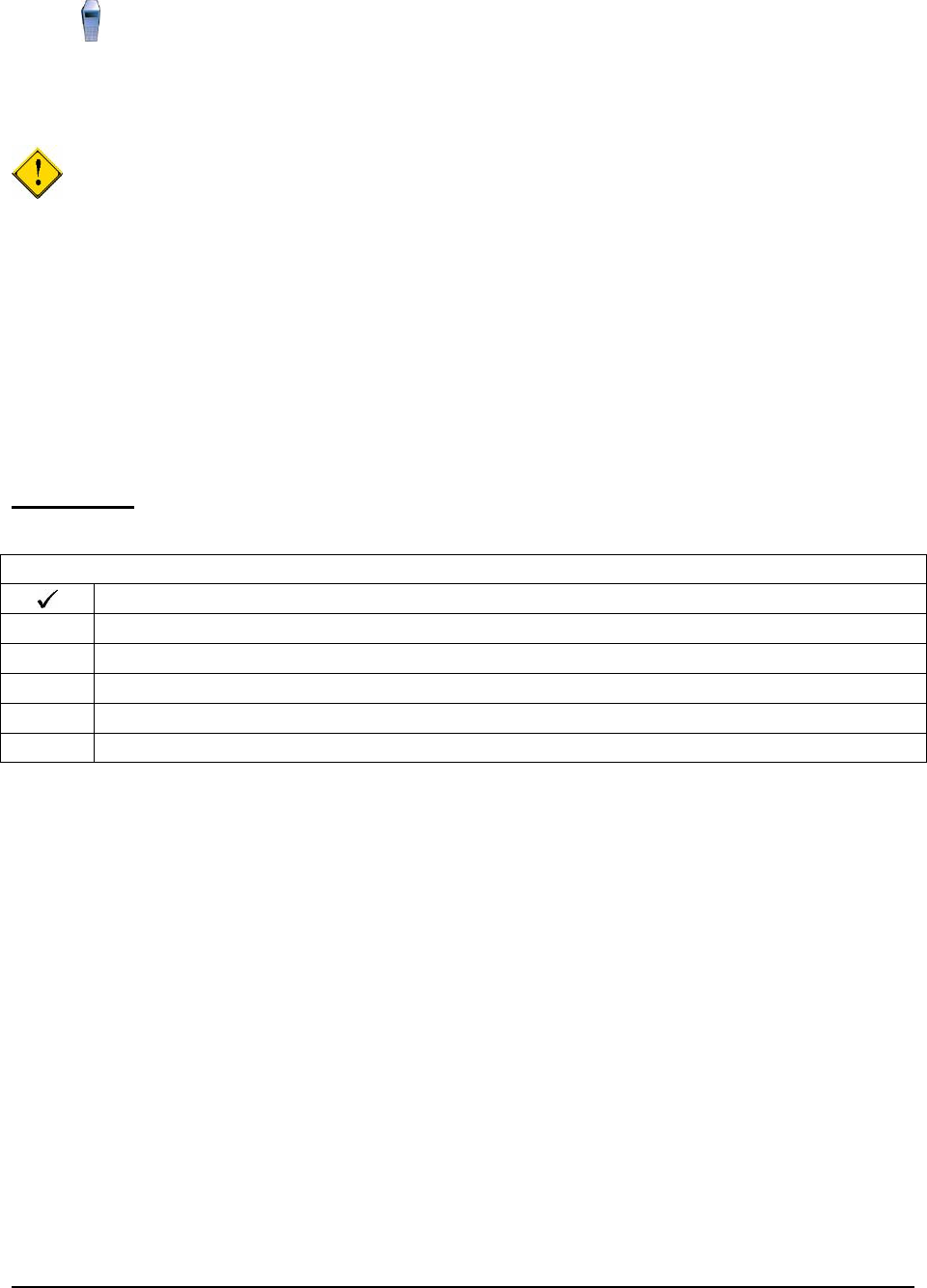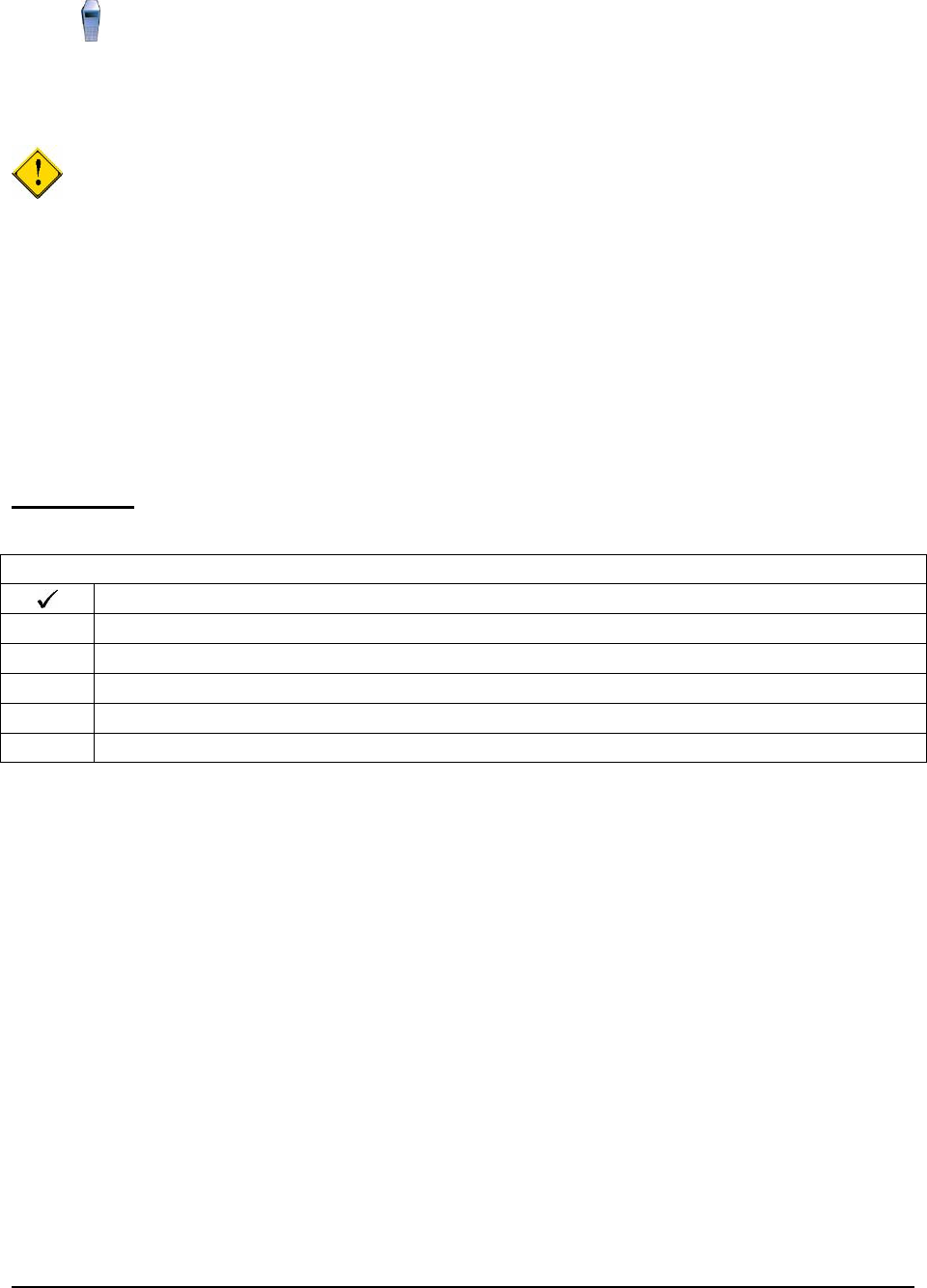
Sametime Connect Server
This section describes how to set up the IBM Lotus Domino Server for Directory and Web mail services.
Before You Begin
IMPORTANT: It is critical that all servers are set up for the same time and date in order for single-
sign on to work.
IBM Lotus Domino Server installation must be completed as a prerequisite for setting up Web mail,
Domino applications, the LDAP directory services, instant messaging, and e-meetings. IBM Lotus Domino
Server is installed on two machines in this solution implementation:
● Directory Server (directory)
● Sametime Connect Server (sametime)
Note:
To facilitate later integration with IBM WebSphere Portal Express Server through the Collaborative
Component portlets, these instructions are written with suggested values for use with WebSphere.
However, the resulting installations work without being integrated into WebSphere.
Prerequisites
The following prerequisites must be satisfied prior to installing the IBM Lotus Domino Server:
Table 12. Prerequisites
Prerequisite
Obtain an IP address for the server
Obtain a fully-qualified DNS name
Obtain the installation code
Understand hardware requirements
Understand software requirements
Installation Procedure
The following are general steps for installing IBM Lotus Domino Server. Perform these steps on each of
the servers: Directory Server and Sametime Connect Server.
1. Use the Domino CD or expand the downloaded file (C88R6NA.EXE) and run setup.exe to
install Domino code.
2. Read and accept the License Agreement statement.
3. Accept the defaults until you are prompted to select the destination folders. It is recommended
that you keep the defaults, changing only the installation drive if necessary.
a. Program Folder: C:\Lotus\Domino
b. Data Folder: C:\Lotus\Domino\Data
4. Choose Domino Enterprise Server as the server type.
5. Accept the defaults for the rest of the options until the server begins installing and then wait while
the server copies all the files to the appropriate directories.
6. Finish the installation.
18 Collaborative Portal: Implementation Guide