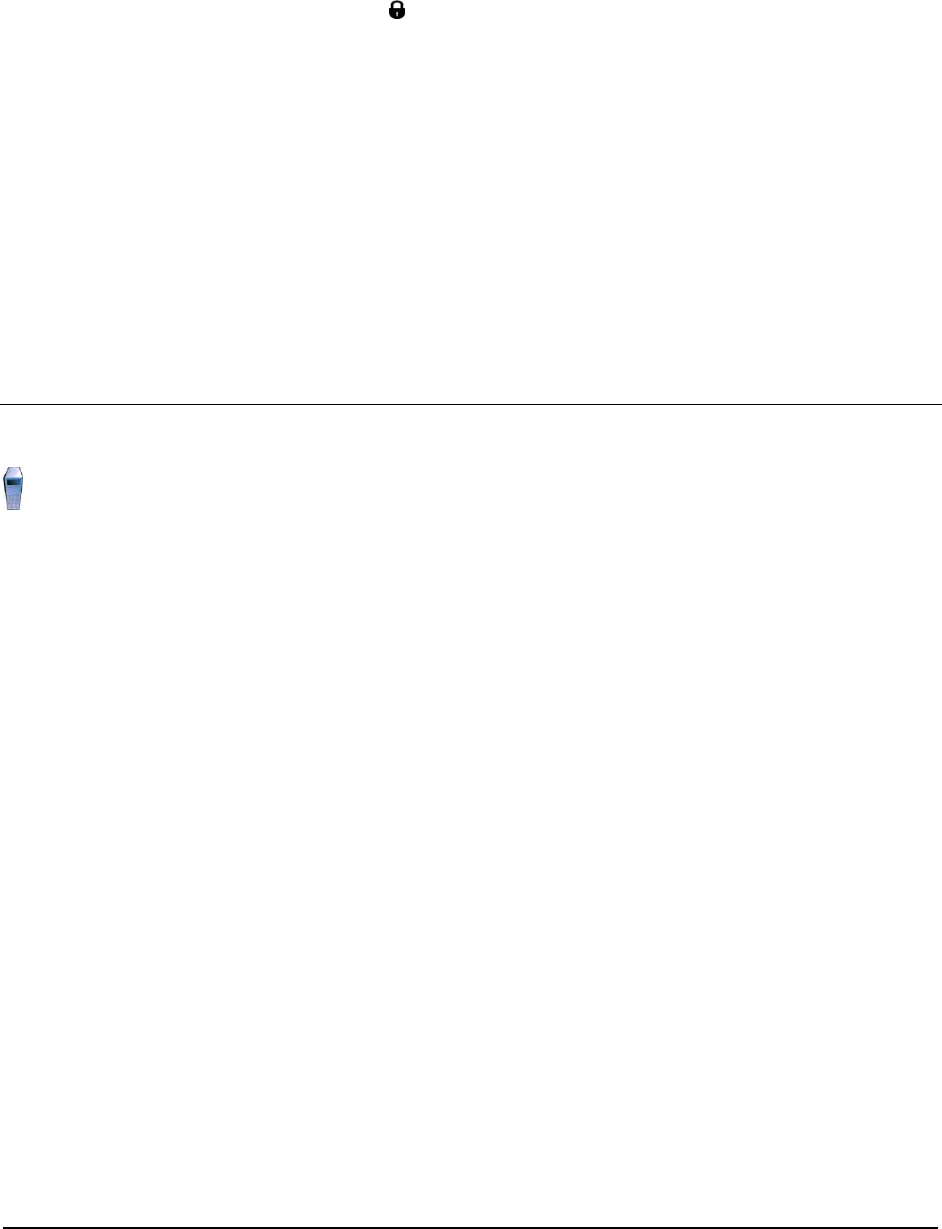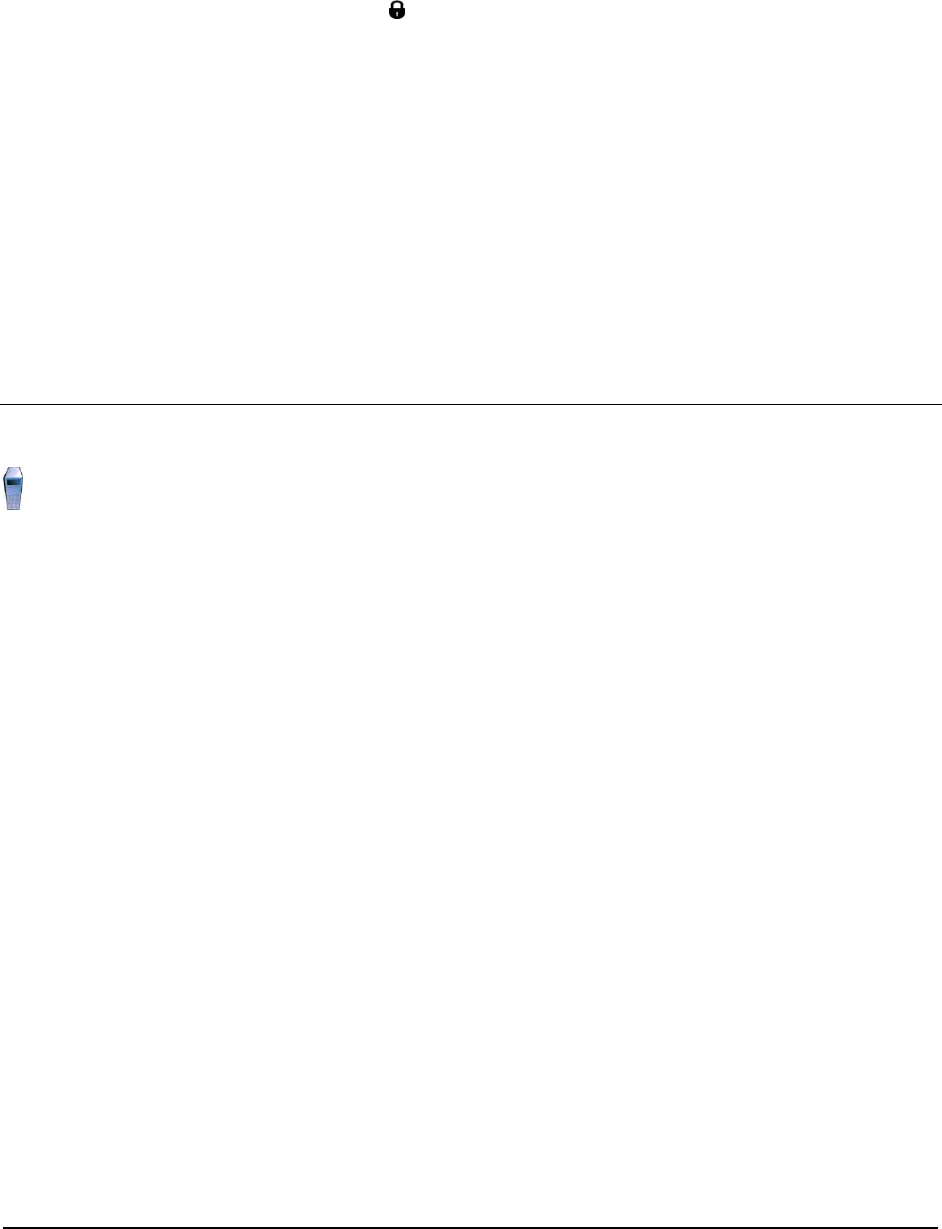
Verification Procedure
You can validate the SSO function with these steps:
1. Open a browser to http://portal.mynetwork.com:10038/wps/portal. Log in to the
portal as the one of the test users (
Test User 1 - test user1). Verify that the upper right
displays "Log Out: tuser1." (Do not click on it.)
2. To verify SSO with both Domino servers, keep the browser window open and switch to the
Directory Server: http://directory.mynetwork.com/mail/tuser1.nsf
Verify the upper left displays "Welcome tuser1."
3. Switch to the Sametime Connect Server: http://sametime.mynetwork.com
Verify the upper right corner of the screen displays "Logged in as tuser1."
In both cases you should be logged in without being challenged for credentials.
Note:
The SSO token which is created by IBM WebSphere Application Server and then distributed to the
Domino servers has a specific expiration time. Therefore, for SSO to work, all machines that belong
to the domain should have the same system time and date relative to GMT. Otherwise, the token
that is generated on one machine could be considered as expired on the other machine.
Configure Lotus Collaborative Components
Perform this task on the Portal Server.
A default portal is installed as part of the IBM WebSphere Portal Express installation process, with a set
of Lotus collaborative components. However, to enable some of these components (i.e., portlets) some
configuration tasks are required.
This section covers the following:
● An overview of the default portal
● Configuration tasks to enable the Mail portlet in Messaging
● Configuration tasks to enable the Mail portlet in Domino Web Integration
● Configuration task to enable Lotus Web Conferencing portlet in Domino Integration
● Configuration task to enable Lotus Sametime in Domino Integration
Default Portal Overview
From any workstation or server in the network, open a browser and logon to the portal server. For
example, go to http://portal.mynetwork.com:10038/wps/myportal and log in using one of the
established user IDs (for example, tuser1). You will see the portal home page and the user ID you used
to log in on the top right corner (LogOut:<userid>). Note that on the top left it displays Intranet
Jumpstart > Home >. This page is organized with 3 tabs: Home, Work, and Collaboration.
From the bottom of this page, click the Messaging icon. This brings up the Messaging Welcome page.
The Messaging page is organized with 3 tabs: Welcome, Mail, and Calendar. From the bottom of the
Welcome page, click on To learn more about Domino Integration, go to the Domino Integration
page to bring up the Domino Integration page. The Domino Integration page is organized with 4 tabs:
Welcome, My Work, My Team, and My Database.
44 Collaborative Portal: Implementation Guide