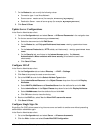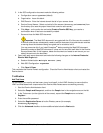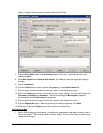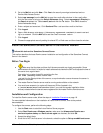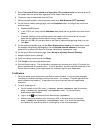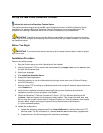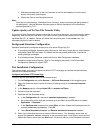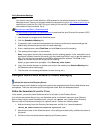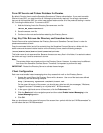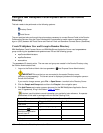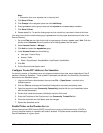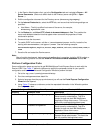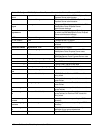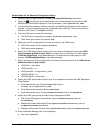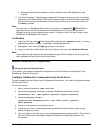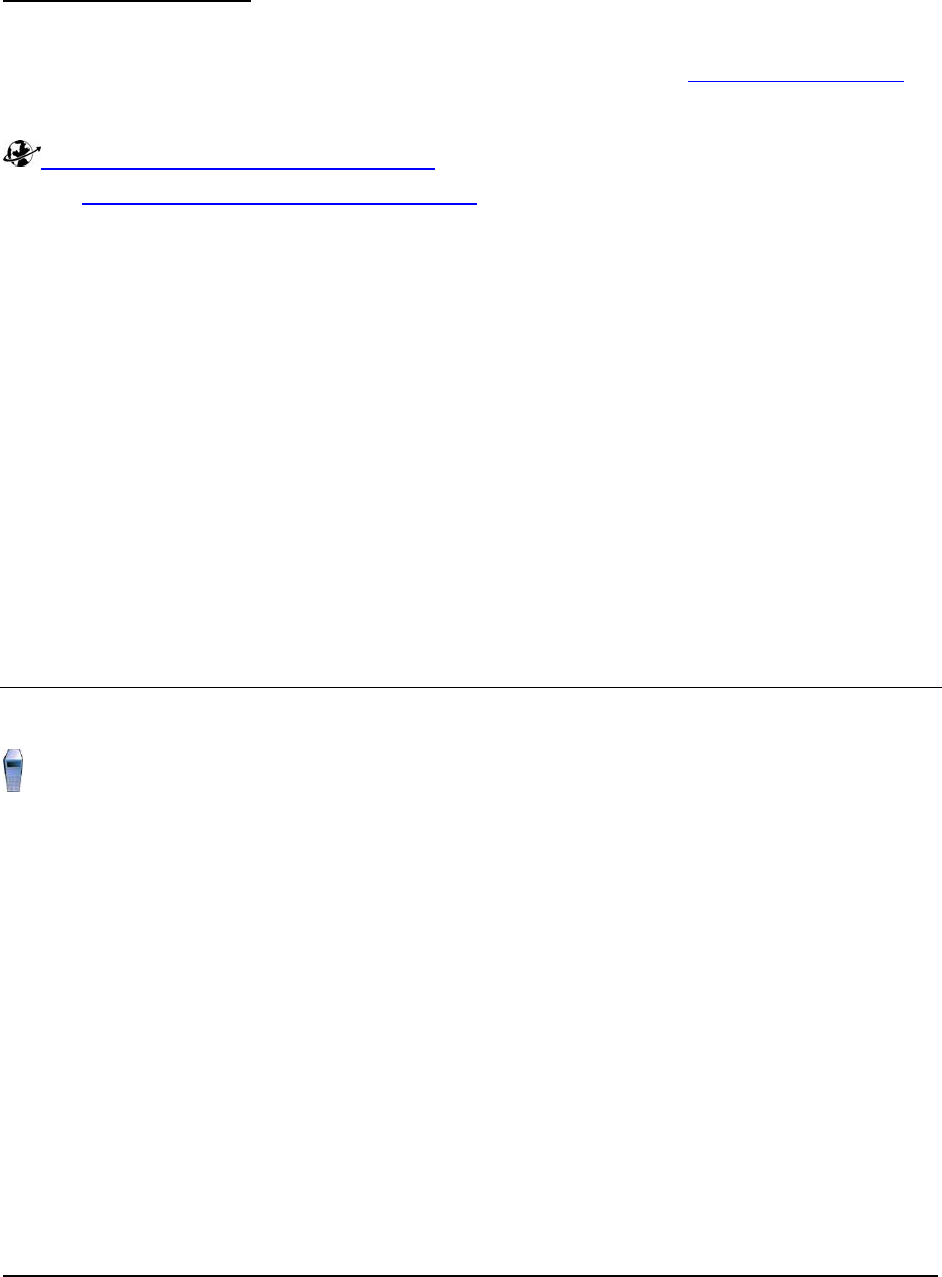
Verify Sametime Meetings
Note:
You need to have Java Virtual Machine (JVM) enabled for the selected browser for the Sametime
Meetings to work. Ensure your browser meets this requirement or go to http://www.java.sun.com
to
download and install the Sun JVM. During our testing of this solution, both versions 1.4 and 1.5
were used and they functioned. Go to:
http://java.sun.com/j2se/1.4.2/download.html
or http://java.sun.com/j2se/1.5.0/download.html
to download the Java Runtime Environment (JRE)
before continuing with the instructions below.
1. Use a browser to navigate to the Sametime server.
2. Click the Schedule a Meeting link.
3. If prompted, enter a username and password for someone authorized to create meetings (the
default setup allows anonymous users to create meetings).
4. Enter a meeting name; select Start Now and click Save to launch the meeting.
5. The meeting should open in a new window.
Note: It may take a few minutes to completely load the meeting applets. If your workstation has a
significantly different time than the server, you may need to get them in sync to get the meeting to
start. You may also be prompted to trust IBM to download some software. Click Yes, or the
applets do not load and you do not get into the meeting.
Specify a guest name when prompted. Click Share my entire screen.
6. Log in from another browser as another user and join the meeting (use Attend a Meeting from
the Sametime server home page).
7. Test the tools in the meeting (whiteboard, screen sharing, etc.).
Configure Domino Web Access for Instant Messaging
Perform this task on the Directory Server.
There are several post-installation configuration tasks to be completed before Domino Web Access acts
as expected. There are also some optional configuration tasks. Both are addressed below.
Define the Sametime Server for Users
In this section, you set the same Sametime server for all users on the Directory Server.
In an environment where there is only one Sametime server, or where all users on a given Directory
Server always use the same Sametime server, you can use a Notes.ini variable on the Directory
Server to refer all Sametime connections to a specific server. Perform the following steps:
1. Add the following line to the Directory Server Notes.ini file (in c:\Lotus\Domino):
iNotes_WA_SametimeServer=sametime.mynetwork.com
2. Note that the name of the Sametime server in this setting must be the fully qualified host name of
the server.
3. Continue to the next section before restarting the Directory server.
34 Collaborative Portal: Implementation Guide