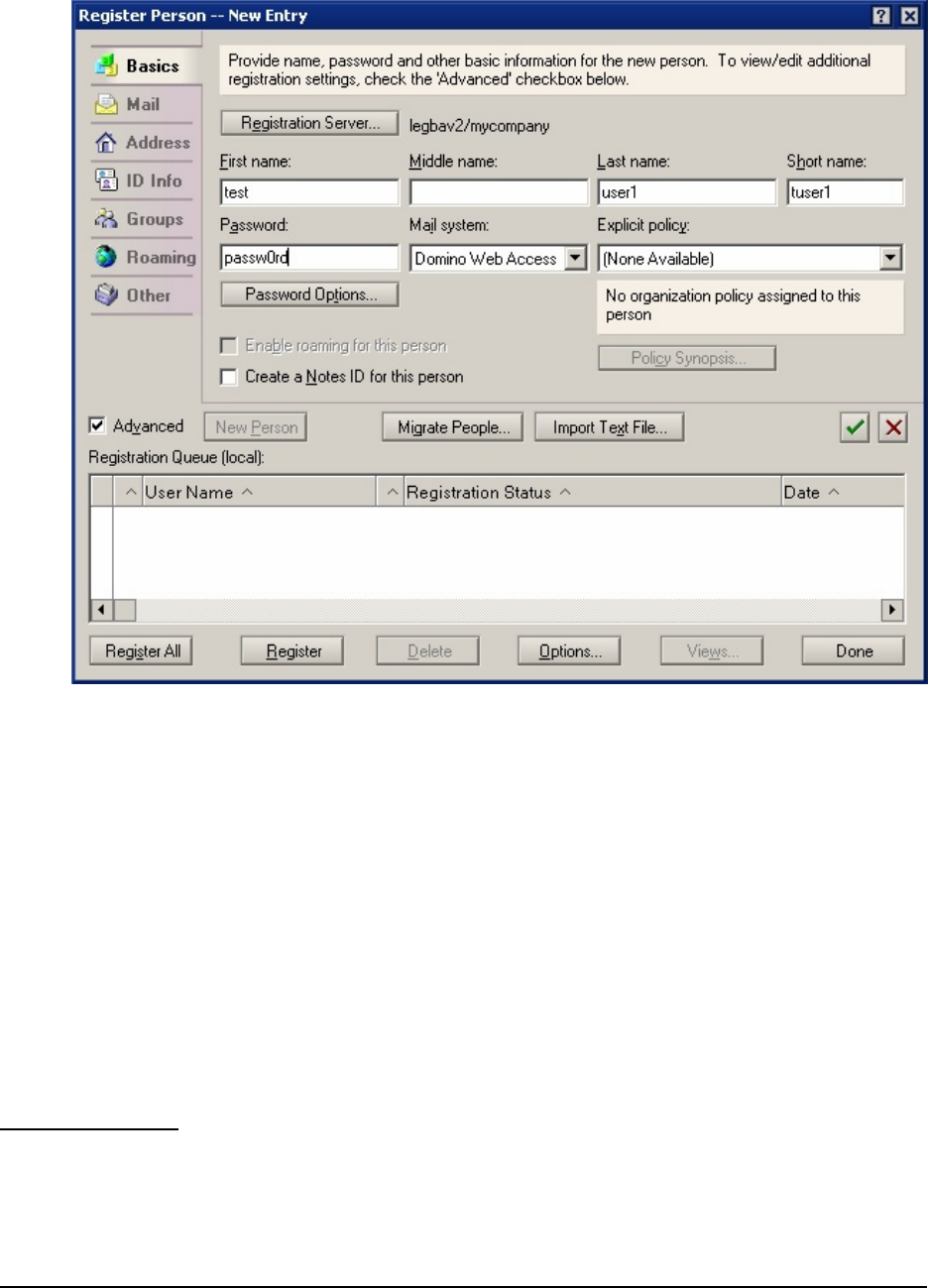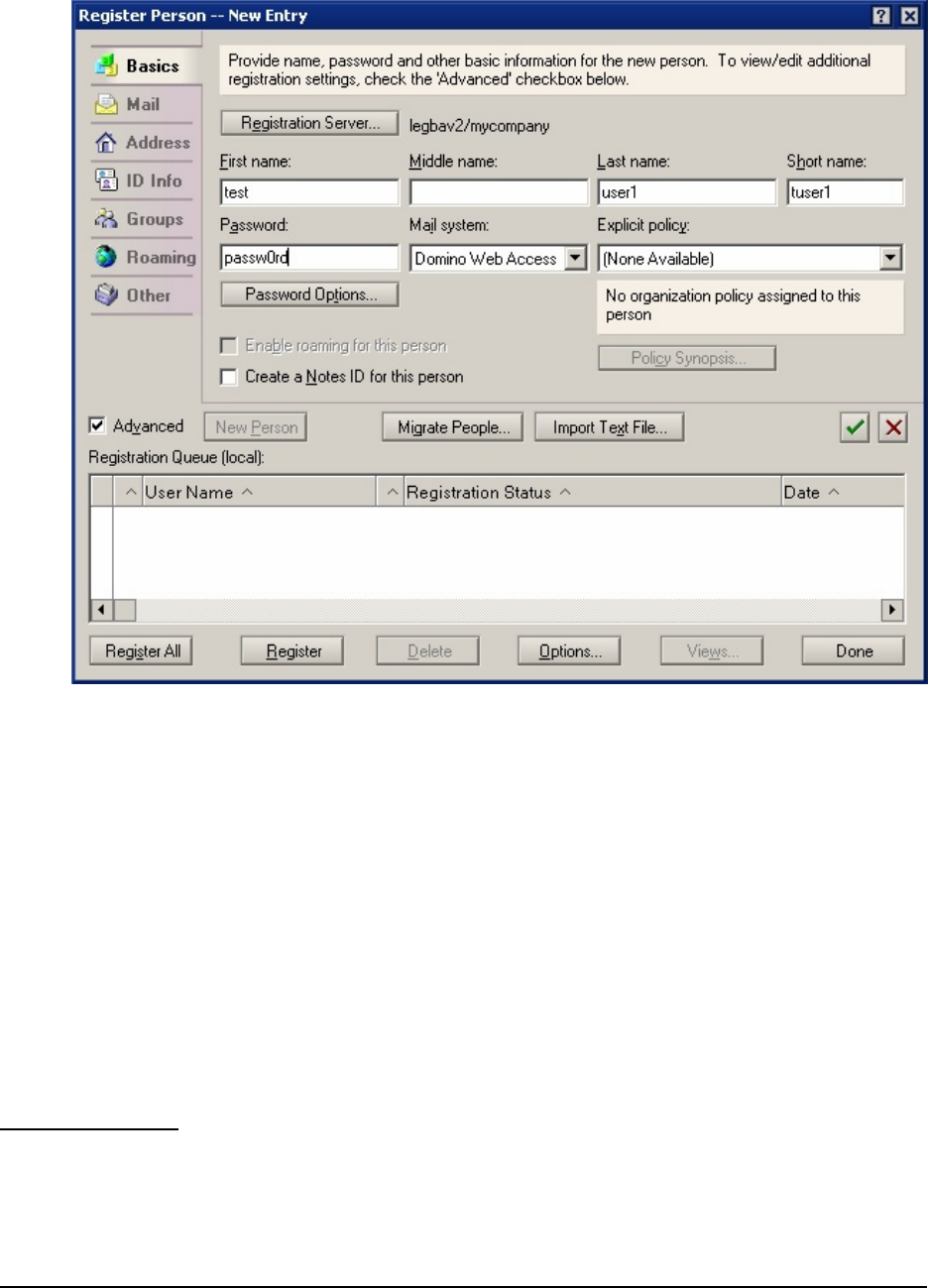
Figure 3. Register Person Screen in Domino Administrator Client
7. Enter the First Name (test) and Last Name (user1) of the user. Note that the short name
defaults to tuser1.
8. Under Mail System select Domino Web Access. Click Yes to accept the registration settings
changes.
9. Enter the Password.
10. Click the ID Info tab and select a certifier (/mycompany) in the Certifier Name list.
11. Click the green checkmark button to add test user1 to the registration queue.
12. Return to the Basics tab and to create a second user (test user2). You only need to enter the
First name, Last Name and Password. The previous settings for Mail System, password
synchronization and Certifier name are preserved.
13. Click the green checkmark button to add test user2 to the registration queue.
14. Click the Register All button. After the users are successfully registered, click Done.
15. Refresh the view under People (press F9) to see the new users listed.
Verify Domino Mail
1. Open a Web browser and enter http://directory.mynetwork.com/mail/tuser1.nsf to
access the iNotes
(TM)
Web Access mailbox of test user1. Enter the user name (or short name)
and password to log on.
28 Collaborative Portal: Implementation Guide