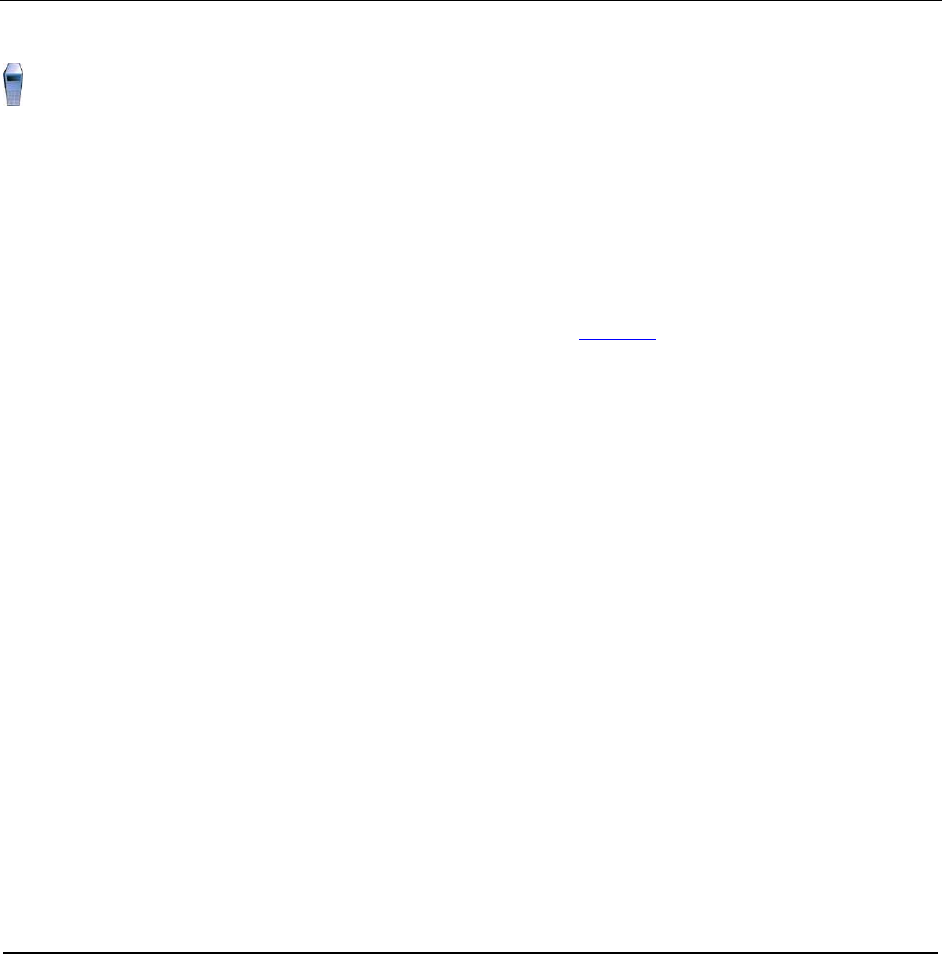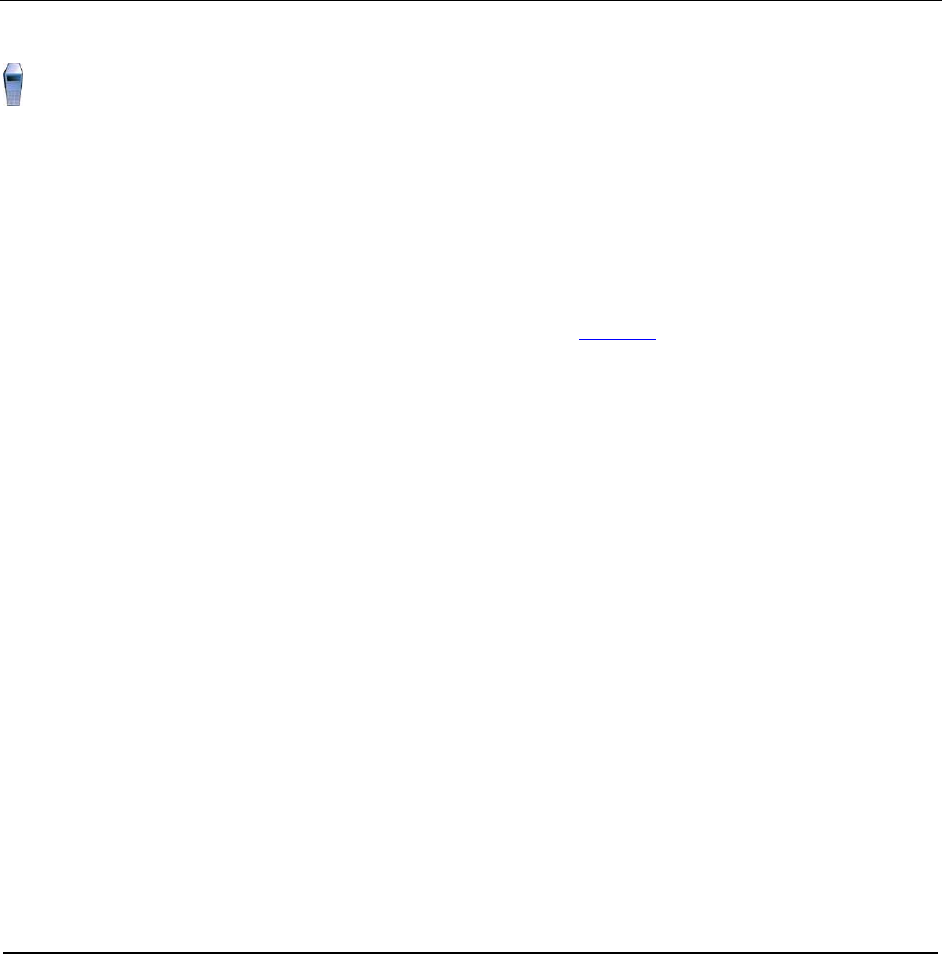
7. Start the Domino Administrator client (there is an icon on the desktop, or use the Start menu).
The Notes client configuration wizard appears.
8. On the Welcome screen, click Next.
9. On the User Information screen, enter the administrator's name (for example, wpsadmin) and
the master domino server name (for example, directory/mycompany). Check the box to
indicate that you want to connect to a Domino server. Click Next.
10. Respond to the password prompt with the administrator's password.
11. On the Instant Messaging Setup screen, uncheck the box to setup instant messaging and click
Next.
12. On the Additional Services screen, leave all the services unchecked (you configure services
later) and click Next. You should see a popup message indicating that setup is complete.
13. Once Notes has finished configuring itself, you are brought to the default Welcome page.
Configure the Domino Domain
Perform this task on the Directory Server.
In this section, you configure the Domino domain on the Directory Server.
Before You Begin
The following actions must be performed prior to configuring the Domino domain:
● IBM Lotus Domino Server must be installed in the network
● Start the IBM Lotus Domino Server program on the Directory Server
● Choose the name of the Sametime Connect Server (see Table 15
on page 24)
● Domino Administrator client is installed
All of the configuration tasks in this section are performed from the Domino Administrator client. There is
no need to close the client between tasks.
Register the Other Domino Servers
1. Start the Domino Administrator client. Click Do not show again on the Welcome page and
close it. You should now be on the MYCOMPANY domain tab showing Server:
directory/mycompany.
2. Click the Configuration tab and then open the Registration section in the Tools bar on the right
side of the menu.
23 Collaborative Portal: Implementation Guide